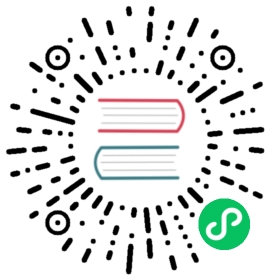Writing Data to MatrixOne Using SeaTunnel
Overview
SeaTunnel is a distributed, high-performance, and highly scalable data integration platform that focuses on synchronizing and transforming massive data, including offline and real-time data. MatrixOne supports using SeaTunnel to synchronize data from other databases and can efficiently handle hundreds of billions of records.
This document will explain how to use SeaTunnel to write data to MatrixOne.
Before you start
Before using SeaTunnel to write data to MatrixOne, make sure to complete the following preparations:
Install and start MatrixOne by following the steps in Install standalone MatrixOne.
Install SeaTunnel Version 2.3.3 by downloading it from here. After installation, you can define the installation path of SeaTunnel using a shell command:
export SEATNUNNEL_HOME="/root/seatunnel"
Steps
Create Test Data
Create a MySQL database named
test1and create a table namedtest_tablewithin it. Store this in a file namedmysql.sqlunder the root directory. Here’s the MySQL DDL statement:create database test1;use test1;CREATE TABLE `test_table` (`name` varchar(255) DEFAULT NULL,`age` int(11) DEFAULT NULL) ENGINE=InnoDB DEFAULT CHARSET=utf8;
Use the mo_ctl tool to import the MySQL DDL statements into MatrixOne directly. Execute the following command:
mo_ctl sql /root/mysql.sql
Install the Connectors Plugin
This document will explain how to use SeaTunnel’s connector-jdbc connection plugin to connect to MatrixOne.
In the
${SEATNUNNEL_HOME}/config/plugin_configfile of SeaTunnel, add the following content:--connectors-v2--connector-jdbc--end--
SeaTunnel binary package version 2.3.3 does not provide connector dependencies by default. You need to install the connectors when using SeaTunnel for the first time by running the following command:
sh bin/install-plugin.sh 2.3.3
Note: This document uses the SeaTunnel engine to write data to MatrixOne without relying on Flink or Spark.
Define the Task Configuration File
In this document, we use the test_table table in the MySQL database as the data source, and we write data directly to the test_table table in the MatrixOne database without data processing.
Due to data compatibility issues, you need to configure the task configuration file ${SEATNUNNEL_HOME}/config/v2.batch.config.template, which defines how SeaTunnel handles data input, processing, and output logic after it starts.
Edit the configuration file with the following content:
env {execution.parallelism = 2job.mode = "BATCH"}source {Jdbc {url = "jdbc:mysql://192.168.110.40:3306/test"driver = "com.mysql.cj.jdbc.Driver"connection_check_timeout_sec = 100user = "root"password = "123456"query = "select * from test_table"}}transform {}sink {jdbc {url = "jdbc:mysql://192.168.110.248:6001/test"driver = "com.mysql.cj.jdbc.Driver"user = "root"password = "111"query = "insert into test_table(name,age) values(?,?)"}}
Install Database Dependencies
Download mysql-connector-java-8.0.33.jar and copy the file to the ${SEATNUNNEL_HOME}/plugins/jdbc/lib/ directory.
Run the SeaTunnel Application
Execute the following command to start the SeaTunnel application:
./bin/seatunnel.sh --config ./config/v2.batch.config.template -e local
View the Results
After SeaTunnel finishes running, it will display statistics similar to the following, summarizing the time taken for this write operation, the total number of data read, the total number of writes, and the total number of write failures:
***********************************************Job Statistic Information***********************************************Start Time : 2023-08-07 16:45:02End Time : 2023-08-07 16:45:05Total Time(s) : 3Total Read Count : 5000000Total Write Count : 5000000Total Failed Count : 0***********************************************
You have successfully synchronized data from a MySQL database into the MatrixOne database.