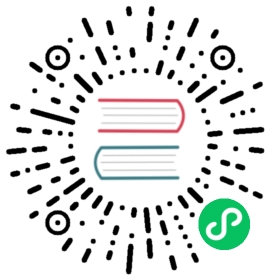Writing Data to MatrixOne Using Spark
Overview
Apache Spark is a distributed computing engine designed to process large-scale data efficiently. It employs distributed parallel computing to distribute tasks like data splitting, computation, and merging across multiple machines, thereby achieving efficient data processing and analysis.
Scenarios
Large-Scale Data Processing and Analysis
Spark can handle massive volumes of data, improving processing efficiency through parallel computing tasks. It is widely used in data processing and analysis in various sectors like finance, telecommunications, healthcare, and more.
Stream Data Processing
Spark Streaming allows real-time data stream processing, transforming it into batch-processing data for analysis and storage. This is particularly valuable in real-time data analysis scenarios like online advertising and network security.
Machine Learning
Spark provides a machine learning library (MLlib) supporting various machine learning algorithms and model training for applications such as recommendation systems and image recognition.
Graph Computing
Spark’s graph computing library (GraphX) supports various graph computing algorithms, making it suitable for graph analysis scenarios like social network analysis and recommendation systems.
This document introduces two examples of using the Spark computing engine to write bulk data into MatrixOne. One example covers migrating data from MySQL to MatrixOne, and the other involves writing Hive data into MatrixOne.
Before you start
Hardware Environment
The hardware requirements for this practice are as follows:
| Server Name | Server IP | Installed Software | Operating System |
|---|---|---|---|
| node1 | 192.168.146.10 | MatrixOne | Debian11.1 x86 |
| node3 | 192.168.146.11 | IDEA, MYSQL, Hadoop, Hive | Windows 10 |
Software Environment
This practice requires the installation and deployment of the following software environments:
- Install and start MatrixOne by following the steps in Install standalone MatrixOne.
- Download and install IntelliJ IDEA version 2022.2.1 or higher.
- Download and install JDK 8+.
- If you need to import data from Hive, you need to install Hadoop and Hive.
- Download and install the MySQL Client 8.0.33.
Example 1: Migrating Data from MySQL to MatrixOne
Step 1: Initialize the Project
Start IDEA, click File > New > Project, select Spring Initializer, and fill in the following configuration parameters:
- Name:mo-spark-demo
- Location:~\Desktop
- Language:Java
- Type:Maven
- Group:com.example
- Artiface:matrixone-spark-demo
- Package name:com.matrixone.demo
- JDK 1.8

Add project dependencies and edit the content of
pom.xmlin the project root directory as follows:
<?xml version="1.0" encoding="UTF-8"?><project xmlns="http://maven.apache.org/POM/4.0.0"xmlns:xsi="http://www.w3.org/2001/XMLSchema-instance"xsi:schemaLocation="http://maven.apache.org/POM/4.0.0 http://maven.apache.org/xsd/maven-4.0.0.xsd"><modelVersion>4.0.0</modelVersion><groupId>com.example.mo</groupId><artifactId>mo-spark-demo</artifactId><version>1.0-SNAPSHOT</version><properties><maven.compiler.source>8</maven.compiler.source><maven.compiler.target>8</maven.compiler.target><spark.version>3.2.1</spark.version></properties><dependencies><dependency><groupId>org.apache.spark</groupId><artifactId>spark-sql_2.12</artifactId><version>${spark.version}</version></dependency><dependency><groupId>org.apache.spark</groupId><artifactId>spark-hive_2.12</artifactId><version>${spark.version}</version></dependency><dependency><groupId>org.apache.spark</groupId><artifactId>spark-catalyst_2.12</artifactId><version>${spark.version}</version></dependency><dependency><groupId>org.apache.spark</groupId><artifactId>spark-core_2.12</artifactId><version>${spark.version}</version></dependency><dependency><groupId>org.codehaus.jackson</groupId><artifactId>jackson-core-asl</artifactId><version>1.9.13</version></dependency><dependency><groupId>org.codehaus.jackson</groupId><artifactId>jackson-mapper-asl</artifactId><version>1.9.13</version></dependency><dependency><groupId>mysql</groupId><artifactId>mysql-connector-java</artifactId><version>8.0.16</version></dependency></dependencies></project>
Step 2: Read MatrixOne Data
After connecting to MatrixOne using the MySQL client, create the necessary database and data tables for the demonstration.
Create a database, tables and import data in MatrixOne:
CREATE DATABASE test;USE test;CREATE TABLE `person` (`id` INT DEFAULT NULL, `name` VARCHAR(255) DEFAULT NULL, `birthday` DATE DEFAULT NULL);INSERT INTO test.person (id, name, birthday) VALUES(1, 'zhangsan', '2023-07-09'),(2, 'lisi', '2023-07-08'),(3, 'wangwu', '2023-07-12');
In IDEA, create the
MoRead.javaclass to read MatrixOne data using Spark:package com.matrixone.spark;import org.apache.spark.sql.Dataset;import org.apache.spark.sql.Row;import org.apache.spark.sql.SQLContext;import org.apache.spark.sql.SparkSession;import java.util.Properties;/*** @auther MatrixOne* @desc read the MatrixOne data*/public class MoRead {// parametersprivate static String master = "local[2]";private static String appName = "mo_spark_demo";private static String srcHost = "192.168.146.10";private static Integer srcPort = 6001;private static String srcUserName = "root";private static String srcPassword = "111";private static String srcDataBase = "test";private static String srcTable = "person";public static void main(String[] args) {SparkSession sparkSession = SparkSession.builder().appName(appName).master(master).getOrCreate();SQLContext sqlContext = new SQLContext(sparkSession);Properties properties = new Properties();properties.put("user", srcUserName);properties.put("password", srcPassword);Dataset<Row> dataset = sqlContext.read().jdbc("jdbc:mysql://" + srcHost + ":" + srcPort + "/" + srcDataBase,srcTable, properties);dataset.show();}}
Run
MoRead.Main()in IDEA, the result is as below:
Step 3: Write MySQL Data to MatrixOne
Now, you can begin migrating MySQL data to MatrixOne using Spark.
Prepare MySQL data: On node3, use the MySQL client to connect to the local MySQL instance. Create the necessary database, tables, and insert data:
mysql -h127.0.0.1 -P3306 -uroot -prootmysql> CREATE DATABASE test;mysql> USE test;mysql> CREATE TABLE `person` (`id` int DEFAULT NULL, `name` varchar(255) DEFAULT NULL, `birthday` date DEFAULT NULL);mysql> INSERT INTO test.person (id, name, birthday) VALUES(2, 'lisi', '2023-07-09'),(3, 'wangwu', '2023-07-13'),(4, 'zhaoliu', '2023-08-08');
Clear MatrixOne table data:
On node3, use the MySQL client to connect to the local MatrixOne instance. Since this example continues to use the
testdatabase from the previous MatrixOne data reading example, you need to clear the data from thepersontable first.-- On node3, use the MySQL client to connect to the local MatrixOnemysql -h192.168.146.10 -P6001 -uroot -p111mysql> TRUNCATE TABLE test.person;
Write code in IDEA:
Create the
Person.javaandMysql2Mo.javaclasses to use Spark to read MySQL data. Refer to the following example for theMysql2Mo.javaclass code:
// Import necessary librariesimport org.apache.spark.api.java.function.MapFunction;import org.apache.spark.sql.*;public class Mysql2Mo {// Define parametersprivate static String master = "local[2]";private static String appName = "app_spark_demo";private static String srcHost = "127.0.0.1";private static Integer srcPort = 3306;private static String srcUserName = "root";private static String srcPassword = "root";private static String srcDataBase = "motest";private static String srcTable = "person";private static String destHost = "192.168.146.10";private static Integer destPort = 6001;private static String destUserName = "root";private static String destPassword = "111";private static String destDataBase = "test";private static String destTable = "person";public static void main(String[] args) throws SQLException {SparkSession sparkSession = SparkSession.builder().appName(appName).master(master).getOrCreate();SQLContext sqlContext = new SQLContext(sparkSession);Properties connectionProperties = new Properties();connectionProperties.put("user", srcUserName);connectionProperties.put("password", srcPassword);connectionProperties.put("driver", "com.mysql.cj.jdbc.Driver");// Define the JDBC URLString url = "jdbc:mysql://" + srcHost + ":" + srcPort + "/" + srcDataBase + "?characterEncoding=utf-8&autoReconnect=true&zeroDateTimeBehavior=convertToNull&useSSL=false&serverTimezone=Asia/Shanghai";// Read table contents using Spark JDBCSystem.out.println("Reading data from the 'person' table in the database");Dataset<Row> rowDataset = sqlContext.read().jdbc(url, srcTable, connectionProperties).select("*");// Apply transformations to the data (filter records where id > 2 and add 'spark_' prefix to 'name' field)Dataset<Row> dataset = rowDataset.filter("id > 2").map((MapFunction<Row, Row>) row -> RowFactory.create(row.getInt(0), "spark_" + row.getString(1), row.getDate(2)), RowEncoder.apply(rowDataset.schema()));// Specify connection properties for writing the dataProperties properties = new Properties();properties.put("user", destUserName);properties.put("password", destPassword);dataset.write().mode(SaveMode.Append).jdbc("jdbc:mysql://" + destHost + ":" + destPort + "/" + destDataBase, destTable, properties);}}
In the above code, a simple ETL operation is performed (filtering data where id > 2 and adding the prefix “spark_“ to the ‘name’ field) and the processed data is written to the MatrixOne database.
Step 4: View the Execution Results
Execute the following SQL in MatrixOne to view the execution results:
select * from test.person;+------+---------------+------------+| id | name | birthday |+------+---------------+------------+| 3 | spark_wangwu | 2023-07-12 || 4 | spark_zhaoliu | 2023-08-07 |+------+---------------+------------+2 rows in set (0.01 sec)
Example 2: Importing Hive Data into MatrixOne
Step 1: Initialize the Project
Launch IDEA and click File > New > Project. Select Spring Initializer and fill in the following configuration parameters:
- Name: mo-spark-demo
- Location: ~\Desktop
- Language: Java
- Type: Maven
- Group: com.example
- Artifact: matrixone-spark-demo
- Package name: com.matrixone.demo
- JDK: 1.8

Add project dependencies. Edit the contents of the
pom.xmlfile in the project’s root directory as follows:
<?xml version="1.0" encoding="UTF-8"?><project xmlns="http://maven.apache.org/POM/4.0.0"xmlns:xsi="http://www.w3.org/2001/XMLSchema-instance"xsi:schemaLocation="http://maven.apache.org/POM/4.0.0 http://maven.apache.org/xsd/maven-4.0.0.xsd"><modelVersion>4.0.0</modelVersion><groupId>com.example.mo</groupId><artifactId>mo-spark-demo</artifactId><version>1.0-SNAPSHOT</version><properties><maven.compiler.source>8</maven.compiler.source><maven.compiler.target>8</maven.compiler.target><spark.version>3.2.1</spark.version></properties><dependencies><dependency><groupId>org.apache.spark</groupId><artifactId>spark-sql_2.12</artifactId><version>${spark.version}</version></dependency><dependency><groupId>org.apache.spark</groupId><artifactId>spark-hive_2.12</artifactId><version>${spark.version}</version></dependency><dependency><groupId>org.apache.spark</groupId><artifactId>spark-catalyst_2.12</artifactId><version>${spark.version}</version></dependency><dependency><groupId>org.apache.spark</groupId><artifactId>spark-core_2.12</artifactId><version>${spark.version}</version></dependency><dependency><groupId>org.codehaus.jackson</groupId><artifactId>jackson-core-asl</artifactId><version>1.9.13</version></dependency><dependency><groupId>org.codehaus.jackson</groupId><artifactId>jackson-mapper-asl</artifactId><version>1.9.13</version></dependency><dependency><groupId>mysql</groupId><artifactId>mysql-connector-java</artifactId><version>8.0.16</version></dependency></dependencies></project>
Step 2: Prepare Hive Data
Execute the following commands in a terminal window to create a Hive database, data table, and insert data:
hivehive> create database motest;hive> CREATE TABLE `users`(`id` int,`name` varchar(255),`age` int);hive> INSERT INTO motest.users (id, name, age) VALUES(1, 'zhangsan', 12),(2, 'lisi', 17),(3, 'wangwu', 19);
Step 3: Create MatrixOne Data Table
Connect to the local MatrixOne using the MySQL client on node3. Continue using the previously created “test” database and create a new data table called “users.”
CREATE TABLE `users` (`id` INT DEFAULT NULL,`name` VARCHAR(255) DEFAULT NULL,`age` INT DEFAULT NULL)
Step 4: Copy Configuration Files
Copy the following three configuration files from the Hadoop root directory, “etc/hadoop/core-site.xml” and “hdfs-site.xml,” and from the Hive root directory, “conf/hive-site.xml,” to the “resource” directory of your project.

Step 5: Write Code
In IntelliJ IDEA, create a class named “Hive2Mo.java” to read data from Hive using Spark and write it to MatrixOne.
package com.matrixone.spark;import org.apache.spark.sql.*;import java.sql.SQLException;import java.util.Properties;public class Hive2Mo {// Parametersprivate static String master = "local[2]";private static String appName = "app_spark_demo";private static String destHost = "192.168.146.10";private static Integer destPort = 6001;private static String destUserName = "root";private static String destPassword = "111";private static String destDataBase = "test";private static String destTable = "users";public static void main(String[] args) throws SQLException {SparkSession sparkSession = SparkSession.builder().appName(appName).master(master).enableHiveSupport().getOrCreate();System.out.println("Reading data from the Hive table");Dataset<Row> rowDataset = sparkSession.sql("select * from motest.users");Properties properties = new Properties();properties.put("user", destUserName);properties.put("password", destPassword);rowDataset.write().mode(SaveMode.Append).jdbc("jdbc:mysql://" + destHost + ":" + destPort + "/" + destDataBase, destTable, properties);}}
Step 6: View the Execution Result
Execute the following SQL in MatrixOne to view the execution result.
mysql> select * from test.users;+------+----------+------+| id | name | age |+------+----------+------+| 1 | zhangsan | 12 || 2 | lisi | 17 || 3 | wangwu | 19 |+------+----------+------+3 rows in set (0.00 sec)