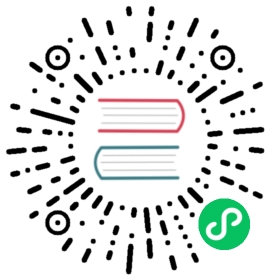Using Docker
This document will guide you build standalone MatrixOne using Docker.
Step 1: Download and install Docker
Click Get Docker, enter into the Docker’s official document page, depending on your operating system, download and install the corresponding Docker. It is recommended to choose Docker version 20.10.18 or later and strive to maintain consistency between the Docker client and Docker server versions.
After the installation, you can verify the Docker version by using the following lines:
docker --version
The successful installation results are as follows:
Docker version 20.10.17, build 100c701
Open your local Docker client and launch Docker.
Step 2: Create and run the container of MatrixOne
It will pull the image from Docker Hub if not exists. You can choose to pull the stable version image or the develop version image.
Stable Version Image(1.1.0 version)Develop Version Image
docker pull matrixorigin/matrixone:1.1.0docker run -d -p 6001:6001 --name matrixone matrixorigin/matrixone:1.1.0
If you are using the network in mainland China, you can pull the MatrixOne stable version image on Alibaba Cloud:
docker pull registry.cn-shanghai.aliyuncs.com/matrixorigin/matrixone:1.1.0docker run -d -p 6001:6001 --name matrixone registry.cn-shanghai.aliyuncs.com/matrixorigin/matrixone:1.1.0
If you want to pull the develop version image, see Docker Hub, get the image tag. An example as below:
docker pull matrixorigin/matrixone:nightly-commitnumberdocker run -d -p 6001:6001 --name matrixone matrixorigin/matrixone:nightly-commitnumber
If you are using the network in mainland China, you can pull the MatrixOne develop version image on Alibaba Cloud:
docker pull registry.cn-shanghai.aliyuncs.com/matrixorigin/matrixone:nightly-commitnumberdocker run -d -p 6001:6001 --name matrixone registry.cn-shanghai.aliyuncs.com/matrixorigin/matrixone:nightly-commitnumber
Note: The nightly version is updated once a day.
Note
If your Docker version is lower than 20.10.18 or the Docker client and server versions are inconsistent, upgrading to the latest stable version before attempting is recommended. If you choose to proceed with the current versions, you need to add the parameter --privileged=true to the docker run command, as shown below:
docker run -d -p 6001:6001 --name matrixone --privileged=true matrixorigin/matrixone:1.1.0
Note
The initial startup of MatrixOne approximately takes 20 to 30 seconds. After a brief wait, you can connect to MatrixOne using the MySQL client.
If you need to mount data directories or customize configure files, see Mount the directory to Docker container.
Step 3: Connect to standalone MatrixOne
Install and configure MySQL Client
Click MySQL Community Downloads to enter into the MySQL client download and installation page. According to your operating system and hardware environment, drop down to select Select Operating System > macOS, then drop down to select Select OS Version, and select the download installation package to install as needed.
Note: MySQL client version 8.0.30 or later is recommended.
Configure the MySQL client environment variables:
Open a new terminal window and enter the following command:
cd ~sudo vim .bash_profile
After pressing Enter on the keyboard to execute the above command, you need to enter the root user password, which is the root password you set in the installation window when you installed the MySQL client. If no password has been set, press Enter to skip the password.
After entering/skiping the root password, you will enter .bash_profile, click i on the keyboard to enter the insert state, and you can enter the following command at the bottom of the file:
export PATH=${PATH}:/usr/local/mysql/bin
After the input is completed, click esc on the keyboard to exit the insert state, and enter
:wqat the bottom to save and exit.Enter the command
source .bash_profile, press Enter to execute, and run the environment variable.To test whether MySQL is available:
Method 1: Enter
mysql -u root -p, press Enter to execute, the root user password is required, ifmysql>is displayed, it means that the MySQL client is enabled.Method 2: Run the command
mysql --version, if MySQL client is installed successfully, the example code line is as follows:mysql Ver 8.0.31 for macos12 on arm64 (MySQL Community Server - GPL)
If MySQL is available, close the current terminal and browse the next chapter Connect to MatrixOne Server.
Tips: Currently, MatrixOne is only compatible with the Oracle MySQL client. This means that some features might not work with the MariaDB client or Percona client.
Connect to MatrixOne
You can use the MySQL command-line client to connect to MatrixOne server. Open a new terminal window and enter the following command:
mysql -h 127.0.0.1 -P 6001 -uroot -pEnter password: # The default initial password is 111
Currently, MatrixOne only supports the TCP listener.
Info
The login account in the above code snippet is the initial account; please change the initial password after logging in to MatrixOne; see Password Management.