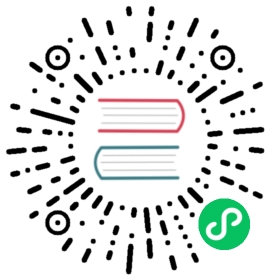Building from source code in Linux
This document will guide you to deploy a standalone MatrixOne in a Linux environment using source code. You can use the mo_ctl tool to help you deploy and manage MatrixOne.
MatrixOne supports x86 and ARM Linux systems. This article uses the Debian11.1 x86 architecture as an example to to show the entire deployment process. If you use the Ubuntu system, it should be noted that there is no root authority by default. It is recommended to add sudo to all the commands in the process.
Pre-dependency Reference
To install and use the stand-alone MatrixOne through source code, you need to depend on the following software packages.
| Dependent software | Version |
|---|---|
| golang | 1.20 or later |
| gcc | gcc8.5 or later |
| git | 2.20 or later |
| MySQL Client | 8.0 or later |
Step 1: Install Dependency
1. Install Go
Click Go Download and install to enter its official documentation, and follow the installation steps to complete the Go installation.
To verify whether Go is installed, please execute the code
go version. When Go is installed successfully, the example code line is as follows:go version go1.20.4 linux/amd64
2. Install GCC
Debian 11.1 generally comes with GCC version 9.0 or above. To verify whether the GCC is installed:
gcc -vbash: gcc: command not found
As shown in the code, the version of GCC is not displayed, the GCC environment needs to be installed.
Click GCC Download and install to enter its official documentation, and follow the installation steps to complete the GCC installation.
To verify whether GCC is installed, execute the code
gcc -v. When GCC is installed successfully, the example code line is as follows (only part of the code is displayed):Using built-in specs.COLLECT_GCC=gcc...Thread model: posixgcc version 9.3.1 20200408 (Red Hat 9.3.1-2) (GCC)
3. Install Git
To verify whether Git is installed, execute the code
git version. As shown in the code, if the version of git is not displayed, it means that Git needs to be installed.git version-bash: git: command not found
Install Git with the following command:
sudo apt install git
To verify whether Git is installed, please execute the code
git version, the code line example of a successful installation is as follows:git versiongit version 2.40.0
4. Install MySQL Client
The Debian11.1 version does not have MySQL Client installed by default, so it needs to be downloaded and installed manually.
To install MySQL Client, you need to use the
wgetdownload tool,wgetis used to download files from the specified URL. Execute the following commands in sequence to installwget:## Update the software source list cachesudo apt udpate## install wgetsudo apt install wget
After the installation is complete, please enter the following command to verify:
wget -V
The result of a successful installation (only a part of the code is displayed) is as follows:
GNU Wget 1.21.3 built on linux-gnu....Copyright (C) 2015 Free Software Foundation, Inc....
Execute the following commands in sequence to install MySQL Client:
wget https://dev.mysql.com/get/mysql-apt-config_0.8.22-1_all.debsudo dpkg -i ./mysql-apt-config_0.8.22-1_all.debsudo apt updatesudo apt install mysql-client
Execute the command
mysql --versionto test whether MySQL is available. The result of the successful installation is as follows:mysql --versionmysql Ver 8.0.33 for Linux on x86_64 (MySQL Community Server - GPL)
Step 2: Install the mo_ctl tool
mo_ctl is a command-line tool for deploying, installing, and managing MatrixOne. It is very convenient to perform various operations on MatrixOne. See mo_ctl Tool for complete usage details.
1. Install the mo_ctl tool
The mo_ctl tool can be installed through the following command:
wget https://raw.githubusercontent.com/matrixorigin/mo_ctl_standalone/main/install.sh && bash +x ./install.sh
After the installation is complete, verify whether the installation is successful through the mo_ctl command:
root@VM-16-2-debian:~# mo_ctlUsage : mo_ctl [option_1] [option_2][option_1] : available: connect | ddl_connect | deploy | get_branch | get_cid | get_conf | help | pprof | precheck | restart | set_conf | sql | start | status | stop | uninstall | upgrade | watchdog1) connect : connect to mo via mysql client using connection info configured2) ddl_convert : convert ddl file to mo format from other types of database3) deploy : deploy mo onto the path configured4) get_branch : upgrade or downgrade mo from current version to a target commit id or stable version5) get_cid : print mo git commit id from the path configured6) get_conf : get configurations7) help : print help information8) pprof : collect pprof information9) precheck : check pre-requisites for mo_ctl10) restart : a combination operation of stop and start11) set_conf : set configurations12) sql : execute sql from string, or a file or a path containg multiple files13) start : start mo-service from the path configured14) status : check if there's any mo process running on this machine15) stop : stop all mo-service processes found on this machine16) uninstall : uninstall mo from path MO_PATH=/data/mo//matrixone17) upgrade : upgrade or downgrade mo from current version to a target commit id or stable version18) watchdog : setup a watchdog crontab task for mo-service to keep it alivee.g. : mo_ctl status[option_2] : Use " mo_ctl [option_1] help " to get more infoe.g. : mo_ctl deploy help
2. Set mo_ctl parameters (Optional)
Some parameters in the mo_ctl tool need to be set and you can view all current parameters through mo_ctl get_conf.
root@VM-16-2-debian:~# mo_ctl get_conf2023-08-23 18:23:35.444 UTC+0800 [INFO] Below are all configurations set in conf file /root/mo_ctl/conf/env.shMO_PATH="/data/mo/"MO_LOG_PATH="${MO_PATH}/matrixone/logs"MO_HOST="127.0.0.1"MO_PORT="6001"MO_USER="root"MO_PW="111"MO_DEPLOY_MODE="host"MO_REPO="matrixorigin/matrixone"MO_IMAGE_PREFIX="nightly"MO_IMAGE_FULL=""MO_CONTAINER_NAME="mo"MO_CONTAINER_PORT="6001"MO_CONTAINER_DEBUG_PORT="12345"CHECK_LIST=("go" "gcc" "git" "mysql" "docker")GCC_VERSION="8.5.0"CLANG_VERSION="13.0"GO_VERSION="1.20"MO_GIT_URL="https://github.com/matrixorigin/matrixone.git"MO_DEFAULT_VERSION="v1.1.0"GOPROXY="https://goproxy.cn,direct"STOP_INTERVAL="5"START_INTERVAL="2"MO_DEBUG_PORT="9876"MO_CONF_FILE="${MO_PATH}/matrixone/etc/launch/launch.toml"RESTART_INTERVAL="2"PPROF_OUT_PATH="/tmp/pprof-test/"PPROF_PROFILE_DURATION="30"
Generally, the parameters that may need to be adjusted are as follows:
mo_ctl set_conf MO_PATH="/data/mo/matrixone" # Set custom MatrixOne download pathmo_ctl set_conf MO_GIT_URL="https://ghproxy.com/https://github.com/matrixorigin/matrixone.git" # For the problem of slow downloading from the original GitHub address, set the proxy download addressmo_ctl set_conf MO_DEFAULT_VERSION="v1.1.0" # Set the version of MatrixOne downloaded
Step 3: Get MatrixOne code
Depending on your needs, choose whether you want to keep your code up to date, or if you want to get the latest stable version of the code.
Get the MatrixOne(Develop Version) code to buildGet the MatrixOne(Stable Version) code to build
The main branch is the default branch, the code on the main branch is always up-to-date but not stable enough.
mo_ctl deploy main
mo_ctl deploy v1.1.0
Step 4: Launch MatrixOne server
Launch the MatrixOne service through the mo_ctl start command.
If the operation is regular, the following log will appear. The relevant operation logs of MatrixOne will be in /data/mo/logs/.
root@VM-16-2-debian:~# mo_ctl start2023-07-07_09:55:01 [INFO] No mo-service is running2023-07-07_09:55:01 [INFO] Starting mo-service: cd /data/mo//matrixone/ && /data/mo//matrixone/mo-service -daemon -debug-http :9876 -launch /data/mo//matrixone/etc/launch/launch.toml >/data/mo//logs/stdout-20230707_095501.log 2>/data/mo//logs/stderr-20230707_095501.log2023-07-07_09:55:01 [INFO] Wait for 2 seconds2023-07-07_09:55:03 [INFO] At least one mo-service is running. Process info:2023-07-07_09:55:03 [INFO] root 748128 1 2 09:55 ? 00:00:00 /data/mo//matrixone/mo-service -daemon -debug-http :9876 -launch /data/mo//matrixone/etc/launch/launch.toml2023-07-07_09:55:03 [INFO] Pids:2023-07-07_09:55:03 [INFO] 7481282023-07-07_09:55:03 [INFO] Start succeeded
Note
The initial startup of MatrixOne approximately takes 20 to 30 seconds. After a brief wait, you can connect to MatrixOne using the MySQL client.
Step 5: Connect to MatrixOne
One-click connection to MatrixOne service through mo_ctl connect command.
This command will invoke the MySQL Client tool to connect to the MatrixOne service automatically.
root@VM-16-2-debian:~# mo_ctl connect2023-07-07_10:30:20 [INFO] Checking connectivity2023-07-07_10:30:20 [INFO] Ok, connecting for user ...mysql: [Warning] Using a password on the command line interface can be insecure.Welcome to the MySQL monitor. Commands end with ; or \g.Your MySQL connection id is 15Server version: 8.0.30-MatrixOne-v1.1.0 MatrixOneCopyright (c) 2000, 2023, Oracle and/or its affiliates.Oracle is a registered trademark of Oracle Corporation and/or itsaffiliates. Other names may be trademarks of their respectiveowners.Type 'help;' or '\h' for help. Type '\c' to clear the current input statement.mysql>
Note
The above connection and login account is the initial accounts root and the password 111; please change the initial password after logging in to MatrixOne; see MatrixOne Password Management. After changing the login username or password, you must set a new username and password through mo_ctl set_conf. For details, please refer to mo_ctl Tool.