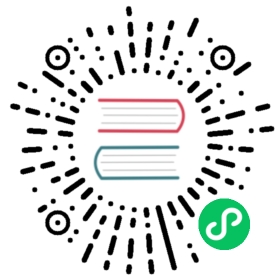Export data by SELECT INTO...OUTFILE
There are two methods to export data with MatrixOne:
SELECT INTO...OUTFILEmodump
This document will introduce about how to export data with SELECT INTO...OUTFILE.
SELECT...INTO OUTFILE statement exports a table data into a text file on the server host.
Syntax
The syntax for this statement combines a regular SELECT command with INTO OUTFILE filename at the end. The default output format is the same as it is for the LOAD DATA command. So, the following statement exports the test table into /root/test as a tab-delimited, linefeed-terminated file.
mysql> SELECT * FROM TEST-> INTO OUTFILE '/root/test.csv';
You can change the output format using various options to indicate how to quote and delimit columns and records. Using the following code to export the TEST table in a CSV format with CRLF-terminated lines:
mysql> SELECT * FROM TEST INTO OUTFILE '/root/test.csv'-> FIELDS TERMINATED BY ',' ENCLOSED BY '"'-> LINES TERMINATED BY '\r\n';
The SELECT ... INTO OUTFILE has the following properties −
- The output file is created directly by the MatrixOne server, so the filename should indicate where you want the file to be written on the server host. MatrixOne doesn’t support export the file to a client-side file system.
- You must have the privilege to execute the
SELECT ... INTOstatement. - The output file must not already exist. This prevents MatrixOne from clobbering files that may be important.
- You should have a login account on the server host or some way to retrieve the file from that host. Otherwise, the
SELECT ... INTO OUTFILEcommand will most likely be of no value to you.
Example
Before you start
Make sure you have already Deployed standalone MatrixOne.
Note
If you install MatrixOne by docker, the directory is inside the docker image by default. To work with local directory, you need to bind a local directory to the container. In the following example, the local file system path ${local_data_path}/mo-data is binded to the MatrixOne docker image, with a mapping to the /mo-data path. For more information, see Docker Mount Volume tutorial.
sudo docker run --name <name> --privileged -d -p 6001:6001 -v ${local_data_path}/mo-data:/mo-data:rw matrixorigin/matrixone:0.7.0
Steps
Create tables in MatrixOne:
create database aaa;use aaa;CREATE TABLE `user` (`id` int(11) ,`user_name` varchar(255) ,`sex` varchar(255));insert into user(id,user_name,sex) values('1', 'weder', 'man'), ('2', 'tom', 'man'), ('3', 'wederTom', 'man');select * from user;+------+-----------+------+| id | user_name | sex |+------+-----------+------+| 1 | weder | man || 2 | tom | man || 3 | wederTom | man |+------+-----------+------+
For installation with source code or binary file, export the table to your local directory, for example, ~/tmp/export_demo/export_datatable.txt.
select * from user into outfile '~/tmp/export_demo/export_datatable.txt'
For installation with docker, export the your mounted directory path of container as the following example. The directory
mo-datarefers to the local path of~/tmp/docker_export_demo/mo-data.select * from user into outfile 'mo-data/export_datatable.txt';
Check the table in your directory
export_datatable.txt, the result is as below:id,user_name,sex1,"weder","man"2,"tom","man"3,"wederTom","man"