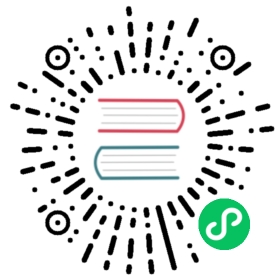How to configure MatrixOne SSL connection
Overview
This document describes how to configure your MatrixOne server to use SSL for database connections. After you secure your MatrixOne connections, malicious users cannot intercept your traffic.
Configure MatrixOne SSL connections
Create the directory to store the SSL keys
To create the directory that will contain the SSL keys, perform the following steps:
Log into your server via SSH. Check if you have the
mysql_ssl_rsa_setuptool in place. Usually if you have installed MySQL, themysql_ssl_rsa_setupbinary will also be installed.If you try to execute this command
mysql_ssl_rsa_setupand you see this following message, it means you have installed it. If not, please install MySQL first, and thismysql_ssl_rsa_setupwill be installed along. You can also check the path ofmysql_ssl_rsa_setupbinary file withwhereis mysql_ssl_rsa_setup.[pcusername@VM-0-12-centos matrixone]$ mysql_ssl_rsa_setup2022-10-19 10:57:30 [ERROR] Failed to access directory pointed by --datadir. Please make sure that directory exists and is accessible by mysql_ssl_rsa_setup. Supplied value : /var/lib/mysql[pcusername@VM-0-12-centos matrixone]$ whereis mysql_ssl_rsa_setupmysql_ssl_rsa_setup: /usr/bin/mysql_ssl_rsa_setup /usr/share/man/man1/mysql_ssl_rsa_setup.1.gz
Create an SSL key storage directory that MatrixOne can access. For example, run the
mkdir /home/user/mo_keyscommand to create amo_keysdirectory.
Create the SSL keys
To create the SSL keys, perform the following steps:
Run the following commands to create the Certificate Authority (CA) keys:
mysql_ssl_rsa_setup --datadir=/home/user/mo_keys
You’ll see in this folder a list of
.pemfiles./mo_keys
├── ca-key.pem
├── ca.pem
├── client-cert.pem
├── client-key.pem
├── private_key.pem
├── public_key.pem
├── server-cert.pem
└── server-key.pemInsert the following lines in the
[cn.frontend]section of theetc/launch-tae-CN-tae-DN/cn.tomlfile in MatrixOne folder:[cn.frontend]enableTls = truetlsCertFile = "/home/user/mo_keys/server-cert.pem"tlsKeyFile = "/home/user/mo_keys/server-key.pem"tlsCaFile = "/home/user/mo_keys/ca.pem"
If
[cn.frontend]section doesn’t exist in the MatrixOne system setting file, you can just create one with the above settings.
Test the SSL configuration
To test the SSL configuration, perform the following steps:
Launch MatrixOne service. Please refer to Deploy standalone MatrixOne.
Connect to MatrixOne service by MySQL client:
mysql -h IP_ADDRESS -P 6001 -udump -p111
After you connect, run the
statuscommand. The output will resemble the following example:mysql> status--------------mysql Ver 8.0.28 for Linux on x86_64 (MySQL Community Server - GPL)Connection id: 1001Current database:Current user: dump@0.0.0.0SSL: Cipher in use is TLS_AES_128_GCM_SHA256Current pager: stdoutUsing outfile: ''Using delimiter: ;Server version: 8.0.30-MatrixOne-v0.7.0 MatrixOneProtocol version: 10Connection: 127.0.0.1 via TCP/IPClient characterset: utf8mb4Server characterset: utf8mb4TCP port: 6002Binary data as: Hexadecimal--------------