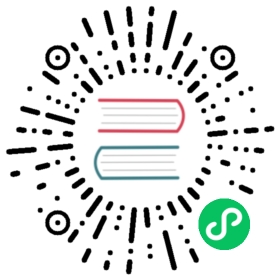Deployment FAQs
Operating system requirements
- What are the required operating system versions for deploying MatrixOne?
For standalone installation, MatrixOne supports the following operating system:
| Linux OS | Version |
|---|---|
| Red Hat Enterprise Linux | 7.3 or later 7.x releases |
| CentOS | 7.3 or later 7.x releases |
| Oracle Enterprise Linux | 7.3 or later 7.x releases |
| Ubuntu LTS | 22.04 or later |
MatrixOne also supports macOS operating system, but it’s only recommended to run as a test and development environment.
| macOS | Version |
|---|---|
| macOS | Monterey 12.3 or later |
Hardware requirements
- What are the required hardware for deploying MatrixOne?
For standalone installation, MatrixOne can be running on the 64-bit generic hardware server platform in the Intel x86-64 architecture. The requirements and recommendations about server hardware configuration for development, testing and production environments are as follows:
- Development and testing environments
| CPU | Memory | Local Storage |
|---|---|---|
| 4 core+ | 16 GB+ | SSD/HDD 200 GB+ |
The Macbook M1/M2 with ARM architecture is also a good fit for a development environment.
- Production environment
| CPU | Memory | Local Storage |
|---|---|---|
| 16 core+ | 64 GB+ | SSD/HDD 500 GB+ |
Installation and deployment
- What settings do I need to change for installation?
Normally you don’t need to change anything for installation. A default setting of launch.toml is enough to run MatrixOne directly. But if you want to customize your listening port, ip address, stored data files path, you may modify the corresponding records of cn.toml, dn.toml or log.toml, for more details about parameter configuration in these files, see Boot Parameters for standalone installation.
- After the MySQL client is installed, I open the terminal and run
mysql, I got an error ofcommand not found: mysql.
To solve the error, you need to set the environment variable. Open a new terminal window, run the following command:
Linux Environment**MacOS Environment**
cd ~sudo vim /etc/profilePassword:
After pressing Enter on the keyboard to execute the above command, you need to enter the root user password, which is the root password you set in the installation window when you installed the MySQL client. If no password has been set, press Enter to skip the password.
After entering/skiping the root password, you will enter profile, click i on the keyboard to enter the insert state, and you can enter the following command at the bottom of the file:
export PATH=/software/mysql/bin:$PATH
Click esc on the keyboard to exit the insert status and type :wq at the bottom to save and exit. Continue typing source /etc/profile and press Enter to run the environment variable.
cd ~sudo vim .bash_profilePassword:
After pressing Enter on the keyboard to execute the above command, you need to enter the root user password, which is the root password you set in the installation window when you installed the MySQL client. If no password has been set, press Enter to skip the password.
After entering/skiping the root password, you will enter .bash_profile, click i on the keyboard to enter the insert state, and you can enter the following command at the bottom of the file:
export PATH=${PATH}:/usr/local/mysql/bin
Click esc on the keyboard to exit the insert status and type :wq at the bottom to save and exit. Continue typing source. bash_profile and press Enter to run the environment variable.
- When I install MatrixOne by building from source, I got an error of the following and the build failed, how can I proceed?
Error: Get "https://proxy.golang.org/........": dial tcp 142.251.43.17:443: i/o timeout
As MatrixOne needs many go libraries as dependency, it downloads them at the time of building it. This is an error of downloading timeout, it’s mostly a networking issue. If you are using a Chinese mainland network, you need to set your go environment to a Chinese image site to accelerate the go library downloading. If you check your go environment by go env, you may see GOPROXY="https://proxy.golang.org,direct", you need to set it by
go env -w GOPROXY=https://goproxy.cn,direct
Then the make build should be fast enough to finish.
- When I was testing MatrixOne with MO-tester, I got an error of
too many open files?
MO-tester will open and close many SQL files in a high speed to test MatrixOne, this kind of usage will easily reach the maximum open file limit of Linux and macOS, which is the reason for the too many open files error.
- For MacOS, you can just set the open file limit by a simple command:
ulimit -n 65536
- For Linux, please refer to this detailed guide to set the ulimit to 100000.
After setting this value, there will be no more too many open files error.
- Ssb-dbgen cannot be compiled on a PC with M1 chip
To complete the following configuration, then compiling ‘SSB-DBgen’ for a PC with M1 chip:
Download and install GCC11.
To ensure the gcc-11 is successful installed, run the following command:
gcc-11 -v
The successful result is as below:
Using built-in specs.COLLECT_GCC=gcc-11COLLECT_LTO_WRAPPER=/opt/homebrew/Cellar/gcc@11/11.3.0/bin/../libexec/gcc/aarch64-apple-darwin21/11/lto-wrapperTarget: aarch64-apple-darwin21Configured with: ../configure --prefix=/opt/homebrew/opt/gcc@11 --libdir=/opt/homebrew/opt/gcc@11/lib/gcc/11 --disable-nls --enable-checking=release --with-gcc-major-version-only --enable-languages=c,c++,objc,obj-c++,fortran --program-suffix=-11 --with-gmp=/opt/homebrew/opt/gmp --with-mpfr=/opt/homebrew/opt/mpfr --with-mpc=/opt/homebrew/opt/libmpc --with-isl=/opt/homebrew/opt/isl --with-zstd=/opt/homebrew/opt/zstd --with-pkgversion='Homebrew GCC 11.3.0' --with-bugurl=https://github.com/Homebrew/homebrew-core/issues --build=aarch64-apple-darwin21 --with-system-zlib --with-sysroot=/Library/Developer/CommandLineTools/SDKs/MacOSX12.sdkThread model: posixSupported LTO compression algorithms: zlib zstdgcc version 11.3.0 (Homebrew GCC 11.3.0)
Modify the bm_utils.c file in the ssb-dbgen directory:
Change the
#include <malloc.h>in line 41 to#include <sys/malloc.h>Change the
open(fullpath, ((*mode == 'r')?O_RDONLY:O_WRONLY)|O_CREAT|O_LARGEFILE,0644);in line 398 toopen(fullpath, ((*mode == 'r')?O_RDONLY:O_WRONLY)|O_CREAT,0644);
Modify the varsub.c file in the ssb-dbgen directory:
- Change the
#include <malloc.h>in line 5 to#include <sys/malloc.h>
- Change the
Modify the makefile file in the ssb-dbgen directory:
- Change the
CC = gccin line 5 toCC = gcc-11
- Change the
Enter into ssb-dbgen directory again and compile:
cd ssb-dbgenmake
Check the ssb-dbgen directory, when the the dbgen file is generated, indicating that the compilation is successful.