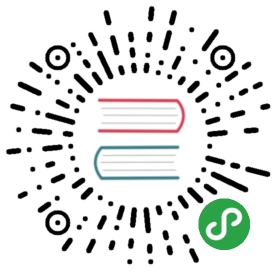Git and GitHub
What’s a developer without Git? To install, simply run:
$ brew install git
When done, to test that it installed fine you can run:
$ git --version
And $ which git should output /usr/local/bin/git.
Next, we’ll define your Git user (should be the same name and email you use for GitHub):
$ git config --global user.name "Your Name Here"$ git config --global user.email "your_email@youremail.com"
They will get added to your .gitconfig file.
To push code to your GitHub repositories, we’re going to use the recommended HTTPS method (versus SSH). So you don’t have to type your username and password everytime, let’s enable Git password caching as described here:
$ git config --global credential.helper osxkeychain
SSH Config for GitHub
This might be difficult to configure in case you have two factor authentication enabled. Please use the SSH config in that case.
Setting up SSH is really simple as well. Most of the instructions below are referenced from here.
First, we need to check for existing SSH keys on your computer. Open up your Terminal and type:
$ cd ~/.ssh$ ls -al# Lists the files in your .ssh directory
Check the directory listing to see if you have files named either id_rsa.pub or id_dsa.pub. If you don’t have either of those files go to step 2. Otherwise, you can skip to step 3.
Second, To generate a new SSH key, copy and paste the text below, making sure to substitute in your email. The default settings are preferred, so when you’re asked to “enter a file in which to save the key,”” just press enter to continue.
$ ssh-keygen -t rsa -C "your_email@example.com"# Creates a new ssh key, using the provided email as a label# Generating public/private rsa key pair.# Enter file in which to save the key (/Users/you/.ssh/id_rsa): [Press enter]
Please use a strong passphrase for your keys.
Third, Add your keys to GitHub by going into account settings.
Lastly, Add your keys to the ssh-agent:
$ eval "$(ssh-agent -s)"$ ssh-add -K ~/.ssh/id_rsa
Optionally, you can configure your ssh keys in ~/.ssh/config:
Host *AddKeysToAgent yesUseKeychain yesIdentityFile ~/.ssh/id_rsa
The configuration above will add your ssh key to the ssh-agent and store your passphrase in the keychain, so that you are not asked for it each time you use the key.
DS_Store
On a Mac, it is important to remember to add .DS_Store (a hidden macOS system file that’s put in folders) to your .gitignore files.
If you want to never include .DS_Store files in your Git repositories, you can configure your Git to globally exclude those files:
# specify a global exclusion list$ git config --global core.excludesfile ~/.gitignore# adding .DS_Store to that list$ echo .DS_Store >> ~/.gitignore
Setting up Sublime Text as the Git Mergetool
$ git config --global mergetool.sublime.cmd "subl -w \$MERGED"$ git config --global mergetool.sublime.trustExitCode false$ git config --global merge.tool sublime$ git mergetool -y