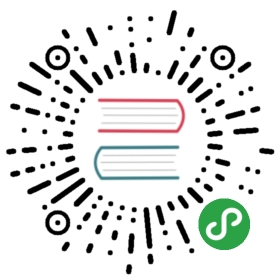The MySQL connector enables LoopBack applications to connect to MySQL data sources.Note: This page was generated from the loopback-connector-mysql/README.md.
Important: The MySQL connector requires MySQL 5.0+.
loopback-connector-mysql
MySQL is a popular open-source relational database management system (RDBMS). The loopback-connector-mysql module provides the MySQL connector module for the LoopBack framework.
See also LoopBack MySQL Connector in LoopBack documentation.NOTE: The MySQL connector requires MySQL 5.0+.
Installation
In your application root directory, enter this command to install the connector:
npm install loopback-connector-mysql --save
This installs the module from npm and adds it as a dependency to the application’s package.json file.
If you create a MySQL data source using the data source generator as described below, you don’t have to do this, since the generator will run npm install for you.
Creating a MySQL data source
Use the Data source generator to add a MySQL data source to your application.The generator will prompt for the database server hostname, port, and other settingsrequired to connect to a MySQL database. It will also run the npm install command above for you.
The entry in the application’s /server/datasources.json will look like this:
"mydb": {"name": "mydb","connector": "mysql","host": "myserver","port": 3306,"database": "mydb","password": "mypassword","user": "admin"}
Edit datasources.json to add any other additional properties that you require.
Properties
| Property | Type | Description |
|---|---|---|
| collation | String | Determines the charset for the connection. Default is utf8_general_ci. |
| connector | String | Connector name, either “loopback-connector-mysql” or “mysql”. |
| connectionLimit | Number | The maximum number of connections to create at once. Default is 10. |
| database | String | Database name |
| debug | Boolean | If true, turn on verbose mode to debug database queries and lifecycle. |
| host | String | Database host name |
| password | String | Password to connect to database |
| port | Number | Database TCP port |
| socketPath | String | The path to a unix domain socket to connect to. When used host and port are ignored. |
| supportBigNumbers | Boolean | Enable this option to deal with big numbers (BIGINT and DECIMAL columns) in the database. Default is false. |
| timeZone | String | The timezone used to store local dates. Default is ‘local’. |
| url | String | Connection URL of form mysql://user:password@host/db. Overrides other connection settings. |
| username | String | Username to connect to database |
NOTE: In addition to these properties, you can use additional parameters supported by node-mysql.
Type mappings
See LoopBack types for details on LoopBack’s data types.
LoopBack to MySQL types
| LoopBack Type | MySQL Type |
|---|---|
| String/JSON | VARCHAR |
| Text | TEXT |
| Number | INT |
| Date | DATETIME |
| Boolean | TINYINT(1) |
| GeoPoint object | POINT |
| Custom Enum type(See Enum below) | ENUM |
MySQL to LoopBack types
| MySQL Type | LoopBack Type |
|---|---|
| CHAR | String |
| BIT(1)CHAR(1)TINYINT(1) | Boolean |
| VARCHARTINYTEXTMEDIUMTEXTLONGTEXTTEXTENUMSET | String |
| TINYBLOBMEDIUMBLOBLONGBLOBBLOBBINARYVARBINARYBIT | Node.js Buffer object |
| TINYINTSMALLINTINTMEDIUMINTYEARFLOATDOUBLENUMERICDECIMAL | NumberFor FLOAT and DOUBLE, see Floating-point types.For NUMERIC and DECIMAL, see Fixed-point exact value types |
| DATETIMESTAMPDATETIME | Date |
NOTE as of v3.0.0 of MySQL Connector, the following flags were introduced:
treatCHAR1AsStringdefaultfalse- treats CHAR(1) as a String instead of a BooleantreatBIT1AsBitdefaulttrue- treats BIT(1) as a Boolean instead of a BinarytreatTINYINT1AsTinyIntdefaulttrue- treats TINYINT(1) as a Boolean instead of a Number
Using the datatype field/column option with MySQL
Use the mysql model property to specify additional MySQL-specific properties for a LoopBack model.
For example:
/common/models/model.json
"locationId":{"type":"String","required":true,"length":20,"mysql":{"columnName":"LOCATION_ID","dataType":"VARCHAR","dataLength":20,"nullable":"N"}}
You can also use the dataType column/property attribute to specify what MySQL column type to use for many loopback-datasource-juggler types. The following type-dataType combinations are supported:
- Number
- integer
- tinyint
- smallint
- mediumint
- int
- bigintUse the
limitoption to alter the display width. Example:
{ userName : {type: String,dataType: 'char',limit: 24}}
Default Clause/Constant
Use the default property to have MySQL handle setting column DEFAULT value.
"status": {"type": "string","mysql": {"default": "pending"}},"number": {"type": "number","mysql": {"default": 256}}
For the date or timestamp types use CURRENT_TIMESTAMP or now:
"last_modified": {"type": "date","mysql": {"default":"CURRENT_TIMESTAMP"}}
NOTE: The following column types do NOT supported MySQL Default Values:
- BLOB
- TEXT
- GEOMETRY
- JSON
Floating-point types
For Float and Double data types, use the precision and scale options to specify custom precision. Default is (16,8). For example:
{ average :{ type: Number,dataType: 'float',precision: 20,scale: 4}}
Fixed-point exact value types
For Decimal and Numeric types, use the precision and scale options to specify custom precision. Default is (9,2).These aren’t likely to function as true fixed-point.
Example:
{ stdDev :{ type: Number,dataType: 'decimal',precision: 12,scale: 8}}
Other types
Convert String / DataSource.Text / DataSource.JSON to the following MySQL types:
- varchar
- char
- text
- mediumtext
- tinytext
- longtextExample:
{ userName :{ type: String,dataType: 'char',limit: 24}}
Example:
{ biography :{ type: String,dataType: 'longtext'}}
Convert JSON Date types to datetime or timestamp
Example:
{ startTime :{ type: Date,dataType: 'timestamp'}}
Enum
Enums are special. Create an Enum using Enum factory:
var MOOD = dataSource.EnumFactory('glad', 'sad', 'mad');MOOD.SAD; // 'sad'MOOD(2); // 'sad'MOOD('SAD'); // 'sad'MOOD('sad'); // 'sad'{ mood: { type: MOOD }}{ choice: { type: dataSource.EnumFactory('yes', 'no', 'maybe'), null: false }}
Discovery and auto-migration
Model discovery
The MySQL connector supports model discovery that enables you to create LoopBack modelsbased on an existing database schema using the unified database discovery API. For more information on discovery, see Discovering models from relational databases.
Auto-migration
The MySQL connector also supports auto-migration that enables you to create a database schemafrom LoopBack models using the LoopBack automigrate method.
For more information on auto-migration, see Creating a database schema from models for more information.
Auto-migrate/Auto-update models with foreign keys
MySQL handles the foreign key integrity of the related models upon auto-migrate or auto-update operation. It first deletes any related models before calling delete on the models with the relationship.
Example:
model-definiton.json
{"name": "Book","base": "PersistedModel","idInjection": false,"properties": {"bId": {"type": "number","id": true,"required": true},"name": {"type": "string"},"isbn": {"type": "string"}},"validations": [],"relations": {"author": {"type": "belongsTo","model": "Author","foreignKey": "authorId"}},"acls": [],"methods": {},"foreignKeys": {"authorId": {"name": "authorId","foreignKey": "authorId","entityKey": "aId","entity": "Author","onUpdate": "restrict","onDelete": "restrict"}}}
{"name": "Author","base": "PersistedModel","idInjection": false,"properties": {"aId": {"type": "number","id": true,"required": true},"name": {"type": "string"},"dob": {"type": "date"}},"validations": [],"relations": {},"acls": [],"methods": {}}
boot-script.js
module.exports = function(app) {var mysqlDs = app.dataSources.mysqlDS;var Book = app.models.Book;var Author = app.models.Author;// first autoupdate the `Author` model to avoid foreign key constraint failuremysqlDs.autoupdate('Author', function(err) {if (err) throw err;console.log('\nAutoupdated table `Author`.');mysqlDs.autoupdate('Book', function(err) {if (err) throw err;console.log('\nAutoupdated table `Book`.');// at this point the database table `Book` should have one foreign key `authorId` integrated});});};
Breaking Changes with GeoPoint since 5.x
Prior to loopback-connector-mysql@5.x, MySQL connector was saving and loading GeoPoint properties from the MySQL database in reverse.MySQL expects values to be POINT(X, Y) or POINT(lng, lat), but the connector was saving them in the opposite order(i.e. POINT(lat,lng)).If you have an application with a model that has a GeoPoint property using previous versions of this connector, you can migrate your modelsusing the following programmatic approach:NOTE Please back up the database tables that have your application data before performing any of the steps.
- Create a boot script under
server/boot/directory with the following:```js‘use strict’;module.exports = function(app) { function findAndUpdate() { var teashop = app.models.teashop; //find all instances of the model we’d like to migrate teashop.find({}, function(err, teashops) { teashops.forEach(function(teashopInstance) { //what we fetch back from the db is wrong, so need to revert it here var newLocation = {lng: teashopInstance.location.lat, lat: teashopInstance.location.lng}; //only update the GeoPoint property for the model teashopInstance.updateAttribute(‘location’, newLocation, function(err, inst) { if (err) console.log(‘update attribute failed ‘, err); else console.log(‘updateAttribute successful’); }); }); }); }findAndUpdate();};
2. Run the boot script by simply running your application or `node .`For the above example, the model definition is as follows:```json{"name": "teashop","base": "PersistedModel","idInjection": true,"options": {"validateUpsert": true},"properties": {"name": {"type": "string","default": "storename"},"location": {"type": "geopoint"}},"validations": [],"relations": {},"acls": [],"methods": {}}
Running tests
Own instance
If you have a local or remote MySQL instance and would like to use that to run the test suite, use the following command:
- Linux
MYSQL_HOST=<HOST> MYSQL_PORT=<PORT> MYSQL_USER=<USER> MYSQL_PASSWORD=<PASSWORD> MYSQL_DATABASE=<DATABASE> CI=true npm test
- Windows
SET MYSQL_HOST=<HOST> SET MYSQL_PORT=<PORT> SET MYSQL_USER=<USER> SET MYSQL_PASSWORD=<PASSWORD> SET MYSQL_DATABASE=<DATABASE> SET CI=true npm test
Docker
If you do not have a local MySQL instance, you can also run the test suite with very minimal requirements.
- Assuming you have Docker installed, run the following script which would spawn a MySQL instance on your local:
source setup.sh <HOST> <PORT> <USER> <PASSWORD> <DATABASE>
where <HOST>, <PORT>, <USER>, <PASSWORD> and <DATABASE> are optional parameters. The default values are localhost, 3306, root, pass and testdb respectively.
- Run the test:
npm test
Tags: connectors