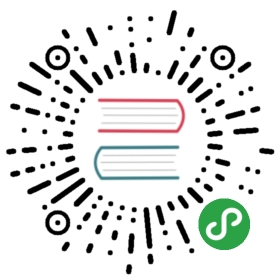This is a basic guide for deploying a LoopBack 4 (LB4) app toIBM Cloud. In the setup explained below, your app willuse a provisionedCloudant service when runningon the IBM Cloud.
NOTE: Production deployment to IBM Cloud is a much bigger topic with manypossible options, refer to“IBM Cloud Continuous Delivery: Build, deploy, and manage apps with toolchains”for the details.
Before we begin
Make sure you have:
- an account on IBM Cloud. If not, you cansign up here.
- installedCloud Foundry CLI
Preparing your application
We will be using the“todo” examplefrom the loopback-next repositoryas a basis for the instruction.
You can quickly clone the “todo” example app by running the command:
lb4 example todo
Then you can replace the default memory-based connector of the app with aCloudant connector, so data is persisted.
Step 1: Provisioning a Cloudant database service
- Go to theIBM Cloud Catalog, select
CloudantunderAll Categories>Databases. - Name your Cloudant service name as
myCloudant. Keep the defaults for regionand resource group. Select “Use both legacy credentials and IAM” as theavailable authentication methods

- Click Create.
Step 2: Creating a database named todo.
- Go to your IBM Cloud dashboard.
- Click on
myCloudantunderServices. Click
Launch Cloudant Dashboard.
In the Cloudant dashboard, click
Create Databaseat the top of the page andname it astodo.

Step 3: Updating your DataSource
Update db.datasource.json to use the Cloudant connector. The value for theurl property is just a placeholder and does not need to have the correctcredential because we will be binding the app with the Cloudant service onceit’s pushed to IBM Cloud.
{"name": "db","connector": "cloudant","url": "http://admin:pass@localhost:8080","database": "todo","modelIndex": ""}
Install the loopback-connector-cloudant package.
$ npm i loopback-connector-cloudant
Step 4: Updating the application
- We will use the
cfenvmodule to simplify some of the Cloud Foundry relatedoperations. Installcfenvin the project directory.
$ npm i cfenv
- Update the
src/index.tsfile to the following to enable service binding.Add the 3 snippets as indicated below:
import {TodoListApplication} from './application';import {ApplicationConfig} from '@loopback/core';// --------- ADD THIS SNIPPET ---------const datasourceDb = require('./datasources/db.datasource.json');const cfenv = require('cfenv');const appEnv = cfenv.getAppEnv();// --------- ADD THIS SNIPPET ---------export async function main(options?: ApplicationConfig) {// --------- ADD THIS SNIPPET ---------// Set the port assined for the appif (!options) options = {};if (!options.rest) options.rest = {};options.rest.port = appEnv.isLocal ? options.rest.port : appEnv.port;options.rest.host = appEnv.isLocal ? options.rest.host : appEnv.host;// --------- ADD THIS SNIPPET ---------const app = new TodoListApplication(options);// --------- ADD THIS SNIPPET ---------// If running on IBM Cloud, we get the Cloudant service details from VCAP_SERVICESif (!appEnv.isLocal) {// 'myCloudant' is the name of the provisioned Cloudant serviceconst updatedDatasourceDb = Object.assign({}, datasourceDb, {url: appEnv.getServiceURL('myCloudant'),});app.bind('datasources.config.db').to(updatedDatasourceDb);}// --------- ADD THIS SNIPPET ---------await app.boot();await app.start();const url = app.restServer.url;console.log(`Server is running at ${url}`);return app;}
- Remove the
prestartscript frompackage.json, since we don’t want to doany building on the cloud.
Note:
If you make more changes to the application after this point, remember to run npm run build to transpile the code before deploying.
- (Optional) At project root, create a file called
.cfignorewith thefollowing content:
node_modules/.vscode/.git
This step is optional, however, dependencies will be installed duringdeployment and thus node_modules will be generated. It makes the upload ofnode_modules reductant and time consuming.
Step 5: Deploying the application to IBM Cloud
- Use
cf logincommand to login.
If you’re using a federated user id, you can use the —sso option.
After you’ve been successfully logged in, you’ll see the CF API endpoint.
API endpoint: https://api.ng.bluemix.net (API version: 2.106.0)
- After logging in, you can run this command:
cf push <<your-app-name>>
The app name in the command is the Cloud Foundry application that will showup in the IBM Cloud dashboard.
Step 6: Binding the Cloudant service to your application
- Go to the IBM Cloud dashboard (https://cloud.ibm.com/dashboard/apps).
- Under
Cloud Foundry Applications, you should see your application name.Click on it. - In the “Overview” tab, go to
Connections>Create connection. - Select
myCloudantservice. - After the binding is done, you should see it from the
Overviewpage.
- You will be asked to restart your application.
Step 7: Testing your endpoints
- Go to your application page. If you’re not already in there, it can be foundunder
Cloud Foundry Appsin theIBM Cloud dashboard. - Click
Visit App URLto get the URL of your application. It will then bringyou to the API explorer for testing your endpoints.