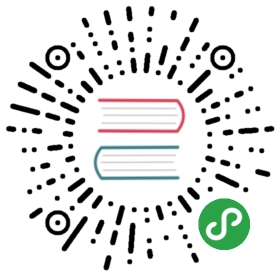Upgrade Engine Images
ALWAYS MAKE BACKUPS BEFORE UPGRADE THE ENGINE IMAGES.
Offline upgrade
If live upgrade is not available (e.g. from v0.1/v0.2 to v0.3), or the volume stuck in degraded state:
- Follow the detach procedure for relevant workloads.
- Select all the volumes using batch selection. Click batch operation button
Upgrade Engine, choose the engine image available in the list. It’s the default engine shipped with the manager for this release. - Resume all workloads by reversing the detach volumes procedure. Any volume not part of a Kubernetes workload must be attached from Longhorn UI.
Live upgrade (beta feature since v0.3.3)
Live upgrade should only be done with healthy volumes.
- Select the volume you want to upgrade.
- Click
Upgrade Enginein the drop down. - Select the engine image you want to upgrade to.
- Normally it’s the only engine image in the list, since the UI exclude the current image from the list.
- Click OK.
During the live upgrade, the user will see double number of the replicas temporarily. After upgrade complete, the user should see the same number of the replicas as before, and the Engine Image field of the volume should be updated.
Notice after the live upgrade, Rancher or Kubernetes would still show the old version of image for the engine, and new version for the replicas. It’s expected. The upgrade is success if you see the new version of image listed as the volume image in the Volume Detail page.
Clean up the old image
After you’ve done upgrade for all the images, select Settings/Engine Image from Longhorn UI. Now you should able to remove the non-default image.