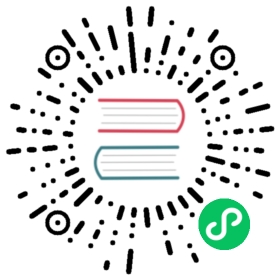Volume Expansion
Volumes are expanded in two stages. First, Longhorn resizes the block device, then it expands the filesystem.
Since v1.4.0, Longhorn supports online expansion. Most of the time Longhorn can directly expand an attached volumes without limitations, no matter if the volume is being R/W or rebuilding.
If the volume was not expanded though the CSI interface (e.g. for Kubernetes older than v1.16), the capacity of the corresponding PVC and PV won’t change.
Prerequisite
- For offline expansion, the Longhorn version must be v0.8.0 or higher.
- For online expansion, the Longhorn version must be v1.4.0 or higher.
Expand a Longhorn volume
There are two ways to expand a Longhorn volume: with a PersistentVolumeClaim (PVC) and with the Longhorn UI.
Via PVC
This method is applied only if:
- The PVC is dynamically provisioned by the Kubernetes with Longhorn StorageClass.
- The field
allowVolumeExpansionshould betruein the related StorageClass.
This method is recommended if it’s applicable, because the PVC and PV will be updated automatically and everything is kept consistent after expansion.
Usage: Find the corresponding PVC for Longhorn volume, then modify the requested spec.resources.requests.storage of the PVC:
apiVersion: v1kind: PersistentVolumeClaimmetadata:annotations:kubectl.kubernetes.io/last-applied-configuration: |{"apiVersion":"v1","kind":"PersistentVolumeClaim","metadata":{"annotations":{},"name":"longhorn-simple-pvc","namespace":"default"},"spec":{"accessModes":["ReadWriteOnce"],"resources":{"requests":{"storage":"1Gi"}},"storageClassName":"longhorn"}}pv.kubernetes.io/bind-completed: "yes"pv.kubernetes.io/bound-by-controller: "yes"volume.beta.kubernetes.io/storage-provisioner: driver.longhorn.iocreationTimestamp: "2019-12-21T01:36:16Z"finalizers:- kubernetes.io/pvc-protectionname: longhorn-simple-pvcnamespace: defaultresourceVersion: "162431"selfLink: /api/v1/namespaces/default/persistentvolumeclaims/longhorn-simple-pvcuid: 0467ae73-22a5-4eba-803e-464cc0b9d975spec:accessModes:- ReadWriteOnceresources:requests:storage: 1GistorageClassName: longhornvolumeMode: FilesystemvolumeName: pvc-0467ae73-22a5-4eba-803e-464cc0b9d975status:accessModes:- ReadWriteOncecapacity:storage: 1Giphase: Bound
Via Longhorn UI
Usage: On the volume page of Longhorn UI, click Expand for the volume.
Filesystem expansion
Longhorn will try to expand the file system only if:
- The expanded size should be greater than the current size.
- There is a Linux filesystem in the Longhorn volume.
- The filesystem used in the Longhorn volume is one of the following:
- ext4
- xfs
- The expanded size must be less than the maximum file size allowed by the file system (for example, 16TiB for
ext4). - The Longhorn volume is using the block device frontend.
Corner cases
Handling Volume Revert
If a volume is reverted to a snapshot with smaller size, the frontend of the volume is still holding the expanded size. But the filesystem size will be the same as that of the reverted snapshot. In this case, you will need to handle the filesystem manually:
Attach the volume to a random node.
Log in to the corresponding node, and expand the filesystem.
If the filesystem is
ext4, the volume might need to be mounted and umounted once before resizing the filesystem manually. Otherwise, executingresize2fsmight result in an error:resize2fs: Superblock checksum does not match superblock while trying to open ......Couldn't find valid filesystem superblock.
Follow the steps below to resize the filesystem:
mount /dev/longhorn/<volume name> <arbitrary mount directory>umount /dev/longhorn/<volume name>mount /dev/longhorn/<volume name> <arbitrary mount directory>resize2fs /dev/longhorn/<volume name>umount /dev/longhorn/<volume name>
If the filesystem is
xfs, you can directly mount, then expand the filesystem.mount /dev/longhorn/<volume name> <arbitrary mount directory>xfs_growfs <the mount directory>umount /dev/longhorn/<volume name>
Encrypted volume
Due to the upstream limitation, Longhorn cannot handle online expansion for encrypted volumes automatically unless you enable the feature gate CSINodeExpandSecret.
If you cannot enable it but still prefer to do online expansion, you can:
- Login the node host the encrypted volume is attached to.
- Execute
cryptsetup resize <volume name>. The passphrase this command requires is the fieldCRYPTO_KEY_VALUEof the corresponding secret. - Expand the filesystem.
RWX volume
Longhorn currently does not support fully automatic expansion of the filesystem (NFS) for RWX volumes. You can expand the filesystem manually using one of the following methods:
Online
- Expand the block device of the RWX volume via PVC or UI.
Identify the Share Manager pod of the RWX volume (typically named
share-manager-<volume name>), and then run the filesystem expansion command in it.kubectl -n longhorn-system exec -it <the share manager pod> -- resize2fs /dev/longhorn/<volume name>
Important:
Online expansion is possible only forext4volumes. Attempts to manually expandxfsvolumes withxfs_growfsmay initially appear to be successful, but issues occur when the workload is scaled up and the volume is reattached. In particular, the pods become stuck in theContainerCreatingstate, and the logs show an error message about attempts to mount the filesystem.
Offline
Detach the RWX volume by scaling down the workload to
replicas=0. Ensure that the volume is fully detached.After the scale command returns, run the following command and verify that the state is
detached.kubectl -n longhorn-system get volume <volume-name>
Expand the block device using either the PVC or the Longhorn UI.
Scale up the workload.
The reattached volume will have the expanded size.