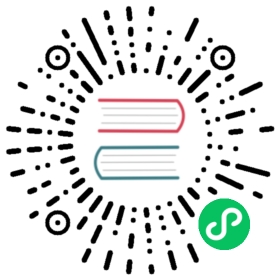- Customizing Default Settings
- General
- Node Drain Policy
- Detach Manually Attached Volumes When Cordoned
- Automatically Clean up System Generated Snapshot
- Automatically Clean up Outdated Snapshots of Recurring Backup Jobs
- Automatically Delete Workload Pod when The Volume Is Detached Unexpectedly
- Automatic Salvage
- Concurrent Automatic Engine Upgrade Per Node Limit
- Concurrent Volume Backup Restore Per Node Limit
- Create Default Disk on Labeled Nodes
- Custom Resource API Version
- Default Data Locality
- Default Data Path
- Default Engine Image
- Default Longhorn Static StorageClass Name
- Default Replica Count
- Deleting Confirmation Flag
- Disable Revision Counter
- Enable Upgrade Checker
- Latest Longhorn Version
- Allow Collecting Longhorn Usage Metrics
- Pod Deletion Policy When Node is Down
- Registry Secret
- Replica Replenishment Wait Interval
- System Managed Pod Image Pull Policy
- Backing Image Cleanup Wait Interval
- Backing Image Recovery Wait Interval
- Default Min Number Of Backing Image Copies
- Engine to Replica Timeout
- Support Bundle Manager Image
- Support Bundle Failed History Limit
- Support Bundle Node Collection Timeout
- Fast Replica Rebuild Enabled
- Timeout of HTTP Client to Replica File Sync Server
- Long gRPC Timeout
- V1 Data Engine
- RWX Volume Fast Failover (Experimental)
- V2 Data Engine (Preview Feature)
- Snapshot
- Orphan
- Backups
- Allow Recurring Job While Volume Is Detached
- Backup Target
- Backup Target Credential Secret
- Backupstore Poll Interval
- Failed Backup Time To Live
- Cronjob Failed Jobs History Limit
- Cronjob Successful Jobs History Limit
- Restore Volume Recurring Jobs
- Backup Compression Method
- Backup Concurrent Limit Per Backup
- Restore Concurrent Limit Per Backup
- Scheduling
- Allow Volume Creation with Degraded Availability
- Disable Scheduling On Cordoned Node
- Replica Node Level Soft Anti-Affinity
- Replica Zone Level Soft Anti-Affinity
- Replica Disk Level Soft Anti-Affinity
- Replica Auto Balance
- Replica Auto Balance Disk Pressure Threshold (%)
- Storage Minimal Available Percentage
- Storage Over Provisioning Percentage
- Storage Reserved Percentage For Default Disk
- Allow Empty Node Selector Volume
- Allow Empty Disk Selector Volume
- Danger Zone
- Concurrent Replica Rebuild Per Node Limit
- Concurrent Backing Image Replenish Per Node Limit
- Kubernetes Taint Toleration
- Priority Class
- System Managed Components Node Selector
- Kubernetes Cluster Autoscaler Enabled (Experimental)
- Storage Network
- Storage Network For RWX Volume Enabled
- Remove Snapshots During Filesystem Trim
- Guaranteed Instance Manager CPU
- Disable Snapshot Purge
- Auto Cleanup Snapshot When Delete Backup
Settings Reference
- Customizing Default Settings
- General
- Node Drain Policy
- Detach Manually Attached Volumes When Cordoned
- Automatically Clean up System Generated Snapshot
- Automatically Clean up Outdated Snapshots of Recurring Backup Jobs
- Automatically Delete Workload Pod when The Volume Is Detached Unexpectedly
- Automatic Salvage
- Concurrent Automatic Engine Upgrade Per Node Limit
- Concurrent Volume Backup Restore Per Node Limit
- Create Default Disk on Labeled Nodes
- Custom Resource API Version
- Default Data Locality
- Default Data Path
- Default Engine Image
- Default Longhorn Static StorageClass Name
- Default Replica Count
- Deleting Confirmation Flag
- Disable Revision Counter
- Enable Upgrade Checker
- Latest Longhorn Version
- Allow Collecting Longhorn Usage Metrics
- Pod Deletion Policy When Node is Down
- Registry Secret
- Replica Replenishment Wait Interval
- System Managed Pod Image Pull Policy
- Backing Image Cleanup Wait Interval
- Backing Image Recovery Wait Interval
- Default Min Number Of Backing Image Copies
- Engine to Replica Timeout
- Support Bundle Manager Image
- Support Bundle Failed History Limit
- Support Bundle Node Collection Timeout
- Fast Replica Rebuild Enabled
- Timeout of HTTP Client to Replica File Sync Server
- Long gRPC Timeout
- V1 Data Engine
- RWX Volume Fast Failover (Experimental)
- V2 Data Engine (Preview Feature)
- Snapshot
- Orphan
- Backups
- Allow Recurring Job While Volume Is Detached
- Backup Target
- Backup Target Credential Secret
- Backupstore Poll Interval
- Failed Backup Time To Live
- Cronjob Failed Jobs History Limit
- Cronjob Successful Jobs History Limit
- Restore Volume Recurring Jobs
- Backup Compression Method
- Backup Concurrent Limit Per Backup
- Restore Concurrent Limit Per Backup
- Scheduling
- Allow Volume Creation with Degraded Availability
- Disable Scheduling On Cordoned Node
- Replica Node Level Soft Anti-Affinity
- Replica Zone Level Soft Anti-Affinity
- Replica Disk Level Soft Anti-Affinity
- Replica Auto Balance
- Replica Auto Balance Disk Pressure Threshold (%)
- Storage Minimal Available Percentage
- Storage Over Provisioning Percentage
- Storage Reserved Percentage For Default Disk
- Allow Empty Node Selector Volume
- Allow Empty Disk Selector Volume
- Danger Zone
- Concurrent Replica Rebuild Per Node Limit
- Concurrent Backing Image Replenish Per Node Limit
- Kubernetes Taint Toleration
- Priority Class
- System Managed Components Node Selector
- Kubernetes Cluster Autoscaler Enabled (Experimental)
- Storage Network
- Storage Network For RWX Volume Enabled
- Remove Snapshots During Filesystem Trim
- Guaranteed Instance Manager CPU
- Disable Snapshot Purge
- Auto Cleanup Snapshot When Delete Backup
Customizing Default Settings
To configure Longhorn before installing it, see this section for details.
General
Node Drain Policy
Default:
block-if-contains-last-replica
Define the policy to use when a node with the last healthy replica of a volume is drained. Available options:
block-if-contains-last-replica: Longhorn will block the drain when the node contains the last healthy replica of a volume.allow-if-replica-is-stopped: Longhorn will allow the drain when the node contains the last healthy replica of a volume but the replica is stopped. WARNING: possible data loss if the node is removed after draining.always-allow: Longhorn will allow the drain even though the node contains the last healthy replica of a volume. WARNING: possible data loss if the node is removed after draining. Also possible data corruption if the last replica was running during the draining.block-for-eviction: Longhorn will automatically evict all replicas and block the drain until eviction is complete. WARNING: Can result in slow drains and extra data movement associated with replica rebuilding.block-for-eviction-if-contains-last-replica: Longhorn will automatically evict any replicas that don’t have a healthy counterpart and block the drain until eviction is complete. WARNING: Can result in slow drains and extra data movement associated with replica rebuilding.
Each option has benefits and drawbacks. See Node Drain Policy Recommendations for help deciding which is most appropriate in your environment.
Detach Manually Attached Volumes When Cordoned
Default:
false
Longhorn will automatically detach volumes that are manually attached to the nodes which are cordoned. This prevent the draining process stuck by the PDB of instance-manager which still has running engine on the node.
Automatically Clean up System Generated Snapshot
Default:
true
Longhorn will generate system snapshot during replica rebuild, and if a user doesn’t setup a recurring snapshot schedule, all the system generated snapshots would be left in the replica, and user has to delete them manually, this setting allow Longhorn to automatically cleanup system generated snapshot before and after replica rebuild.
Automatically Clean up Outdated Snapshots of Recurring Backup Jobs
Default:
true
If enabled, when running a recurring backup job, Longhorn takes a new snapshot before creating the backup. Longhorn retains only the snapshot used by the last backup job even if the value of the retain parameter is not 1.
If disabled, this setting ensures that the retained snapshots directly correspond to the backups on the remote backup target.
Automatically Delete Workload Pod when The Volume Is Detached Unexpectedly
Default:
true
If enabled, Longhorn will automatically delete the workload pod that is managed by a controller (e.g. deployment, statefulset, daemonset, etc…) when Longhorn volume is detached unexpectedly (e.g. during Kubernetes upgrade, Docker reboot, or network disconnect). By deleting the pod, its controller restarts the pod and Kubernetes handles volume reattachment and remount.
If disabled, Longhorn will not delete the workload pod that is managed by a controller. You will have to manually restart the pod to reattach and remount the volume.
Note: This setting doesn’t apply to below cases.
- The workload pods don’t have a controller; Longhorn never deletes them.
- Workload pods with cluster network RWX volumes. The setting does not apply to such pods because the Longhorn Share Manager, which provides the RWX NFS service, has its own resilience mechanism. This mechanism ensures availability until the volume is reattached without relying on the pod lifecycle to trigger volume reattachment. The setting does apply, however, to workload pods with storage network RWX volumes. For more information, see ReadWriteMany (RWX) Volume and Storage Network.
Automatic Salvage
Default:
true
If enabled, volumes will be automatically salvaged when all the replicas become faulty e.g. due to network disconnection. Longhorn will try to figure out which replica(s) are usable, then use them for the volume.
Concurrent Automatic Engine Upgrade Per Node Limit
Default:
0
This setting controls how Longhorn automatically upgrades volumes’ engines to the new default engine image after upgrading Longhorn manager. The value of this setting specifies the maximum number of engines per node that are allowed to upgrade to the default engine image at the same time. If the value is 0, Longhorn will not automatically upgrade volumes’ engines to default version.
Concurrent Volume Backup Restore Per Node Limit
Default:
5
This setting controls how many volumes on a node can restore the backup concurrently.
Longhorn blocks the backup restore once the restoring volume count exceeds the limit.
Set the value to 0 to disable backup restore.
Create Default Disk on Labeled Nodes
Default:
false
If no other disks exist, create the default disk automatically, only on nodes with the Kubernetes label node.longhorn.io/create-default-disk=true .
If disabled, the default disk will be created on all new nodes when the node is detected for the first time.
This option is useful if you want to scale the cluster but don’t want to use storage on the new nodes, or if you want to customize disks for Longhorn nodes.
Custom Resource API Version
Default:
longhorn.io/v1beta2
The current customer resource’s API version, e.g. longhorn.io/v1beta2. Set by manager automatically.
Default Data Locality
Default:
disabled
We say a Longhorn volume has data locality if there is a local replica of the volume on the same node as the pod which is using the volume. This setting specifies the default data locality when a volume is created from the Longhorn UI. For Kubernetes configuration, update the dataLocality in the StorageClass
The available modes are:
disabled. This is the default option. There may or may not be a replica on the same node as the attached volume (workload).best-effort. This option instructs Longhorn to try to keep a replica on the same node as the attached volume (workload). Longhorn will not stop the volume, even if it cannot keep a replica local to the attached volume (workload) due to environment limitation, e.g. not enough disk space, incompatible disk tags, etc.strict-local: This option enforces Longhorn keep the only one replica on the same node as the attached volume, and therefore, it offers higher IOPS and lower latency performance.
Default Data Path
Default:
/var/lib/longhorn/
Default path to use for storing data on a host.
Can be used with Create Default Disk on Labeled Nodes option, to make Longhorn only use the nodes with specific storage mounted at, for example, /opt/longhorn when scaling the cluster.
Default Engine Image
The default engine image used by the manager. Can be changed on the manager starting command line only.
Every Longhorn release will ship with a new Longhorn engine image. If the current Longhorn volumes are not using the default engine, a green arrow will show up, indicate this volume needs to be upgraded to use the default engine.
Default Longhorn Static StorageClass Name
Default:
longhorn-static
The storageClassName is for persistent volumes (PVs) and persistent volume claims (PVCs) when creating PV/PVC for an existing Longhorn volume. Notice that it’s unnecessary for users to create the related StorageClass object in Kubernetes since the StorageClass would only be used as matching labels for PVC bounding purpose. By default ‘longhorn-static’.
Default Replica Count
Default:
3
The default number of replicas when creating the volume from Longhorn UI. For Kubernetes, update the numberOfReplicas in the StorageClass
The recommended way of choosing the default replica count is: if you have three or more nodes for storage, use 3; otherwise use 2. Using a single replica on a single node cluster is also OK, but the high availability functionality wouldn’t be available. You can still take snapshots/backups of the volume.
Deleting Confirmation Flag
This flag protects Longhorn from unexpected uninstallation which leads to data loss. Set this flag to true to allow Longhorn uninstallation. If this flag is false, the Longhorn uninstallation job will fail.
Default:
false
Disable Revision Counter
Default:
true
Allows engine controller and engine replica to disable revision counter file update for every data write. This improves the data path performance. See Revision Counter for details.
Enable Upgrade Checker
Default:
true
Upgrade Checker will check for a new Longhorn version periodically. When there is a new version available, it will notify the user in the Longhorn UI.
Latest Longhorn Version
The latest version of Longhorn available. Automatically updated by the Upgrade Checker.
Only available if
Upgrade Checkeris enabled.
Allow Collecting Longhorn Usage Metrics
Default:
true
Enabling this setting will allow Longhorn to provide valuable usage metrics to https://metrics.longhorn.io/.
This information will help us gain insights how Longhorn is being used, which will ultimately contribute to future improvements.
Node Information collected from all cluster nodes includes:
Number of disks of each device type (HDD, SSD, NVMe, unknown).
This value may not be accurate for virtual machines.
Number of disks for each Longhorn disk type (block, filesystem).
- Host kernel release.
- Host operating system (OS) distribution.
- Kubernetes node provider.
Cluster Information collected from one of the cluster nodes includes:
- Longhorn namespace UID.
- Number of Longhorn nodes.
- Number of volumes of each access mode (RWO, RWX, unknown).
- Number of volumes of each data engine (v1, v2).
- Number of volumes of each data locality type (disabled, best_effort, strict_local, unknown).
- Number of volumes of each frontend type (blockdev, iscsi).
- Average volume size in bytes.
- Average volume actual size in bytes.
- Average number of snapshots per volume.
- Average number of replicas per volume.
- Average Longhorn component CPU usage (instance manager, manager) in millicores.
- Average Longhorn component memory usage (instance manager, manager) in bytes.
- Longhorn settings:
- Partially included:
- Backup Target Type/Protocol (azblob, cifs, nfs, s3, none, unknown). This is from the Backup Target setting.
- Included as true or false to indicate if this setting is configured:
- Priority Class
- Registry Secret
- Snapshot Data Integrity CronJob
- Storage Network
- System Managed Components Node Selector
- Taint Toleration
- Included as it is:
- Allow Recurring Job While Volume Is Detached
- Allow Volume Creation With Degraded Availability
- Automatically Clean up System Generated Snapshot
- Automatically Clean up Outdated Snapshots of Recurring Backup Jobs
- Automatically Delete Workload Pod when The Volume Is Detached Unexpectedly
- Automatic Salvage
- Backing Image Cleanup Wait Interval
- Backing Image Recovery Wait Interval
- Backup Compression Method
- Backupstore Poll Interval
- Backup Concurrent Limit
- Concurrent Automatic Engine Upgrade Per Node Limit
- Concurrent Backup Restore Per Node Limit
- Concurrent Replica Rebuild Per Node Limit
- CRD API Version
- Create Default Disk Labeled Nodes
- Default Data Locality
- Default Replica Count
- Disable Revision Counter
- Disable Scheduling On Cordoned Node
- Engine Replica Timeout
- Failed Backup TTL
- Fast Replica Rebuild Enabled
- Guaranteed Instance Manager CPU
- Kubernetes Cluster Autoscaler Enabled
- Node Down Pod Deletion Policy
- Node Drain Policy
- Orphan Auto Deletion
- Recurring Failed Jobs History Limit
- Recurring Successful Jobs History Limit
- Remove Snapshots During Filesystem Trim
- Replica Auto Balance
- Replica File Sync HTTP Client Timeout
- Replica Replenishment Wait Interval
- Replica Soft Anti Affinity
- Replica Zone Soft Anti Affinity
- Replica Disk Soft Anti Affinity
- Restore Concurrent Limit
- Restore Volume Recurring Jobs
- Snapshot Data Integrity
- Snapshot DataIntegrity Immediate Check After Snapshot Creation
- Storage Minimal Available Percentage
- Storage Network For RWX Volume Enabled
- Storage Over Provisioning Percentage
- Storage Reserved Percentage For Default Disk
- Support Bundle Failed History Limit
- Support Bundle Node Collection Timeout
- System Managed Pods Image Pull Policy
- Partially included:
The
Upgrade Checkerneeds to be enabled to periodically send the collected data.
Pod Deletion Policy When Node is Down
Default:
do-nothing
Defines the Longhorn action when a Volume is stuck with a StatefulSet/Deployment Pod on a node that is down.
do-nothingis the default Kubernetes behavior of never force deleting StatefulSet/Deployment terminating pods. Since the pod on the node that is down isn’t removed, Longhorn volumes are stuck on nodes that are down.delete-statefulset-podLonghorn will force delete StatefulSet terminating pods on nodes that are down to release Longhorn volumes so that Kubernetes can spin up replacement pods.delete-deployment-podLonghorn will force delete Deployment terminating pods on nodes that are down to release Longhorn volumes so that Kubernetes can spin up replacement pods.delete-both-statefulset-and-deployment-podLonghorn will force delete StatefulSet/Deployment terminating pods on nodes that are down to release Longhorn volumes so that Kubernetes can spin up replacement pods.
Registry Secret
The Kubernetes Secret name.
Replica Replenishment Wait Interval
Default:
600
When there is at least one failed replica volume in a degraded volume, this interval in seconds determines how long Longhorn will wait at most in order to reuse the existing data of the failed replicas rather than directly creating a new replica for this volume.
Warning: This wait interval works only when there is at least one failed replica in the volume. And this option may block the rebuilding for a while.
System Managed Pod Image Pull Policy
Default:
if-not-present
This setting defines the Image Pull Policy of Longhorn system managed pods, e.g. instance manager, engine image, CSI driver, etc.
Notice that the new Image Pull Policy will only apply after the system managed pods restart.
This setting definition is exactly the same as that of in Kubernetes. Here are the available options:
always. Every time the kubelet launches a container, the kubelet queries the container image registry to resolve the name to an image digest. If the kubelet has a container image with that exact digest cached locally, the kubelet uses its cached image; otherwise, the kubelet downloads (pulls) the image with the resolved digest, and uses that image to launch the container.if-not-present. The image is pulled only if it is not already present locally.never. The image is assumed to exist locally. No attempt is made to pull the image.
Backing Image Cleanup Wait Interval
Default:
60
This interval in minutes determines how long Longhorn will wait before cleaning up the backing image file when there is no replica in the disk using it.
Backing Image Recovery Wait Interval
Default:
300
The interval in seconds determines how long Longhorn will wait before re-downloading the backing image file when all disk files of this backing image become failed or unknown.
Note:
- This recovery only works for the backing image of which the creation type is
download.- File state
unknownmeans the related manager pods on the pod is not running or the node itself is down/disconnected.
Default Min Number Of Backing Image Copies
Default:
1
The default minimum number of backing image copies Longhorn maintains.
Engine to Replica Timeout
Default:
8
The value in seconds specifies the timeout of the engine to the replica(s), and the value should be between 8 to 30 seconds.
Support Bundle Manager Image
Longhorn uses the support bundle manager image to generate the support bundles.
There will be a default image given during installation and upgrade. You can also change it in the settings.
An example of the support bundle manager image:
Default:
longhornio/support-bundle-kit:v0.0.14
Support Bundle Failed History Limit
Default:
1
This setting specifies how many failed support bundles can exist in the cluster.
The retained failed support bundle is for analysis purposes and needs to clean up manually.
Longhorn blocks support bundle creation when reaching the upper bound of the limitation. You can set this value to 0 to have Longhorn automatically purge all failed support bundles.
Support Bundle Node Collection Timeout
Default:
30
Number of minutes Longhorn allows for collection of node information and node logs for the support bundle.
If the collection process is not completed within the allotted time, Longhorn continues generating the support bundle without the uncollected node data.
Fast Replica Rebuild Enabled
Default:
false
The setting enables fast replica rebuilding feature. It relies on the checksums of snapshot disk files, so setting the snapshot-data-integrity to enable or fast-check is a prerequisite.
Timeout of HTTP Client to Replica File Sync Server
Default:
30
The value in seconds specifies the timeout of the HTTP client to the replica’s file sync server used for replica rebuilding, volume cloning, snapshot cloning, etc.
Long gRPC Timeout
Default:
86400
Number of seconds that Longhorn allows for the completion of replica rebuilding and snapshot cloning operations.
V1 Data Engine
Default:
true
Setting that allows you to enable the V1 Data Engine.
RWX Volume Fast Failover (Experimental)
Default:
false
Enable improved ReadWriteMany volume HA by shortening the time it takes to recover from a node failure.
V2 Data Engine (Preview Feature)
V2 Data Engine
Default:
false
Setting that allows you to enable the V2 Data Engine, which is based on the Storage Performance Development Kit (SPDK). The V2 Data Engine is a preview feature and should not be used in production environments. For more information, see V2 Data Engine (Preview Feature).
Warning
DO NOT CHANGE THIS SETTING WITH ATTACHED VOLUMES. Longhorn will block this setting update when there are attached volumes.
When the V2 Data Engine is enabled, each instance-manager pod utilizes 1 CPU core. This high CPU usage is attributed to the spdk_tgt process running within each instance-manager pod. The spdk_tgt process is responsible for handling input/output (IO) operations and requires intensive polling. As a result, it consumes 100% of a dedicated CPU core to efficiently manage and process the IO requests, ensuring optimal performance and responsiveness for storage operations.
V2 Data Engine Hugepage Limit
Default:
2048
Maximum huge page size (in MiB) for the V2 Data Engine.
Guaranteed Instance Manager CPU for V2 Data Engine
Default:
1250
Number of millicpus on each node to be reserved for each instance manager pod when the V2 Data Engine is enabled. By default, the Storage Performance Development Kit (SPDK) target daemon within each instance manager pod uses 1 CPU core. Configuring a minimum CPU usage value is essential for maintaining engine and replica stability, especially during periods of high node workload.
Warning:
- Specifying a value of 0 disables CPU requests for instance manager pods. You must specify an integer between 1000 and 8000.
- This is a global setting. Modifying the value triggers an automatic restart of the Instance Manager pods. However, V2 Instance Manager pods that use this setting are restarted only when no instances are running.
Snapshot
Snapshot Data Integrity
Default:
fast-check
This setting allows users to enable or disable snapshot hashing and data integrity checking. Available options are:
- disabled: Disable snapshot disk file hashing and data integrity checking.
- enabled: Enables periodic snapshot disk file hashing and data integrity checking. To detect the filesystem-unaware corruption caused by bit rot or other issues in snapshot disk files, Longhorn system periodically hashes files and finds corrupted ones. Hence, the system performance will be impacted during the periodical checking.
- fast-check: Enable snapshot disk file hashing and fast data integrity checking. Longhorn system only hashes snapshot disk files if their are not hashed or the modification time are changed. In this mode, filesystem-unaware corruption cannot be detected, but the impact on system performance can be minimized.
Immediate Snapshot Data Integrity Check After Creating a Snapshot
Default:
false
Hashing snapshot disk files impacts the performance of the system. The immediate snapshot hashing and checking can be disabled to minimize the impact after creating a snapshot.
Snapshot Data Integrity Check CronJob
Default:
0 0 */7 * *
Unix-cron string format. The setting specifies when Longhorn checks the data integrity of snapshot disk files.
Warning Hashing snapshot disk files impacts the performance of the system. It is recommended to run data integrity checks during off-peak times and to reduce the frequency of checks.
Snapshot Maximum Count
Default:
250
Maximum snapshot count for a volume. The value should be between 2 to 250.
Freeze Filesystem For Snapshot
Default:
false
This setting only applies to volumes with the Kubernetes volume mode Filesystem. When enabled, Longhorn freezes the volume’s filesystem immediately before creating a user-initiated snapshot. When disabled or when the Kubernetes volume mode is Block, Longhorn instead attempts a system sync before creating a user-initiated snapshot.
Snapshots created when this setting is enabled are more likely to be consistent because the filesystem is in a consistent state at the moment of creation. However, under very heavy I/O, freezing the filesystem may take a significant amount of time and may cause workload activity to pause.
When this setting is disabled, all data is flushed to disk just before the snapshot is created, but Longhorn cannot completely block write attempts during the brief interval between the system sync and snapshot creation. I/O is not paused during the system sync, so workloads likely do not notice that a snapshot is being created.
The default option for this setting is false because kernels with version v5.17 or earlier may not respond correctly when a volume crashes while a freeze is ongoing. This is not likely to happen but if it does, an affected kernel will not allow you to unmount the filesystem or stop processes using the filesystem without rebooting the node. Only enable this setting if you plan to use kernels with version 5.17 or later, and ext4 or XFS filesystems.
You can override this setting (using the field freezeFilesystemForSnapshot) for specific volumes through the Longhorn UI, a StorageClass, or direct changes to an existing volume. freezeFilesystemForSnapshot accepts the following values:
Default:
ignored
ignored: Instructs Longhorn to use the global setting. This is the default option.enabled: Enables freezing before snapshots, regardless of the global setting.disabled: Disables freezing before snapshots, regardless of the global setting.
Orphan
Orphaned Data Automatic Deletion
Default:
false
This setting allows Longhorn to automatically delete the orphan resource and its orphaned data like volume replica.
Backups
Allow Recurring Job While Volume Is Detached
Default:
false
If this setting is enabled, Longhorn automatically attaches the volume and takes snapshot/backup when it is the time to do recurring snapshot/backup.
Note: During the time the volume was attached automatically, the volume is not ready for the workload. The workload will have to wait until the recurring job finishes.
Backup Target
Examples:
s3://backupbucket@us-east-1/backupstorenfs://longhorn-test-nfs-svc.default:/opt/backupstorenfs://longhorn-test-nfs-svc.default:/opt/backupstore?nfsOptions=soft,timeo=330,retrans=3
Endpoint used to access a backupstore. Longhorn supports AWS S3, Azure, GCP, CIFS and NFS. See Setting a Backup Target for details.
Backup Target Credential Secret
Example:
s3-secret
The Kubernetes secret associated with the backup target. See Setting a Backup Target for details.
Backupstore Poll Interval
Default:
300
The interval in seconds to poll the backup store for updating volumes’ Last Backup field. Set to 0 to disable the polling. See Setting up Disaster Recovery Volumes for details.
For more information on how the backupstore poll interval affects the recovery time objective and recovery point objective, refer to the concepts section.
Failed Backup Time To Live
Default:
1440
The interval in minutes to keep the backup resource that was failed. Set to 0 to disable the auto-deletion.
Failed backups will be checked and cleaned up during backupstore polling which is controlled by Backupstore Poll Interval setting. Hence this value determines the minimal wait interval of the cleanup. And the actual cleanup interval is multiple of Backupstore Poll Interval. Disabling Backupstore Poll Interval also means to disable failed backup auto-deletion.
Cronjob Failed Jobs History Limit
Default:
1
This setting specifies how many failed backup or snapshot job histories should be retained.
History will not be retained if the value is 0.
Cronjob Successful Jobs History Limit
Default:
1
This setting specifies how many successful backup or snapshot job histories should be retained.
History will not be retained if the value is 0.
Restore Volume Recurring Jobs
Default:
false
This setting allows restoring the recurring jobs of a backup volume from the backup target during a volume restoration if they do not exist on the cluster. This is also a volume-specific setting with the below options. Users can customize it for each volume to override the global setting.
Default:
ignored
ignored: This is the default option that instructs Longhorn to inherit from the global setting.enabled: This option instructs Longhorn to restore volume recurring jobs/groups from the backup target forcibly.disabled: This option instructs Longhorn no restoring volume recurring jobs/groups should be done.
Backup Compression Method
Default:
lz4
This setting allows users to specify backup compression method.
none: Disable the compression method. Suitable for multimedia data such as encoded images and videos.lz4: Fast compression method. Suitable for flat files.gzip: A bit of higher compression ratio but relatively slow.
Backup Concurrent Limit Per Backup
Default:
2
This setting controls how many worker threads per backup concurrently.
Restore Concurrent Limit Per Backup
Default:
2
This setting controls how many worker threads per restore concurrently.
Scheduling
Allow Volume Creation with Degraded Availability
Default:
true
This setting allows user to create and attach a volume that doesn’t have all the replicas scheduled at the time of creation.
Note: It’s recommended to disable this setting when using Longhorn in the production environment. See Best Practices for details.
Disable Scheduling On Cordoned Node
Default:
true
When this setting is checked, the Longhorn Manager will not schedule replicas on Kubernetes cordoned nodes.
When this setting is un-checked, the Longhorn Manager will schedule replicas on Kubernetes cordoned nodes.
Replica Node Level Soft Anti-Affinity
Default:
false
When this setting is checked, the Longhorn Manager will allow scheduling on nodes with existing healthy replicas of the same volume.
When this setting is un-checked, Longhorn Manager will forbid scheduling on nodes with existing healthy replicas of the same volume.
Note:
- This setting is superseded if replicas are forbidden to share a zone by the Replica Zone Level Anti-Affinity setting.
Replica Zone Level Soft Anti-Affinity
Default:
true
When this setting is checked, the Longhorn Manager will allow scheduling new replicas of a volume to the nodes in the same zone as existing healthy replicas.
When this setting is un-checked, Longhorn Manager will forbid scheduling new replicas of a volume to the nodes in the same zone as existing healthy replicas.
Note:
- Nodes that don’t belong to any zone will be treated as if they belong to the same zone.
- Longhorn relies on label
topology.kubernetes.io/zone=<Zone name of the node>in the Kubernetes node object to identify the zone.
Replica Disk Level Soft Anti-Affinity
Default:
true
When this setting is checked, the Longhorn Manager will allow scheduling new replicas of a volume to the same disks as existing healthy replicas.
When this setting is un-checked, Longhorn Manager will forbid scheduling new replicas of a volume to the same disks as existing healthy replicas.
Note:
- Even if the setting is “true” and disk sharing is allowed, Longhorn will seek to use a different disk if possible, even if on the same node.
- This setting is superseded if replicas are forbidden to share a zone or a node by either of the other Soft Anti-Affinity settings.
Replica Auto Balance
Default:
disabled
Enable this setting automatically rebalances replicas when discovered an available node.
The available global options are:
disabled. This is the default option. No replica auto-balance will be done.least-effort. This option instructs Longhorn to balance replicas for minimal redundancy.best-effort. This option instructs Longhorn try to balancing replicas for even redundancy. Longhorn does not forcefully re-schedule the replicas to a zone that does not have enough nodes to support even balance. Instead, Longhorn will re-schedule to balance at the node level.
Longhorn also supports customizing for individual volume. The setting can be specified in UI or with Kubernetes manifest volume.spec.replicaAutoBalance, this overrules the global setting. The available volume spec options are:
Default:
ignored
ignored. This is the default option that instructs Longhorn to inherit from the global setting.disabled. This option instructs Longhorn no replica auto-balance should be done.”least-effort. This option instructs Longhorn to balance replicas for minimal redundancy.best-effort. This option instructs Longhorn to try balancing replicas for even redundancy. Longhorn does not forcefully re-schedule the replicas to a zone that does not have enough nodes to support even balance. Instead, Longhorn will re-schedule to balance at the node level.
Replica Auto Balance Disk Pressure Threshold (%)
Default:
90
Percentage of currently used storage that triggers automatic replica rebalancing.
When the threshold is reached, Longhorn automatically rebuilds replicas that are under disk pressure on another disk within the same node.
To disable this setting, set the value to 0.
This setting takes effect only when the following conditions are met:
- Replica Auto Balance is set to best-effort. To disable this setting (disk pressure threshold) when replica auto-balance is set to best-effort, set the value of this setting to 0.
- At least one other disk on the node has sufficient available space.
This setting is not affected by Replica Node Level Soft Anti-Affinity, which can prevent Longhorn from rebuilding a replica on the same node. Regardless of that setting’s value, this setting still allows Longhorn to attempt replica rebuilding on a different disk on the same node for migration purposes.
Storage Minimal Available Percentage
Default:
25
With the default setting of 25, the Longhorn Manager will allow scheduling new replicas only after the amount of disk space has been subtracted from the available disk space (Storage Available) and the available disk space is still over 25% of actual disk capacity (Storage Maximum). Otherwise the disk becomes unschedulable until more space is freed up.
See Multiple Disks Support for details.
Storage Over Provisioning Percentage
Default:
100
The over-provisioning percentage defines the amount of storage that can be allocated relative to the hard drive’s capacity.
By increase this setting, the Longhorn Manager will allow scheduling new replicas only after the amount of disk space has been added to the used disk space (storage scheduled), and the used disk space (Storage Maximum - Storage Reserved) is not over the over-provisioning percentage of the actual usable disk capacity.
It’s worth noting that a volume replica may require more storage space than the volume’s actual size, as the snapshots also require storage. You can regain space by deleting unnecessary snapshots.
Storage Reserved Percentage For Default Disk
Default:
30
The reserved percentage specifies the percentage of disk space that will not be allocated to the default disk on each new Longhorn node.
This setting only affects the default disk of a new adding node or nodes when installing Longhorn.
Allow Empty Node Selector Volume
Default:
true
This setting allows replica of the volume without node selector to be scheduled on node with tags.
Allow Empty Disk Selector Volume
Default:
true
This setting allows replica of the volume without disk selector to be scheduled on disk with tags.
Danger Zone
Starting with Longhorn v1.6.0, Longhorn allows you to modify the Danger Zone settings without the need to wait for all volumes to become detached. Your preferred settings are immediately applied in the following scenarios:
- No attached volumes: When no volumes are attached before the settings are configured, the setting changes are immediately applied.
- Engine image upgrade (live upgrade): During a live upgrade, which involves creating a new Instance Manager pod, the setting changes are immediately applied to the new pod.
Settings are synchronized hourly. When all volumes are detached, the settings in the following table are immediately applied and the system-managed components (for example, Instance Manager, CSI Driver, and engine images) are restarted.
If you do not detach all volumes before the settings are synchronized, the settings are not applied and you must reconfigure the same settings after detaching the remaining volumes. You can view the list of unapplied settings in the Danger Zone section of the Longhorn UI, or run the following CLI command to check the value of the field APPLIED.
~# kubectl -n longhorn-system get setting priority-classNAME VALUE APPLIED AGEpriority-class longhorn-critical true 3h26m
| Setting | Additional Information | Affected Components |
|---|---|---|
| Kubernetes Taint Toleration | Taints and Tolerations | System-managed components |
| Priority Class | Priority Class | System-managed components |
| System Managed Components Node Selector | Node Selector | System-managed components |
| Storage Network | Storage Network | Instance Manager and Backing Image components |
| V1 Data Engine | Instance Manager component | |
| V2 Data Engine | V2 Data Engine (Preview Feature) | Instance Manager component |
| Guaranteed Instance Manager CPU | Instance Manager component | |
| Guaranteed Instance Manager CPU for V2 Data Engine | Instance Manager component |
For V1 and V2 Data Engine settings, you can disable the Data Engines only when all associated volumes are detached. For example, you can disable the V2 Data Engine only when all V2 volumes are detached (even when V1 volumes are still attached).
Concurrent Replica Rebuild Per Node Limit
Default:
5
This setting controls how many replicas on a node can be rebuilt simultaneously.
Typically, Longhorn can block the replica starting once the current rebuilding count on a node exceeds the limit. But when the value is 0, it means disabling the replica rebuilding.
WARNING:
- The old setting “Disable Replica Rebuild” is replaced by this setting.
- Different from relying on replica starting delay to limit the concurrent rebuilding, if the rebuilding is disabled, replica object replenishment will be directly skipped.
- When the value is 0, the eviction and data locality feature won’t work. But this shouldn’t have any impact to any current replica rebuild and backup restore.
Concurrent Backing Image Replenish Per Node Limit
Default:
5
This setting controls how many backing image copies on a node can be replenished simultaneously.
Typically, Longhorn can block the backing image copy starting once the current replenishing count on a node exceeds the limit. But when the value is 0, it means disabling the backing image replenish.
Kubernetes Taint Toleration
Example:
nodetype=storage:NoSchedule
If you want to dedicate nodes to just store Longhorn replicas and reject other general workloads, you can set tolerations for all Longhorn components and add taints to the nodes dedicated for storage.
Longhorn system contains user deployed components (e.g, Longhorn manager, Longhorn driver, Longhorn UI) and system managed components (e.g, instance manager, engine image, CSI driver, etc.) This setting only sets taint tolerations for system managed components. Depending on how you deployed Longhorn, you need to set taint tolerations for user deployed components in Helm chart or deployment YAML file.
To apply the modified toleration setting immediately, ensure that all Longhorn volumes are detached. When volumes are in use, Longhorn components are not restarted, and you need to reconfigure the settings after detaching the remaining volumes; otherwise, you can wait for the setting change to be reconciled in an hour. We recommend setting tolerations during Longhorn deployment because the Longhorn system cannot be operated during the update.
Multiple tolerations can be set here, and these tolerations are separated by semicolon. For example:
key1=value1:NoSchedule; key2:NoExecute:this toleration tolerates everything because an empty key with operatorExistsmatches all keys, values and effectskey1=value1:this toleration has empty effect. It matches all effects with keykey1See Taint Toleration for details.
Priority Class
Default:
longhorn-critical
By default, Longhorn workloads run with the same priority as other pods in the cluster, meaning in cases of node pressure, such as a node running out of memory, Longhorn workloads will be at the same priority as other Pods for eviction.
The Priority Class setting will specify a Priority Class for the Longhorn workloads to run as. This can be used to set the priority for Longhorn workloads higher so that they will not be the first to be evicted when a node is under pressure.
Longhorn system contains user deployed components (e.g, Longhorn manager, Longhorn driver, Longhorn UI) and system managed components (e.g, instance manager, engine image, CSI driver, etc.).
Note that this setting only sets Priority Class for system managed components. Depending on how you deployed Longhorn, you need to set Priority Class for user deployed components in Helm chart or deployment YAML file.
Warning: This setting should only be changed after detaching all Longhorn volumes, as the Longhorn system components will be restarted to apply the setting. The Priority Class update will take a while, and users cannot operate Longhorn system during the update. Hence, it’s recommended to set the Priority Class during Longhorn deployment.
See Priority Class for details.
System Managed Components Node Selector
Example:
label-key1:label-value1;label-key2:label-value2
If you want to restrict Longhorn components to only run on a particular set of nodes, you can set node selector for all Longhorn components.
Longhorn system contains user deployed components (e.g, Longhorn manager, Longhorn driver, Longhorn UI) and system managed components (e.g, instance manager, engine image, CSI driver, etc.) You need to set node selector for both of them. This setting only sets node selector for system managed components. Follow the instruction at Node Selector to change node selector.
Warning: Since all Longhorn components will be restarted, the Longhorn system is unavailable temporarily. To apply a setting immediately, ensure that all Longhorn volumes are detached. When volumes are in use, Longhorn components are not restarted, and you need to reconfigure the settings after detaching the remaining volumes; otherwise, you can wait for the setting change to be reconciled in an hour. Don’t operate the Longhorn system while node selector settings are updated and Longhorn components are being restarted.
Kubernetes Cluster Autoscaler Enabled (Experimental)
Default:
false
Setting the Kubernetes Cluster Autoscaler Enabled to true allows Longhorn to unblock the Kubernetes Cluster Autoscaler scaling.
See Kubernetes Cluster Autoscaler Support for details.
Warning: Replica rebuilding could be expensive because nodes with reusable replicas could get removed by the Kubernetes Cluster Autoscaler.
Storage Network
Example:
kube-system/demo-192-168-0-0
The storage network uses Multus NetworkAttachmentDefinition to segregate the in-cluster data traffic from the default Kubernetes cluster network.
By default, the this setting applies only to RWO (Read-Write-Once) volumes. For RWX (Read-Write-Many) volumes, see Storage Network for RWX Volume Enabled setting.
Warning: This setting should change after all Longhorn volumes are detached because some pods that run Longhorn system components are recreated to apply the setting. When all volumes are detached, Longhorn attempts to restart all Instance Manager and Backing Image Manager pods immediately. When volumes are in use, Longhorn components are not restarted, and you need to reconfigure the settings after detaching the remaining volumes; otherwise, you can wait for the setting change to be reconciled in an hour.
See Storage Network for details.
Storage Network For RWX Volume Enabled
Default:
false
This setting allows Longhorn to use the storage network for RWX volumes.
Warning: This setting should change after all Longhorn RWX volumes are detached because some pods that run Longhorn components are recreated to apply the setting. When all RWX volumes are detached, Longhorn attempts to restart all CSI plugin pods immediately. When volumes are in use, pods that run Longhorn components are not restarted, so the settings must be reconfigured after the remaining volumes are detached. If you are unable to manually reconfigure the settings, you can opt to wait because settings are synchronized hourly.
The RWX volumes are mounted with the storage network within the CSI plugin pod container network namespace. As a result, restarting the CSI plugin pod may lead to unresponsive RWX volume mounts. When this occurs, you must restart the workload pod to re-establish the mount connection. Alternatively, you can enable the Automatically Delete Workload Pod when The Volume Is Detached Unexpectedly setting.
For more information, see Storage Network.
Remove Snapshots During Filesystem Trim
Example:
false
This setting allows Longhorn filesystem trim feature to automatically mark the latest snapshot and its ancestors as removed and stops at the snapshot containing multiple children.
Since Longhorn filesystem trim feature can be applied to the volume head and the followed continuous removed or system snapshots only.
Notice that trying to trim a removed files from a valid snapshot will do nothing but the filesystem will discard this kind of in-memory trimmable file info. Later on if you mark the snapshot as removed and want to retry the trim, you may need to unmount and remount the filesystem so that the filesystem can recollect the trimmable file info.
See Trim Filesystem for details.
Guaranteed Instance Manager CPU
Default:
12
Percentage of the total allocatable CPU resources on each node to be reserved for each instance manager pod when the V1 Data Engine is enabled. For example, Longhorn reserves 10% of the total allocatable CPU resources if you specify a value of 10. This setting is essential for maintaining engine and replica stability, especially during periods of high node workload.
In order to prevent an unexpected volume instance (engine/replica) crash as well as guarantee a relatively acceptable I/O performance, you can use the following formula to calculate a value for this setting:
Guaranteed Instance Manager CPU = The estimated max Longhorn volume engine and replica count on a node * 0.1 / The total allocatable CPUs on the node * 100.
The result of above calculation doesn’t mean that’s the maximum CPU resources the Longhorn workloads require. To fully exploit the Longhorn volume I/O performance, you can allocate/guarantee more CPU resources via this setting.
If it’s hard to estimate the usage now, you can leave it with the default value, which is 12%. Then you can tune it when there is no running workload using Longhorn volumes.
Warning:
- Value 0 means removing the CPU requests from spec of instance manager pods.
- Considering the possible number of new instance manager pods in a further system upgrade, this integer value ranges from 0 to 40.
- One more set of instance manager pods may need to be deployed when the Longhorn system is upgraded. If current available CPUs of the nodes are not enough for the new instance manager pods, you need to detach the volumes using the oldest instance manager pods so that Longhorn can clean up the old pods automatically and release the CPU resources. And the new pods with the latest instance manager image will be launched then.
- This global setting will be ignored for a node if the field “InstanceManagerCPURequest” on the node is set.
- After the setting is changed, the V1 Instance Manager pods that use this setting are automatically restarted when no instances are running.
Disable Snapshot Purge
Default:
false
When set to true, temporarily prevent all attempts to purge volume snapshots.
Longhorn typically purges snapshots during replica rebuilding and user-initiated snapshot deletion. While purging, Longhorn coalesces unnecessary snapshots into their newer counterparts, freeing space consumed by historical data.
Allowing snapshot purging during normal operations is ideal, but this process temporarily consumes additional disk space. If insufficient disk space prevents the process from continuing, consider temporarily disabling purging while data is moved to other disks.
Auto Cleanup Snapshot When Delete Backup
Default:
false
When set to true, the snapshot used by the backup will be automatically cleaned up when the backup is deleted.