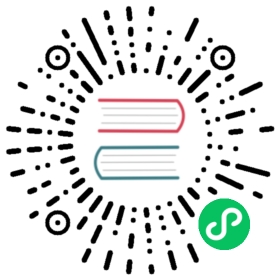Volume Clone Support
Creating a new volume as a duplicate of an existing volume
Longhorn supports CSI volume cloning.
Volume Cloning
Clone a Volume Using YAML
Suppose that you have the following source-pvc:
apiVersion: v1kind: PersistentVolumeClaimmetadata:name: source-pvcspec:storageClassName: longhornaccessModes:- ReadWriteOnceresources:requests:storage: 10Gi
You can create a new PVC that has the exact same content as the source-pvc by applying the following yaml file:
apiVersion: v1kind: PersistentVolumeClaimmetadata:name: cloned-pvcspec:storageClassName: longhorndataSource:name: source-pvckind: PersistentVolumeClaimaccessModes:- ReadWriteOnceresources:requests:storage: 10Gi
Note: In addition to the requirements listed at CSI volume cloning, the
cloned-pvcmust have the sameresources.requests.storageas thesource-pvc.
Clone Volume Using the Longhorn UI
Clone a volume
- Go to the Volume page.
- Select a volume, and then click Clone Volume in the Operation menu.
- (Optional) Configure the settings of the new volume.
- Click OK.
Clone a Volume Using a Snapshot
- Go to the Volume page.
- Click the name of the volume that you want to clone.
- In the Snapshot and Backups section of the details screen, identify the snapshot that you want to use and then click Clone Volume.
- (Optional) Configure the settings of the new volume.
- Click OK.

Clone Multiple Volumes (Bulk Cloning)
- Go to the Volume page.
- Select the volume you want to clone.
- Click Clone Volume button on top of the table.
- (Optional) Configure the settings of the new volumes
- Click OK
Note:
- The Longhorn UI pre-fills certain fields and prevents you from modifying the values to ensure that those match the settings of the source volume.
- Longhorn automatically attaches the new volume, clones the source volume, and then detaches the new volume.
Volume Creation
- Go to the Volume page.
- Click Create Volume.
- Select the data source (Volume or Volume Snapshot) that you want to use.
- If you select Volume Snapshot, choose a snapshot.
- Specify the volume name.
- Click OK.

History
Available since v1.2.0