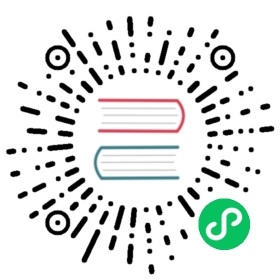Manage Node-Group on AWS EKS
EKS supports configuring the same launch template. The nodes in the node-group will be recycled by new nodes with new configurations when updating the launch template version.
See Launch template support for more information.
The following is an example to replace cluster nodes with new storage size.
Storage Expansion
In Longhorn, set
replica-replenishment-wait-intervalto0.Go to the launch template of the EKS cluster node-group. You can find in the EKS cluster tab
Configuration/Compute/<node-group-name>and click the launch template.Click
Modify template (Create new version)in theActionsdrop-down menu.Choose the
Source template versionin theLaunch template name and version description.Follow steps to Expand volume, or Create additional volume.
Note: If you choose to expand by create additional volume, the disks need to be manually added to the disk list of the nodes after the EKS cluster upgrade.
Expand volume
Update the volume size in
Configure storage.Click
Create template versionto save changes.Go to the EKS cluster node-group and change
Launch template versioninNode Group configuration. Track the status in theUpdate historytab.
Create additional volume
Click
AdvancedthenAdd new volumeinConfigure storageand fill in the fields.Adjust the auto-mount script and add to
User datainAdvanced details. Make sure theDEV_PATHmatches theDevice nameof the additional volume.MIME-Version: 1.0Content-Type: multipart/mixed; boundary="==MYBOUNDARY=="--==MYBOUNDARY==Content-Type: text/x-shellscript; charset="us-ascii"#!/bin/bash# https://docs.aws.amazon.com/eks/latest/userguide/launch-templates.html#launch-template-user-dataecho "Running custom user data script"DEV_PATH="/dev/sdb"mkfs -t ext4 ${DEV_PATH}MOUNT_PATH="/mnt/longhorn"mkdir ${MOUNT_PATH}mount ${DEV_PATH} ${MOUNT_PATH}
Click
Create template versionto save changes.Go to the EKS cluster node-group and change
Launch template versioninNode Group configuration. Track the status in theUpdate historytab.In Longhorn, add the path of the mounted disk into the disk list of the nodes.
© 2019-2024 Longhorn Authors | Documentation Distributed under CC-BY-4.0