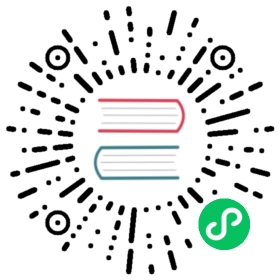Restore to a new cluster using Velero
This doc instructs how users can restore workloads with Longhorn system to a new cluster via Velero.
Note: Need to use Velero CSI plugin >= 0.4 to ensure restoring PersistentVolumeClaim successfully. Visit here to get more information.
Assumptions:
- A new cluster means there is no Longhorn volume data in it.
- There is a remote backup target holds all Longhorn volume data.
- There is a remote backup server that can store the cluster backups created by Velero.
Expectation:
- All settings will be restored. But the node & disk configurations won’t be applied.
- All workloads using Longhorn volumes will get started after the volumes are restored from the remote backup target.
Workflow
Create backup for the old cluster
- Install Velero into a cluster using Longhorn.
- Create backups for all Longhorn volumes.
Use Velero to create a cluster backup. Here, some Longhorn resources should be excluded from the cluster backup:
velero backup create lh-cluster --exclude-resources persistentvolumes,persistentvolumeclaims,backuptargets.longhorn.io,backupvolumes.longhorn.io,backups.longhorn.io,nodes.longhorn.io,volumes.longhorn.io,engines.longhorn.io,replicas.longhorn.io,backingimagedatasources.longhorn.io,backingimagemanagers.longhorn.io,backingimages.longhorn.io,sharemanagers.longhorn.io,instancemanagers.longhorn.io,engineimages.longhorn.io
Restore Longhorn and workloads to a new cluster
- Install Velero with the same remote backup sever for the new cluster.
Restore the cluster backup. e.g.,
velero restore create --from-backup lh-cluster
Removing all old instance manager pods and backing image manager pods from namespace
longhorn-system. These old pods should be created by Longhorn rather than Velero and there should be corresponding CRs for them. The pods are harmless but they would lead to the endless logs printed in longhorn-manager pods. e.g.,:[longhorn-manager-q6n7x] time="2021-12-20T10:42:49Z" level=warning msg="Can't find instance manager for pod instance-manager-r-1f19ecb0, may be deleted"[longhorn-manager-q6n7x] time="2021-12-20T10:42:49Z" level=warning msg="Can't find instance manager for pod instance-manager-e-6c3be222, may be deleted"[longhorn-manager-ldlvw] time="2021-12-20T10:42:55Z" level=warning msg="Can't find instance manager for pod instance-manager-e-bbf80f76, may be deleted"[longhorn-manager-ldlvw] time="2021-12-20T10:42:55Z" level=warning msg="Can't find instance manager for pod instance-manager-r-3818fdca, may be deleted"
Re-config nodes and disks for the restored Longhorn system if necessary.
- Re-create backing images if necessary.
- Restore all Longhorn volumes from the remote backup target.
- If there are RWX backup volumes, users need to manually update the access mode to
ReadWriteManysince all restored volumes are modeReadWriteOnceby default. - Create PVCs and PVs with previous names for the restored volumes.
Note: We will enhance Longhorn system so that users don’t need to apply step3 and step8 in the future.
References
- The related GitHub issue is https://github.com/longhorn/longhorn/issues/3367
© 2019-2023 Longhorn Authors | Documentation Distributed under CC-BY-4.0
© 2023 The Linux Foundation. All rights reserved. The Linux Foundation has registered trademarks and uses trademarks. For a list of trademarks of The Linux Foundation, please see our Trademark Usage page.