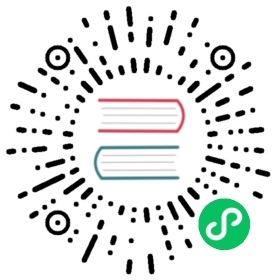Trim Filesystem
Since v1.4.0, Longhorn supports trimming filesystem inside Longhorn volumes. Trimming will reclaim space wasted by the removed files of the filesystem.
Note:
Trying to trim a removed files from a valid snapshot will do nothing but the filesystem will discard this kind of in-memory trimmable file info. Later on if you mark the snapshot as removed and want to retry the trim, you may need to unmount and remount the filesystem so that the filesystem can recollect the trimmable file info.
If you allow automatically removing snapshots during filesystem trim, please be careful of using mount option
discard, which will trigger the snapshot removal frequently then interrupt some operations like backup creation.
Prerequisites
- The Longhorn version must be v1.4.0 or higher.
- There is a trimmable filesystem like EXT4 or XFS inside the Longhorn volume.
- The volume is attached and mounted on a mount point before trimming.
Trim the filesystem in a Longhorn volume
There are two ways to do trim for a Longhorn volume: with the Longhorn UI and directly via cmd.
Via Longhorn UI
You can directly click volume operation Trim Filesystem for attached volumes.
Then Longhorn will try its best to figure out the mount point and execute fstrim <the mount point>. If something is wrong or the filesystem does not exist, the UI will return an error.
Via cmd
Users need to figure out the mount point of the volume then manually execute fstrim <the mount point>.
Automatically Remove Snapshots During Filesystem Trim
By design each valid snapshot of a Longhorn volume is immutable. Hence Longhorn filesystem trim feature can be applied to the volume head and the followed continuous removed or system snapshots only.
The Global Setting “Remove Snapshots During Filesystem Trim”
To help reclaim as much space as possible automatically, Longhorn introduces setting Remove Snapshots During Filesystem Trim. This allows Longhorn filesystem trim feature to automatically mark the latest snapshot and its ancestors as removed and stops at the snapshot containing multiple children. As a result, Longhorn can reclaim space for as more snapshots as possible.
The Volume Spec Field “UnmapMarkSnapChainAsRemoved”
Of course there is a per-volume field volume.Spec.UnmapMarkSnapChainAsRemoved would overwrite the global setting mentioned above.
There are 3 options for this volume field: ignored, enabled, and disabled. ignored means following the global setting, which is the default value.
You can directly set this field in the StoragaClasses so that the customized value can be applied to all volumes created by the StorageClasses.
Known Issues & Limitations
RWX volumes
Currently, Longhorn UI only supports filesystem trimming for RWO volume. It will be enhanced for RWX volume at https://github.com/longhorn/longhorn/issues/5143.
If you want to trim a RWX volume manually, you can:
- Figure out and enter into the share manager pod of the RWX volume, which actually contains the NFS server. The share manager pod is typically named as
share-manager-<volume name>.
kubectl -n longhorn-system exec -it <the share manager pod> -- bash
- Figure out the work directory of the NFS server. The work directory is typically like
/export/<volume name>:
mount | grep /dev/longhorn/<volume name>/dev/longhorn/<volume name> on /export/<volume name> type ext4 (rw,relatime)
- Trim the work directory
fstrim /export/<volume name>
- Figure out and enter into the share manager pod of the RWX volume, which actually contains the NFS server. The share manager pod is typically named as
Encrypted volumes
By default, TRIM commands are not enabled by the device-mapper. You can check this doc) for details.
If you still want to trim an encrypted Longhorn volume, you can:
- Enter into the node host the volume is attached to.
- Enable flag
discardsfor the encrypted volume. The passphrase is recorded in the corresponding secert:
cryptsetup --allow-discards --persistent refresh <Longhorn volume name>
- Directly use Longhorn UI to trim the volume or execute
fstrimfor the mount point of/dev/mapper/<volume name>manually.