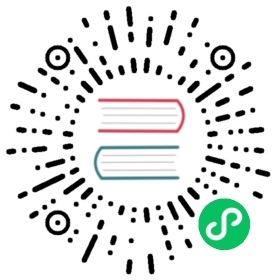- Customizing Default Settings
- General
- Allow Node Drain with the Last Healthy Replica
- Automatically Cleanup System Generated Snapshot
- Automatically Delete Workload Pod when The Volume Is Detached Unexpectedly
- Automatic Salvage
- Concurrent Automatic Engine Upgrade Per Node Limit
- Concurrent Volume Backup Restore Per Node Limit
- Create Default Disk on Labeled Nodes
- Custom Resource API Version
- Default Data Locality
- Default Data Path
- Default Engine Image
- Default Instance Manager Image
- Default Longhorn Static StorageClass Name
- Default Replica Count
- Default Share Manager Image
- Deleting Confirmation Flag
- Disable Revision Counter
- Enable Upgrade Checker
- Latest Longhorn Version
- Pod Deletion Policy When Node is Down
- Registry Secret
- Replica Replenishment Wait Interval
- System Managed Pod Image Pull Policy
- Backing Image Cleanup Wait Interval
- Backing Image Recovery Wait Interval
- Engine to Replica Timeout
- Support Bundle Manager Image
- Support Bundle Failed History Limit
- Fast Replica Rebuild Enabled
- Timeout of HTTP Client to Replica File Sync Server
- Snapshot
- Orphan
- Backups
- Scheduling
- Danger Zone
- Deprecated
Settings Reference
- Customizing Default Settings
- General
- Allow Node Drain with the Last Healthy Replica
- Automatically Cleanup System Generated Snapshot
- Automatically Delete Workload Pod when The Volume Is Detached Unexpectedly
- Automatic Salvage
- Concurrent Automatic Engine Upgrade Per Node Limit
- Concurrent Volume Backup Restore Per Node Limit
- Create Default Disk on Labeled Nodes
- Custom Resource API Version
- Default Data Locality
- Default Data Path
- Default Engine Image
- Default Instance Manager Image
- Default Longhorn Static StorageClass Name
- Default Replica Count
- Default Share Manager Image
- Deleting Confirmation Flag
- Disable Revision Counter
- Enable Upgrade Checker
- Latest Longhorn Version
- Pod Deletion Policy When Node is Down
- Registry Secret
- Replica Replenishment Wait Interval
- System Managed Pod Image Pull Policy
- Backing Image Cleanup Wait Interval
- Backing Image Recovery Wait Interval
- Engine to Replica Timeout
- Support Bundle Manager Image
- Support Bundle Failed History Limit
- Fast Replica Rebuild Enabled
- Timeout of HTTP Client to Replica File Sync Server
- Snapshot
- Orphan
- Backups
- Scheduling
- Danger Zone
- Deprecated
Customizing Default Settings
To configure Longhorn before installing it, see this section for details.
General
Allow Node Drain with the Last Healthy Replica
Default:
false
By default, Longhorn will block kubectl drain action on a node if the node contains the last healthy replica of a volume.
If this setting is enabled, Longhorn will not block kubectl drain action on a node even if the node contains the last healthy replica of a volume.
Automatically Cleanup System Generated Snapshot
Default:
true
Longhorn will generate system snapshot during replica rebuild, and if a user doesn’t setup a recurring snapshot schedule, all the system generated snapshots would be left in the replica, and user has to delete them manually, this setting allow Longhorn to automatically cleanup system generated snapshot before and after replica rebuild.
Automatically Delete Workload Pod when The Volume Is Detached Unexpectedly
Default:
true
If enabled, Longhorn will automatically delete the workload pod that is managed by a controller (e.g. deployment, statefulset, daemonset, etc…) when Longhorn volume is detached unexpectedly (e.g. during Kubernetes upgrade, Docker reboot, or network disconnect). By deleting the pod, its controller restarts the pod and Kubernetes handles volume reattachment and remount.
If disabled, Longhorn will not delete the workload pod that is managed by a controller. You will have to manually restart the pod to reattach and remount the volume.
Note: This setting doesn’t apply to the workload pods that don’t have a controller. Longhorn never deletes them.
Automatic Salvage
Default:
true
If enabled, volumes will be automatically salvaged when all the replicas become faulty e.g. due to network disconnection. Longhorn will try to figure out which replica(s) are usable, then use them for the volume.
Concurrent Automatic Engine Upgrade Per Node Limit
Default:
0
This setting controls how Longhorn automatically upgrades volumes’ engines to the new default engine image after upgrading Longhorn manager. The value of this setting specifies the maximum number of engines per node that are allowed to upgrade to the default engine image at the same time. If the value is 0, Longhorn will not automatically upgrade volumes’ engines to default version.
Concurrent Volume Backup Restore Per Node Limit
Default:
5
This setting controls how many volumes on a node can restore the backup concurrently.
Longhorn blocks the backup restore once the restoring volume count exceeds the limit.
Set the value to 0 to disable backup restore.
Create Default Disk on Labeled Nodes
Default:
false
If no other disks exist, create the default disk automatically, only on nodes with the Kubernetes label node.longhorn.io/create-default-disk=true .
If disabled, the default disk will be created on all new nodes when the node is detected for the first time.
This option is useful if you want to scale the cluster but don’t want to use storage on the new nodes, or if you want to customize disks for Longhorn nodes.
Custom Resource API Version
Default:
longhorn.io/v1beta2
The current customer resource’s API version, e.g. longhorn.io/v1beta2. Set by manager automatically.
Default Data Locality
Default:
disabled
We say a Longhorn volume has data locality if there is a local replica of the volume on the same node as the pod which is using the volume. This setting specifies the default data locality when a volume is created from the Longhorn UI. For Kubernetes configuration, update the dataLocality in the StorageClass
The available modes are:
disabled. This is the default option. There may or may not be a replica on the same node as the attached volume (workload).best-effort. This option instructs Longhorn to try to keep a replica on the same node as the attached volume (workload). Longhorn will not stop the volume, even if it cannot keep a replica local to the attached volume (workload) due to environment limitation, e.g. not enough disk space, incompatible disk tags, etc.strict-local: This option enforces Longhorn keep the only one replica on the same node as the attached volume, and therefore, it offers higher IOPS and lower latency performance.
Default Data Path
Default:
/var/lib/longhorn/
Default path to use for storing data on a host.
Can be used with Create Default Disk on Labeled Nodes option, to make Longhorn only use the nodes with specific storage mounted at, for example, /opt/longhorn when scaling the cluster.
Default Engine Image
The default engine image used by the manager. Can be changed on the manager starting command line only.
Every Longhorn release will ship with a new Longhorn engine image. If the current Longhorn volumes are not using the default engine, a green arrow will show up, indicate this volume needs to be upgraded to use the default engine.
Default Instance Manager Image
The default instance manager image used by the manager. Can be changed on the manager starting command line only.
Default Longhorn Static StorageClass Name
Default:
longhorn-static
The storageClassName is for persistent volumes (PVs) and persistent volume claims (PVCs) when creating PV/PVC for an existing Longhorn volume. Notice that it’s unnecessary for users to create the related StorageClass object in Kubernetes since the StorageClass would only be used as matching labels for PVC bounding purpose. By default ‘longhorn-static’.
Default Replica Count
Default:
3
The default number of replicas when creating the volume from Longhorn UI. For Kubernetes, update the numberOfReplicas in the StorageClass
The recommended way of choosing the default replica count is: if you have three or more nodes for storage, use 3; otherwise use 2. Using a single replica on a single node cluster is also OK, but the high availability functionality wouldn’t be available. You can still take snapshots/backups of the volume.
Default Share Manager Image
The default instance manager image used by the manager. Can be changed on the manager starting command line only.
Deleting Confirmation Flag
This flag protects Longhorn from unexpected uninstallation which leads to data loss. Set this flag to true to allow Longhorn uninstallation. If this flag is false, the Longhorn uninstallation job will fail.
Default:
false
Disable Revision Counter
Default:
false
Allows engine controller and engine replica to disable revision counter file update for every data write. This improves the data path performance. See Revision Counter for details.
Enable Upgrade Checker
Default:
true
Upgrade Checker will check for a new Longhorn version periodically. When there is a new version available, it will notify the user in the Longhorn UI.
Latest Longhorn Version
The latest version of Longhorn available. Automatically updated by the Upgrade Checker.
Only available if Upgrade Checker is enabled.
Pod Deletion Policy When Node is Down
Default:
do-nothing
Defines the Longhorn action when a Volume is stuck with a StatefulSet/Deployment Pod on a node that is down.
do-nothingis the default Kubernetes behavior of never force deleting StatefulSet/Deployment terminating pods. Since the pod on the node that is down isn’t removed, Longhorn volumes are stuck on nodes that are down.delete-statefulset-podLonghorn will force delete StatefulSet terminating pods on nodes that are down to release Longhorn volumes so that Kubernetes can spin up replacement pods.delete-deployment-podLonghorn will force delete Deployment terminating pods on nodes that are down to release Longhorn volumes so that Kubernetes can spin up replacement pods.delete-both-statefulset-and-deployment-podLonghorn will force delete StatefulSet/Deployment terminating pods on nodes that are down to release Longhorn volumes so that Kubernetes can spin up replacement pods.
Registry Secret
The Kubernetes Secret name.
Replica Replenishment Wait Interval
Default:
600
When there is at least one failed replica volume in a degraded volume, this interval in seconds determines how long Longhorn will wait at most in order to reuse the existing data of the failed replicas rather than directly creating a new replica for this volume.
Warning: This wait interval works only when there is at least one failed replica in the volume. And this option may block the rebuilding for a while.
System Managed Pod Image Pull Policy
Default:
if-not-present
This setting defines the Image Pull Policy of Longhorn system managed pods, e.g. instance manager, engine image, CSI driver, etc.
Notice that the new Image Pull Policy will only apply after the system managed pods restart.
This setting definition is exactly the same as that of in Kubernetes. Here are the available options:
always. Every time the kubelet launches a container, the kubelet queries the container image registry to resolve the name to an image digest. If the kubelet has a container image with that exact digest cached locally, the kubelet uses its cached image; otherwise, the kubelet downloads (pulls) the image with the resolved digest, and uses that image to launch the container.if-not-present. The image is pulled only if it is not already present locally.never. The image is assumed to exist locally. No attempt is made to pull the image.
Backing Image Cleanup Wait Interval
Default:
60
This interval in minutes determines how long Longhorn will wait before cleaning up the backing image file when there is no replica in the disk using it.
Backing Image Recovery Wait Interval
Default:
300
The interval in seconds determines how long Longhorn will wait before re-downloading the backing image file when all disk files of this backing image become failed or unknown.
Note:
- This recovery only works for the backing image of which the creation type is
download.- File state
unknownmeans the related manager pods on the pod is not running or the node itself is down/disconnected.
Engine to Replica Timeout
Default:
8
The value in seconds specifies the timeout of the engine to the replica(s), and the value should be between 8 to 30 seconds.
Support Bundle Manager Image
Longhorn uses the support bundle manager image to generate the support bundles.
There will be a default image given during installation and upgrade. You can also change it in the settings.
An example of the support bundle manager image:
Default:
longhornio/support-bundle-kit:v0.0.14
Support Bundle Failed History Limit
Default:
1
This setting specifies how many failed support bundles can exist in the cluster.
The retained failed support bundle is for analysis purposes and needs to clean up manually.
Longhorn blocks support bundle creation when reaching the upper bound of the limitation. You can set this value to 0 to have Longhorn automatically purge all failed support bundles.
Fast Replica Rebuild Enabled
Default:
false
The setting enables fast replica rebuilding feature. It relies on the checksums of snapshot disk files, so setting the snapshot-data-integrity to enable or fast-check is a prerequisite.
Timeout of HTTP Client to Replica File Sync Server
Default:
30
The value in seconds specifies the timeout of the HTTP client to the replica’s file sync server used for replica rebuilding, volume cloning, snapshot cloning, etc.
Snapshot
Snapshot Data Integrity
Default:
fast-check
This setting allows users to enable or disable snapshot hashing and data integrity checking. Available options are:
- disabled: Disable snapshot disk file hashing and data integrity checking.
- enabled: Enables periodic snapshot disk file hashing and data integrity checking. To detect the filesystem-unaware corruption caused by bit rot or other issues in snapshot disk files, Longhorn system periodically hashes files and finds corrupted ones. Hence, the system performance will be impacted during the periodical checking.
- fast-check: Enable snapshot disk file hashing and fast data integrity checking. Longhorn system only hashes snapshot disk files if their are not hashed or the modification time are changed. In this mode, filesystem-unaware corruption cannot be detected, but the impact on system performance can be minimized.
Immediate Snapshot Data Integrity Check After Creating a Snapshot
Default:
false
Hashing snapshot disk files impacts the performance of the system. The immediate snapshot hashing and checking can be disabled to minimize the impact after creating a snapshot.
Snapshot Data Integrity Check CronJob
Default:
0 0 */7 * *
Unix-cron string format. The setting specifies when Longhorn checks the data integrity of snapshot disk files.
Warning Hashing snapshot disk files impacts the performance of the system. It is recommended to run data integrity checks during off-peak times and to reduce the frequency of checks.
Orphan
Orphaned Data Automatic Deletion
Default:
false
This setting allows Longhorn to automatically delete the orphan resource and its orphaned data like volume replica.
Backups
Allow Recurring Job While Volume Is Detached
Default:
false
If this setting is enabled, Longhorn automatically attaches the volume and takes snapshot/backup when it is the time to do recurring snapshot/backup.
Note that during the time the volume was attached automatically, the volume is not ready for the workload. the workload will have to wait until the recurring job finishes.
Backup Target
Example:
s3://backupbucket@us-east-1/backupstore
The target used for backup. NFS and S3 are supported. See Setting a Backup Target for details.
Backup Target Credential Secret
Example:
s3-secret
The Kubernetes secret associated with the backup target. See Setting a Backup Target for details.
Backupstore Poll Interval
Default:
300
The interval in seconds to poll the backup store for updating volumes’ Last Backup field. Set to 0 to disable the polling. See Setting up Disaster Recovery Volumes for details.
For more information on how the backupstore poll interval affects the recovery time objective and recovery point objective, refer to the concepts section.
Failed Backup Time To Live
Default:
1440
The interval in minutes to keep the backup resource that was failed. Set to 0 to disable the auto-deletion.
Failed backups will be checked and cleaned up during backupstore polling which is controlled by Backupstore Poll Interval setting. Hence this value determines the minimal wait interval of the cleanup. And the actual cleanup interval is multiple of Backupstore Poll Interval. Disabling Backupstore Poll Interval also means to disable failed backup auto-deletion.
Cronjob Failed Jobs History Limit
Default:
1
This setting specifies how many failed backup or snapshot job histories should be retained.
History will not be retained if the value is 0.
Cronjob Successful Jobs History Limit
Default:
1
This setting specifies how many successful backup or snapshot job histories should be retained.
History will not be retained if the value is 0.
Restore Volume Recurring Jobs
Default:
false
This setting allows restoring the recurring jobs of a backup volume from the backup target during a volume restoration if they do not exist on the cluster. This is also a volume-specific setting with the below options. Users can customize it for each volume to override the global setting.
Default:
ignored
ignored: This is the default option that instructs Longhorn to inherit from the global setting.enabled: This option instructs Longhorn to restore volume recurring jobs/groups from the backup target forcibly.disabled: This option instructs Longhorn no restoring volume recurring jobs/groups should be done.
Scheduling
Allow Volume Creation with Degraded Availability
Default:
true
This setting allows user to create and attach a volume that doesn’t have all the replicas scheduled at the time of creation.
Note: It’s recommended to disable this setting when using Longhorn in the production environment. See Best Practices for details.
Disable Scheduling On Cordoned Node
Default:
true
When this setting is checked, the Longhorn Manager will not schedule replicas on Kubernetes cordoned nodes.
When this setting is un-checked, the Longhorn Manager will schedule replicas on Kubernetes cordoned nodes.
Replica Node Level Soft Anti-Affinity
Default:
false
When this setting is checked, the Longhorn Manager will allow scheduling on nodes with existing healthy replicas of the same volume.
When this setting is un-checked, the Longhorn Manager will not allow scheduling on nodes with existing healthy replicas of the same volume.
Replica Zone Level Soft Anti-Affinity
Default:
true
When this setting is checked, the Longhorn Manager will allow scheduling new replicas of a volume to the nodes in the same zone as existing healthy replicas.
When this setting is un-checked, Longhorn Manager will not allow scheduling new replicas of a volume to the nodes in the same zone as existing healthy replicas.
Note:
- Nodes that don’t belong to any zone will be treated as if they belong to the same zone.
- Longhorn relies on label
topology.kubernetes.io/zone=<Zone name of the node>in the Kubernetes node object to identify the zone.
Replica Auto Balance
Default:
disabled
Enable this setting automatically rebalances replicas when discovered an available node.
The available global options are:
disabled. This is the default option. No replica auto-balance will be done.least-effort. This option instructs Longhorn to balance replicas for minimal redundancy.best-effort. This option instructs Longhorn try to balancing replicas for even redundancy. Longhorn does not forcefully re-schedule the replicas to a zone that does not have enough nodes to support even balance. Instead, Longhorn will re-schedule to balance at the node level.
Longhorn also supports customizing for individual volume. The setting can be specified in UI or with Kubernetes manifest volume.spec.replicaAutoBalance, this overrules the global setting. The available volume spec options are:
Default:
ignored
ignored. This is the default option that instructs Longhorn to inherit from the global setting.disabled. This option instructs Longhorn no replica auto-balance should be done.”least-effort. This option instructs Longhorn to balance replicas for minimal redundancy.best-effort. This option instructs Longhorn to try balancing replicas for even redundancy. Longhorn does not forcefully re-schedule the replicas to a zone that does not have enough nodes to support even balance. Instead, Longhorn will re-schedule to balance at the node level.
Storage Minimal Available Percentage
Default:
25
With the default setting of 25, the Longhorn Manager will allow scheduling new replicas only after the amount of disk space has been subtracted from the available disk space (Storage Available) and the available disk space is still over 25% of actual disk capacity (Storage Maximum). Otherwise the disk becomes unschedulable until more space is freed up.
See Multiple Disks Support for details.
Storage Over Provisioning Percentage
Default:
200
The over-provisioning percentage defines how much storage can be allocated relative to the hard drive’s capacity.
With the default setting of 200, the Longhorn Manager will allow scheduling new replicas only after the amount of disk space has been added to the used disk space (storage scheduled), and the used disk space (Storage Maximum - Storage Reserved) is not over 200% of the actual usable disk capacity.
This value can be lowered to avoid overprovisioning storage. See Multiple Disks Support for details. Also, a replica of volume may take more space than the volume’s size since the snapshots need storage space as well. The users can delete snapshots to reclaim spaces.
Danger Zone
Concurrent Replica Rebuild Per Node Limit
Default:
5
This setting controls how many replicas on a node can be rebuilt simultaneously.
Typically, Longhorn can block the replica starting once the current rebuilding count on a node exceeds the limit. But when the value is 0, it means disabling the replica rebuilding.
WARNING:
- The old setting “Disable Replica Rebuild” is replaced by this setting.
- Different from relying on replica starting delay to limit the concurrent rebuilding, if the rebuilding is disabled, replica object replenishment will be directly skipped.
- When the value is 0, the eviction and data locality feature won’t work. But this shouldn’t have any impact to any current replica rebuild and backup restore.
Guaranteed Engine Manager CPU
Default:
12
This integer value indicates what percentage of the total allocatable CPU on each node will be reserved for each engine manager Pod. For example, 10 means 10% of the total CPU on a node will be allocated to each engine manager pod on this node. This will help maintain engine stability during high node workload.
In order to prevent an unexpected volume engine crash as well as guarantee a relatively acceptable I/O performance, you can use the following formula to calculate a value for this setting:
Guaranteed Engine Manager CPU = The estimated max Longhorn volume engine count on a node * 0.1 / The total allocatable CPUs on the node * 100.
The result of above calculation doesn’t mean that’s the maximum CPU resources the Longhorn workloads require. To fully exploit the Longhorn volume I/O performance, you can allocate/guarantee more CPU resources via this setting.
If it’s hard to estimate the usage now, you can leave it with the default value, which is 12%. Then you can tune it when there is no running workload using Longhorn volumes.
Warning:
- Value 0 means removing the CPU requests from spec of engine manager pods.
- Considering the possible number of new instance manager pods in a further system upgrade, this integer value ranges from 0 to 40. And the total combined with the setting ‘Guaranteed Replica Manager CPU’ should not be greater than 40.
- One more set of instance manager pods may need to be deployed when the Longhorn system is upgraded. If current available CPUs of the nodes are not enough for the new instance manager pods, you need to detach the volumes using the oldest instance manager pods so that Longhorn can clean up the old pods automatically and release the CPU resources. And the new pods with the latest instance manager image will be launched then.
- This global setting will be ignored for a node if the field “EngineManagerCPURequest” on the node is set.
- After this setting is changed, all engine manager pods using this global setting on all the nodes will be automatically restarted. In other words, DO NOT CHANGE THIS SETTING WITH ATTACHED VOLUMES.
Guaranteed Replica Manager CPU
Default:
12
Similar to “Guaranteed Engine Manager CPU”, this integer value indicates what percentage of the total allocatable CPU on each node will be reserved for each replica manager Pod. For example, 10 means 10% of the total CPU on a node will be allocated to each replica manager pod on this node. This will help maintain replica stability during high node workload.
In order to prevent an unexpected volume replica crash as well as guarantee a relatively acceptable IO performance, you can use the following formula to calculate a value for this setting:
Guaranteed Replica Manager CPU = The estimated max Longhorn volume replica count on a node * 0.1 / The total allocatable CPUs on the node * 100.
The result of above calculation doesn’t mean that’s the maximum CPU resources the Longhorn workloads require. To fully exploit the Longhorn volume I/O performance, you can allocate/guarantee more CPU resources via this setting.
If it’s hard to estimate the usage now, you can leave it with the default value, which is 12%. Then you can tune it when there is no running workload using Longhorn volumes.
Warning:
- Value 0 means removing the CPU requests from specs of replica manager pods.
- Considering the possible number of new instance manager pods in a further system upgrade, this integer value ranges from 0 to 40. And the total combined with the setting ‘Guaranteed Engine Manager CPU’ should not be greater than 40.
- One more set of instance manager pods may need to be deployed when the Longhorn system is upgraded. If current available CPUs of the nodes are not enough for the new instance manager pods, you need to detach the volumes using the oldest instance manager pods so that Longhorn can clean up the old pods automatically and release the CPU resources. And the new pods with the latest instance manager image will be launched then.
- This global setting will be ignored for a node if the field “ReplicaManagerCPURequest” on the node is set.
- After this setting is changed, all replica manager pods using this global setting on all the nodes will be automatically restarted. In other words, DO NOT CHANGE THIS SETTING WITH ATTACHED VOLUMES.
Kubernetes Taint Toleration
Example:
nodetype=storage:NoSchedule
If you want to dedicate nodes to just store Longhorn replicas and reject other general workloads, you can set tolerations for all Longhorn components and add taints to the nodes dedicated for storage.
Longhorn system contains user deployed components (e.g, Longhorn manager, Longhorn driver, Longhorn UI) and system managed components (e.g, instance manager, engine image, CSI driver, etc.) This setting only sets taint tolerations for system managed components. Depending on how you deployed Longhorn, you need to set taint tolerations for user deployed components in Helm chart or deployment YAML file.
All Longhorn volumes should be detached before modifying toleration settings. We recommend setting tolerations during Longhorn deployment because the Longhorn system cannot be operated during the update.
Multiple tolerations can be set here, and these tolerations are separated by semicolon. For example:
key1=value1:NoSchedule; key2:NoExecute:this toleration tolerates everything because an empty key with operatorExistsmatches all keys, values and effectskey1=value1:this toleration has empty effect. It matches all effects with keykey1See Taint Toleration for details.
Priority Class
Example:
high-priority
By default, Longhorn workloads run with the same priority as other pods in the cluster, meaning in cases of node pressure, such as a node running out of memory, Longhorn workloads will be at the same priority as other Pods for eviction.
The Priority Class setting will specify a Priority Class for the Longhorn workloads to run as. This can be used to set the priority for Longhorn workloads higher so that they will not be the first to be evicted when a node is under pressure.
Longhorn system contains user deployed components (e.g, Longhorn manager, Longhorn driver, Longhorn UI) and system managed components (e.g, instance manager, engine image, CSI driver, etc.) Note that this setting only sets Priority Class for system managed components. Depending on how you deployed Longhorn, you need to set Priority Class for user deployed components in Helm chart or deployment YAML file.
Warning: This setting should only be changed after detaching all Longhorn volumes, as the Longhorn system components will be restarted to apply the setting. The Priority Class update will take a while, and users cannot operate Longhorn system during the update. Hence, it’s recommended to set the Priority Class during Longhorn deployment.
See Priority Class for details.
System Managed Components Node Selector
Example:
label-key1:label-value1;label-key2:label-value2
If you want to restrict Longhorn components to only run on a particular set of nodes, you can set node selector for all Longhorn components.
Longhorn system contains user deployed components (e.g, Longhorn manager, Longhorn driver, Longhorn UI) and system managed components (e.g, instance manager, engine image, CSI driver, etc.) You need to set node selector for both of them. This setting only sets node selector for system managed components. Follow the instruction at Node Selector to change node selector.
Warning: Since all Longhorn components will be restarted, the Longhorn system is unavailable temporarily. Make sure all Longhorn volumes are
detached. If there are running Longhorn volumes in the system, this means the Longhorn system cannot restart its components and the request will be rejected. Don’t operate the Longhorn system while node selector settings are updated and Longhorn components are being restarted.
Kubernetes Cluster Autoscaler Enabled (Experimental)
Default:
false
Setting the Kubernetes Cluster Autoscaler Enabled to true allows Longhorn to unblock the Kubernetes Cluster Autoscaler scaling.
See Kubernetes Cluster Autoscaler Support for details.
Warning: Replica rebuilding could be expensive because nodes with reusable replicas could get removed by the Kubernetes Cluster Autoscaler.
Storage Network
Example:
kube-system/demo-192-168-0-0
The storage network uses Multus NetworkAttachmentDefinition to segregate the in-cluster data traffic from the default Kubernetes cluster network.
Warning: This setting should change after detaching all Longhorn volumes, as some of the Longhorn system component pods will get recreated to apply the setting. Longhorn will try to block this setting update when there are attached volumes.
See Storage Network for details.
Remove Snapshots During Filesystem Trim
Example:
false
This setting allows Longhorn filesystem trim feature to automatically mark the latest snapshot and its ancestors as removed and stops at the snapshot containing multiple children.
Since Longhorn filesystem trim feature can be applied to the volume head and the followed continuous removed or system snapshots only.
Notice that trying to trim a removed files from a valid snapshot will do nothing but the filesystem will discard this kind of in-memory trimmable file info. Later on if you mark the snapshot as removed and want to retry the trim, you may need to unmount and remount the filesystem so that the filesystem can recollect the trimmable file info.
See Trim Filesystem for details.
Deprecated
Disable Replica Rebuild
Default:
false
This deprecated setting is replaced by the new setting Concurrent Replica Rebuild Per Node Limit. Once the new setting value is 0, it means rebuilding disable.
Custom mkfs.ext4 parameters
Allows setting additional filesystem creation parameters for ext4. For older host kernels it might be necessary to disable the optional ext4 metadata_csum feature by specifying -O ^64bit,^metadata_csum.
This deprecated setting is replaced by the new setting mkfsParams in the StorageClass and planned removed from v1.5.0.