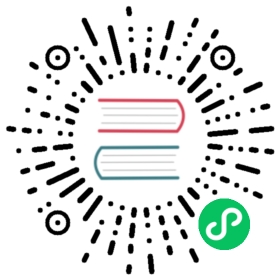Restore Longhorn System
- What does the Longhorn system restore rollout to the cluster
- What are the limitations
- How to restore from Longhorn system backup
- How to delete Longhorn system restore
- How to restart Longhorn System Restore
- What settings are configurable
- How to troubleshoot
- History
Longhorn System Restore Rollouts
- Longhorn restores the resource from the Longhorn System Backup Bundle.
- Longhorn does not restore existing
Volumesand their associatedPersistentVolumeandPersistentVolumeClaim. - Longhorn automatically restores a
Volumefrom its latest backup.
Limitations
Restore Path
Longhorn does not support cross-major/minor version system restore except for upgrade failures, ex: 1.4.x -> 1.5.
Create Longhorn System Restore
You can restore the Longhorn system using Longhorn UI. Or with the kubectl command.
Prerequisite
A running Longhorn cluster for Longhorn to roll out the resources in the system backup bundle.
Set up the
Nodesand disk tags forStorageClass.Have a Longhorn system backup.
See Backup Longhorn System - Create Longhorn System Backup for instructions.
Have volume
BackingImagesavailable in the cluster.In case of the
BackingImageabsence, Longhorn will skip the restoration for thatVolumeand itsPersistentVolumeandPersistentVolumeClaim.All existing
Volumesare detached.
Using Longhorn UI
- Go to the
System Backuppage in theSetting. - Select a system backup to restore.
- Click
Restorein theOperationdrop-down menu. - Give a
Namefor the system restore. - The system restore starts and show the
Completedstate when done.
Using kubectl Command
Find the Longhorn
SystemBackupto restore.> kubectl -n longhorn-system get systembackupNAME VERSION STATE CREATEDdemo v1.4.0 Ready 2022-11-24T04:23:24Zdemo-2 v1.4.0 Ready 2022-11-24T05:00:59Z
Execute
kubectl createto create a LonghornSystemRestoreof theSystemBackup.apiVersion: longhorn.io/v1beta2kind: SystemRestoremetadata:name: restore-demonamespace: longhorn-systemspec:systemBackup: demo
The system restore starts.
The
SystemRestorechange to stateCompletedwhen done.> kubectl -n longhorn-system get systemrestoreNAME STATE AGErestore-demo Completed 59s
Delete Longhorn System Restore
Warning: Deleting the SystemRestore also deletes the associated job and will abort the remaining resource rollouts. You can Restart the Longhorn System Restore to roll out the remaining resources.
You can abort or remove a completed Longhorn system restore using Longhorn UI. Or with the kubectl command.
Using Longhorn UI
- Go to the
System Backuppage in theSetting. - Delete a single system restore in the
Operationdrop-down menu next to the system restore. Or delete in batch with theDeletebutton.
Using kubectl Command
Execute
kubectl deleteto delete a LonghornSystemRestore.> kubectl -n longhorn-system get systemrestoreNAME STATE AGErestore-demo Completed 2m37s> kubectl -n longhorn-system delete systemrestore/restore-demosystemrestore.longhorn.io "restore-demo" deleted
Restart Longhorn System Restore
- Delete Longhorn System Restore that is in progress.
- Create Longhorn System Restore.
Configurable Settings
Some settings are excluded as configurable before the Longhorn system restore.
Troubleshoot
System Restore Hangs
- Check the longhorn-system-rollout Pod log for any errors.
> kubectl -n longhorn-system logs --selector=job-name=longhorn-system-rollout-<SYSTEM-RESTORE-NAME>
- Resolve if the issue is identifiable, ex: remove the problematic restoring resource.
- Restart the Longhorn system restore.
History
Available since v1.4.0