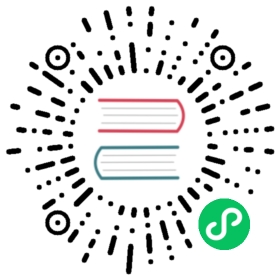Storage Network
By Default, Longhorn uses the default Kubernetes cluster CNI network that is limited to a single interface and shared with other workloads cluster-wide. In case you have a situation where network segregation is needed, Longhorn supports isolating Longhorn in-cluster data traffic with the Storage Network setting.
The Storage Network setting takes Multus NetworkAttachmentDefinition in <NAMESPACE>/<NAME> format.
You can refer to Comprehensive Document for how to install and set up Multus NetworkAttachmentDefintion.
Applying the setting will add k8s.v1.cni.cncf.io/networks annotation and recreate all existing instance-manager, and backing-image-manager pods. Longhorn will apply the same annotation to any new instance-manager, backing-image-manager, and backing-image-data-source pods.
Warning: Do not change this setting with volumes attached.
Longhorn will try to block this setting update when there are attached volumes.
Setting Storage Network
Prerequisite
The Multus NetworkAttachmentDefinition network for the storage network setting must be reachable in pods across different cluster nodes.
You can verify by creating a simple DaemonSet and try ping between pods.
Setting Storage Network During Longhorn Installation
Follow the Customize default settings to set Storage Network by changing the value for the storage-network default setting
Warning: Longhorn instance-manager will not start if the Storage Network setting is invalid.
You can check the events of the instance-manager Pod to see if it is related to an invalid NetworkAttachmentDefintion with
kubectl -n longhorn-system describe pods -l longhorn.io/component=instance-manager.If this is the case, provide a valid
NetworkAttachmentDefinitionand re-run Longhorn install.
Setting Storage Network After Longhorn Installation
Set the setting Storage Network.
Warning: Do not modify the NetworkAttachmentDefinition custom resource after applying it to the setting.
Longhorn is not aware of the updates. Hence this will cause malfunctioning and error. Instead, you can create a new NetworkAttachmentDefinition custom resource and update it to the setting.
History
Available since v1.3.0