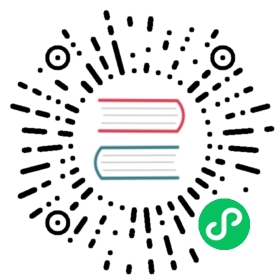In this section, you’ll have a better understanding of the space usage info presented by the Longhorn UI.
Whole Cluster Space Usage
In Dashboard page, Longhorn will show you the cluster space usage info:
Schedulable: The actual space that can be used for Longhorn volume scheduling.
Reserved: The space reserved for other applications and system.
Used: The actual space that has been used by Longhorn, system, and other applications.
Disabled: The total space of the disks/nodes on which Longhorn volumes are not allowed for scheduling.
Space Usage of Each Node
In Node page, Longhorn will show the space allocation, schedule, and usage info for each node:
Size column: The max actual available space that can be used by Longhorn volumes. It equals the total disk space of the node minus reserved space.
Allocated column: The left number is the size that has been used for volume scheduling, and it does not mean the space has been used for the Longhorn volume data store. The right number is the max size for volume scheduling, which the result of Size multiplying Storage Over Provisioning Percentage. (In the above illustration, Storage Over Provisioning Percentage is 500.) Hence, the difference between the 2 numbers (let’s call it as the allocable space) determines if a volume replica can be scheduled to this node.
Used column: The left part indicates the currently used space of this node. The whole bar indicates the total space of the node.
Notice that the allocable space may be greater than the actual available space of the node when setting Storage Over Provisioning Percentage to a value greater than 100. If the volumes are heavily used and lots of historical data will be stored in the volume snapshots, please be careful about using a large value for this setting. For more info about the setting, see here for details.