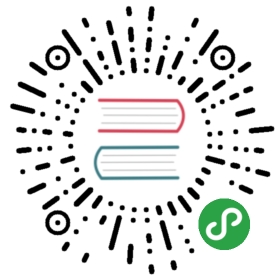A backup target is the endpoint used to access a backupstore in Longhorn. A backupstore is a NFS server or S3 compatible server that stores the backups of Longhorn volumes. The backup target can be set at Settings/General/BackupTarget.
For more information about how the backupstore works in Longhorn, see the concepts section.
If you don’t have access to AWS S3 or want to give the backupstore a try first, we’ve also provided a way to setup a local S3 testing backupstore using Minio.
Longhorn also supports setting up recurring snapshot/backup jobs for volumes, via Longhorn UI or Kubernetes Storage Class. See here for details.
This page covers the following topics:
Set up AWS S3 Backupstore
Create a new bucket in AWS S3.
Follow the guide to create a new AWS IAM user, with the following permissions set. Edit the
Resourcesection to use your S3 bucket name:{"Version": "2012-10-17","Statement": [{"Sid": "GrantLonghornBackupstoreAccess0","Effect": "Allow","Action": ["s3:PutObject","s3:GetObject","s3:ListBucket","s3:DeleteObject"],"Resource": ["arn:aws:s3:::<your-bucket-name>","arn:aws:s3:::<your-bucket-name>/*"]}]}
Create a Kubernetes secret with a name such as
aws-secretin the namespace where longhorn is placed(longhorn-systemby default). For help creating a secret, refer to the Kubernetes documentation. The secret must be created in thelonghorn-systemnamespace for Longhorn to access it. Put the following key-value pairs in the secret:AWS_ACCESS_KEY_ID: <your_aws_access_key_id>AWS_SECRET_ACCESS_KEY: <your_aws_secret_access_key>
Go to the Longhorn UI. In the top navigation bar, click Settings. In the Backup section, set Backup Target to:
s3://<your-bucket-name>@<your-aws-region>/
Make sure that you have
/at the end, otherwise you will get an error. A subdirectory (prefix) may be used:s3://<your-bucket-name>@<your-aws-region>/mypath/
Also make sure you’ve set
<your-aws-region>in the URL. For example, for Google Cloud Storage, you can find the region code here.Set
Settings/General/BackupTargetSecrettoaws-secret
This is the secret name with AWS keys from the third step.
Result: Longhorn can store backups in S3. To create a backup, see this section.
Set up a Local Testing Backupstore
We provides two testing purpose backupstore based on NFS server and Minio S3 server for testing, in ./deploy/backupstores.
Use following command to setup a Minio S3 server for the backupstore after
longhorn-systemwas created.kubectl create -f https://raw.githubusercontent.com/longhorn/longhorn/master/deploy/backupstores/minio-backupstore.yaml
Go to the Longhorn UI. In the top navigation bar, click Settings. In the Backup section, set Backup Target to
s3://backupbucket@us-east-1/
And set
Settings/General/BackupTargetSecretto:minio-secret
The
minio-secretyaml looks like this:apiVersion: v1kind: Secretmetadata:name: minio-secretnamespace: longhorn-systemtype: Opaquedata:AWS_ACCESS_KEY_ID: bG9uZ2hvcm4tdGVzdC1hY2Nlc3Mta2V5 # longhorn-test-access-keyAWS_SECRET_ACCESS_KEY: bG9uZ2hvcm4tdGVzdC1zZWNyZXQta2V5 # longhorn-test-secret-keyAWS_ENDPOINTS: aHR0cHM6Ly9taW5pby1zZXJ2aWNlLmRlZmF1bHQ6OTAwMA== # https://minio-service.default:9000AWS_CERT: LS0tLS1CRUdJTiBDRVJUSUZJQ0FURS0tLS0tCk1JSUREekNDQWZlZ0F3SUJBZ0lSQU91d1oybTZ6SXl3c1h2a2UyNS9LYzB3RFFZSktvWklodmNOQVFFTEJRQXcKRWpFUU1BNEdBMVVFQ2hNSFFXTnRaU0JEYnpBZUZ3MHlNREEwTWpVd01qRTJNalphRncweU1UQTBNalV3TWpFMgpNalphTUJJeEVEQU9CZ05WQkFvVEIwRmpiV1VnUTI4d2dnRWlNQTBHQ1NxR1NJYjNEUUVCQVFVQUE0SUJEd0F3CmdnRUtBb0lCQVFEWkpyWVUraVJhc1huSExvb1d0Tm9OQWpxN0U3YWNlQTJQZnQ1ZFM3aExzVUtCbExMOVVQMmUKZ0QrVFl3RmtCWVJNU3BsV0tNT0tuWEErNDZSVkRwSkhwSTF4YjhHNDV0L3gzVXhVaWc2WUFVbDBnTFV6N01rMQpYSUtRaWZZUllaL0FjUzJqU0VOYjRISFJ1aFZ5NzV0ZDdCaXNhd2J2TTJwTXI0dWNSR1lwZ3J6Z2V2eFBXSHZ1CnkxT29yRnIvNjFwV28wcG9aSXhtRmM2YXMzekw0NWlrRzRHN1A2ejJPamc4NGdrdnR4RFUzYVdmWXRNb3VhL3gKQVhkRlRCd2NqMkNHMHJtdmd4cE5KeEx5Kzl5NDVLVGU1SFlSd0xxUjVCeWtnVGt2RGplcWdXTnJyQWdCL3lLTApwU1ZjRmZkKzBWNjhyQmtNMEt3VlQ3bXF2WWRsZDVrTkFnTUJBQUdqWURCZU1BNEdBMVVkRHdFQi93UUVBd0lDCnBEQVRCZ05WSFNVRUREQUtCZ2dyQmdFRkJRY0RBVEFQQmdOVkhSTUJBZjhFQlRBREFRSC9NQ1lHQTFVZEVRUWYKTUIyQ0ZXMXBibWx2TFhObGNuWnBZMlV1WkdWbVlYVnNkSWNFZndBQUFUQU5CZ2txaGtpRzl3MEJBUXNGQUFPQwpBUUVBdDBQYjM5QWliS0EyU1BPTHJHSmVRVlNaVTdZbFUyU0h0M2lhcFVBS1Rtb2o1RTQrTU8yV2NnbktoRktrCnNxeW9CYjBPYTNPMHdXUnRvVnhNUGdPQS9FaXNtZExQWmJIVTUzS2w3SDVWMm8rb0tQY0YydTk2ajdlcUZxSkUKMlltQkpBTHlUVks5LzZhS1hOSnRYZE5xRmpPMWJRcDJRTURXbjQyZGgyNjJLZmgvekM4enRyK0h4RzhuTVpQQwpsZUpxbzU3S0tkZ0YvZHVBWTdUaUI2cThTelE4RmViMklQQ2FhdVVLNzdBZ0d5b3kzK1JuWkdZV2U1MG1KVnN6CmdkQTFURmg0TVdMeUxWSFdIbnl2cEFvTjJIUjQrdzhYRkpJS2VRRFM1YklJM1pFeU5OQUZNRDg0bTVReGY4cjUKMEovQWhXTVVyMFUwcCtiRi9KM3FDQVNSK3c9PQotLS0tLUVORCBDRVJUSUZJQ0FURS0tLS0tCg==
For more information on creating a secret, see the Kubernetes documentation. The secret must be created in the
longhorn-systemnamespace for Longhorn to access it.Note: Make sure to use
echo -nwhen generating the base64 encoding, otherwise an new line will be added at the end of the string and it will cause error when accessing the S3.Click the Backup tab in the UI. It should report an empty list without any errors.
Result: Longhorn can store backups in S3. To create a backup, see this section.
Using a self-signed SSL certificate for S3 communication
If you want to use a self-signed SSL certificate, you can specify AWS_CERT in the Kubernetes secret you provided to Longhorn. See the example in Set up a Local Testing Backupstore. It’s important to note that the certificate needs to be in PEM format, and must be its own CA. Or one must include a certificate chain that contains the CA certificate. To include multiple certificates, one can just concatenate the different certificates (PEM files).
NFS Backupstore
For using NFS server as backupstore, NFS server must support NFSv4.
The target URL should look like this:
nfs://longhorn-test-nfs-svc.default:/opt/backupstore
You can find an example NFS backupstore for testing purpose here.
Result: Longhorn can store backups in NFS. To create a backup, see this section.