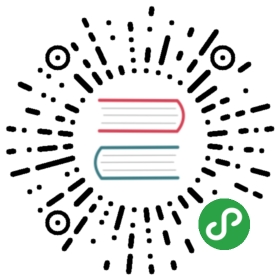Changing replica count of the volumes
The default replica count can be changed in the setting.
Also, when a volume is attached, the user can change the replica count for the volume in the UI.
Longhorn will always try to maintain at least given number of healthy replicas for each volume.
- If the current healthy replica count is less than specified replica count, Longhorn will start rebuilding new replicas.
- If the current healthy replica count is more than specified replica count, Longhorn will do nothing. In this situation, if user delete one or more healthy replicas, or there are healthy replicas failed, as long as the total healthy replica count doesn’t dip below the specified replica count, Longhorn won’t start rebuilding new replicas.
Volume size
Longhorn is a thin-provisioned storage system. That means a Longhorn volume will only take the space it needs at the moment. For example, if you allocated a 20GB volume but only use 1GB of it, the actual data size on your disk would be 1GB. You can see the actual data size in the volume details in the UI.
Longhorn volume itself cannot shrink in size if you’ve removed content from your volume. For example, if you create a volume of 20GB, used 10GB, then removed the content of 9GB, the actual size on the disk would still be 10GB instead of 1GB. It’s because currently Longhorn operates on the block level, not filesystem level, so it doesn’t know if user has removed the content or not. That information is mostly kept in the filesystem level.
Space taken by the snapshots
Some users may found that a Longhorn volume’s actual size is bigger than it’s nominal size. That’s because in Longhorn, snapshot stored the history data of the volume, which will also take some spaces, depends on how much data was in the snapshot. The snapshot feature enables user to revert back to a certain point in history, create a backup to secondary storage. The snapshot feature is also a part Longhorn on rebuilding process. Everytime when Longhorn detects a replica is down, it will take a (system) snapshot automatically and start rebuilding on another node.
To reduce the space taken by snapshots, user can schedule a recurring snapshot or backup with a retain number, which will automatically create a new snapshot/backup on schedule, then clean up for any excessive snapshots/backups.
User can also delete unwanted snapshot manually through UI. Any system generated snapshots will be automatically marked for deletion if the deletion of any snapshot was triggered.
The latest snapshot
In Longhorn, the latest snapshot cannot be deleted. It because whenever a snapshot is deleted, Longhorn will coalesce it content with the next snapshot, makes sure the next and later snapshot will still have the correct content. But Longhorn cannot do that for the latest snapshot since there is no next snapshot to it. The next “snapshot” of the latest snapshot is the live volume(volume-head), which is being read/written by the user at the moment, so the coalescing process cannot happen. Instead, the latest snapshot will be marked as removed, and it will be cleaned up next time when possible.
If the users want to clean up the latest snapshot, they can create a new snapshot, then remove the previous “latest” snapshot.
Maintenance mode
After v0.6.0, when the user attaching the volume from Longhorn UI, there is a checkbox for Maintenance mode. The option will result in attaching the volume without enabling the frontend (block device or iSCSI), to make sure no one can access the volume data when the volume is attached.
It’s mainly used to perform Snapshot Revert. After v0.6.0, Snapshot Reverting operation required volume to be in Maintenance mode since we cannot modify the block device’s content with the volume mounted or being used, otherwise it will cause filesystem corruptions.
It’s also useful to inspect the volume state without worry that the data can be accessed by accident.
Volume parameters
Stale Replica Timeout (staleReplicaTimeout)
Stale Replica Timeout determines when would Longhorn cleanup an error replica after the replica become ERROR. Unit is in minutes. Default is 2880 (48 hours)