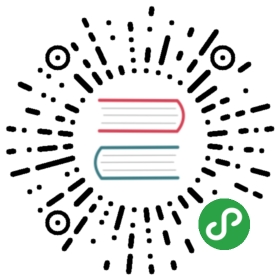- 1. Upgrade Longhorn manager
- 2. Upgrade Longhorn Engine
- Upgrade from v0.6.2 to v0.7.0
- Upgrade from older versions to v0.6.2
- Upgrade Longhorn manager from v0.3.0 or newer
- Upgrade Longhorn Engine
- Upgrade Longhorn manager from v0.2 and older
- Note
Here we cover how to upgrade to latest Longhorn from all previous releases.
There are normally two steps in the upgrade process: first upgrade Longhorn manager to the latest version, then upgrade Longhorn engine to the latest version using latest Longhorn manager.
1. Upgrade Longhorn manager
On Kubernetes clusters Managed by Rancher 2.1 or newer
The steps to upgrade Longhorn manager are the same as the installation steps. Install Longhorn manager using kubectl, Helm, or the Rancher catalog app.
Using kubectl
kubectl apply -f https://raw.githubusercontent.com/longhorn/longhorn/master/deploy/longhorn.yaml
Using Helm
helm upgrade longhorn ./longhorn/chart
2. Upgrade Longhorn Engine
After Longhorn Manager is upgraded, Longhorn Engine also needs to be upgraded using the Longhorn UI.
Upgrade from v0.6.2 to v0.7.0
See here
Upgrade from older versions to v0.6.2
Upgrade Longhorn manager from v0.3.0 or newer
From Longhorn App (Rancher Catalog App)
On Rancher UI, navigate to the Catalog Apps screen and click the Upgrade available button. Do not change any of the settings. Do not change any of the settings right now. Click Upgrade.
Access Longhorn UI. Periodically refresh the page until the version in the bottom left corner of the screen changes. Wait until websocket indicators in bottom right corner of the screen turn solid green. Navigate to Setting->Engine Image and wait until the new Engine Image is Ready.
From Longhorn deployment yaml
If you didn’t change any configuration during Longhorn installation, follow the instructions below to upgrade. Otherwise you will need to download the yaml file from, install with kubectl modify it to your need, then use kubectl apply -f to upgrade.
Upgrade Longhorn Engine
ALWAYS MAKE BACKUPS BEFORE UPGRADE THE ENGINE IMAGES.
Offline upgrade
If live upgrade is not available (e.g. before v0.3.3, from v0.5.0 to v0.6.0, v0.7.0 to v0.8.0), or the volume stuck in degraded state:
- Follow the detach procedure for relevant workloads.
- Select all the volumes using batch selection. Click batch operation button Upgrade Engine, choose the engine image available in the list. It’s the default engine shipped with the manager for this release.
- Resume all workloads by reversing the detach volumes procedure. Any volume not part of a Kubernetes workload must be attached from Longhorn UI.
Live upgrade
Live upgrade is available since v0.3.3, with the exception of upgrade from v0.5.0 to v0.6.0 and v0.7.0 to v0.8.0.
Live upgrade should only be done with healthy volumes.
- Select the volume you want to upgrade.
- Click
Upgrade Enginein the drop down. - Select the engine image you want to upgrade to.
- Normally it’s the only engine image in the list, since the UI exclude the current image from the list.
- Click OK.
During the live upgrade, the user will see double number of the replicas temporarily. After upgrade complete, the user should see the same number of the replicas as before, and the Engine Image field of the volume should be updated.
Notice after the live upgrade, Rancher or Kubernetes would still show the old version of image for the engine, and new version for the replicas. It’s expected. The upgrade is success if you see the new version of image listed as the volume image in the Volume Detail page.
Clean up the old image
After you’ve done upgrade for all the images, select Settings/Engine Image from Longhorn UI. Now you should able to remove the non-default image.
Migrating from the Flexvolume Driver to CSI
Ensure your Longhorn App is up to date. Follow the relevant upgrade procedure before proceeding.
The migration path between drivers requires backing up and restoring each volume and will incur both API and workload downtime. This can be a tedious process; consider what benefit switching drivers will bring before proceeding. Consider deleting unimportant workloads using the old driver to reduce effort.
CSI is the newest out-of-tree Kubernetes storage interface.
- Backup existing volumes.
- On Rancher UI, navigate to the
Catalog Appsscreen, locate theLonghornapp and click theUp to datebutton. UnderKubernetes Driver, selectflexvolume. We recommend leavingFlexvolume Pathempty. ClickUpgrade. - Restore each volume by following the restore procedure. This procedure is tailored to the StatefulSet workload, but the process is approximately the same for all workloads.
Upgrade Longhorn manager from v0.2 and older
The upgrade procedure for Longhorn v0.2 and v0.1 deployments is more involved.
Backup Existing Volumes
It’s recommended to create a recent backup of every volume to the backupstore before upgrade. If you don’t have a on-cluster backupstore already, create one.
We’ll use NFS backupstore for this example.
Execute following command to create the backupstore
kubectl apply -f https://raw.githubusercontent.com/longhorn/longhorn/master/deploy/backupstores/nfs-backupstore.yaml
On Longhorn UI Settings page, set Backup Target to
nfs://longhorn-test-nfs-svc.default:/opt/backupstoreand clickSave.
Navigate to each volume detail page and click Take Snapshot (it’s recommended to run sync in the host command line before Take Snapshot). Click the new snapshot and click Backup. Wait for the new backup to show up in the volume’s backup list before continuing.
Check For Issues
Make sure no volume is in degraded or faulted state. Wait for degraded volumes to heal and delete/salvage faulted volumes before proceeding.
Detach Volumes
Shutdown all Kubernetes Pods using Longhorn volumes in order to detach the volumes. The easiest way to achieve this is by deleting all workloads and recreate them later after upgrade. If this is not desirable, some workloads may be suspended. We will cover how each workload can be modified to shut down its pods.
Deployment
Edit the deployment with kubectl edit deploy/<name>. Set .spec.replicas to 0.
StatefulSet
Edit the statefulset with kubectl edit statefulset/<name>. Set .spec.replicas to 0.
DaemonSet
There is no way to suspend this workload. Delete the daemonset with kubectl delete ds/<name>.
Pod
Delete the pod with kubectl delete pod/<name>. There is no way to suspend a pod not managed by a workload controller.
CronJob
Edit the cronjob with kubectl edit cronjob/<name>. Set .spec.suspend to true. Wait for any currently executing jobs to complete, or terminate them by deleting relevant pods.
Job
Consider allowing the single-run job to complete. Otherwise, delete the job with kubectl delete job/<name>.
ReplicaSet
Edit the replicaset with kubectl edit replicaset/<name>. Set .spec.replicas to 0.
ReplicationController
Edit the replicationcontroller with kubectl edit rc/<name>. Set .spec.replicas to 0.
Wait for the volumes using by the Kubernetes to complete detaching.
Then detach all remaining volumes from Longhorn UI. These volumes were most likely created and attached outside of Kubernetes via Longhorn UI or REST API.
Uninstall the Old Version of Longhorn
Make note of BackupTarget on the Setting page. You will need to manually set BackupTarget after upgrading from either v0.1 or v0.2.
Delete Longhorn components.
For Longhorn v0.1 (most likely installed using Longhorn App in Rancher 2.0):
kubectl delete -f https://raw.githubusercontent.com/llparse/longhorn/v0.1/deploy/uninstall-for-upgrade.yaml
For Longhorn v0.2:
kubectl delete -f https://raw.githubusercontent.com/longhorn/longhorn/v0.2/deploy/uninstall-for-upgrade.yaml
If both commands returned Not found for all components, Longhorn is probably deployed in a different namespace. Determine which namespace is in use and adjust NAMESPACE here accordingly:
NAMESPACE=<some_longhorn_namespace>curl -sSfL https://raw.githubusercontent.com/longhorn/longhorn/v0.1/deploy/uninstall-for-upgrade.yaml|sed "s#^\( *\)namespace: longhorn#\1namespace: ${NAMESPACE}#g" > longhorn.yamlkubectl delete -f longhorn.yaml
Backup Longhorn System
We’re going to backup Longhorn CRD yaml to local directory, so we can restore or inspect them later.
Upgrade from v0.1
User must backup the CRDs for v0.1 because we will change the default deploying namespace for Longhorn. Check your backups to make sure Longhorn was running in namespace longhorn, otherwise change the value of NAMESPACE below.
NAMESPACE=longhornkubectl -n ${NAMESPACE} get volumes.longhorn.rancher.io -o yaml > longhorn-v0.1-backup-volumes.yamlkubectl -n ${NAMESPACE} get engines.longhorn.rancher.io -o yaml > longhorn-v0.1-backup-engines.yamlkubectl -n ${NAMESPACE} get replicas.longhorn.rancher.io -o yaml > longhorn-v0.1-backup-replicas.yamlkubectl -n ${NAMESPACE} get settings.longhorn.rancher.io -o yaml > longhorn-v0.1-backup-settings.yaml
After it’s done, check those files, make sure they’re not empty (unless you have no existing volumes).
Upgrade from v0.2
Check your backups to make sure Longhorn is running in namespace longhorn-system, otherwise change the value of NAMESPACE below.
NAMESPACE=longhorn-systemkubectl -n ${NAMESPACE} get volumes.longhorn.rancher.io -o yaml > longhorn-v0.2-backup-volumes.yamlkubectl -n ${NAMESPACE} get engines.longhorn.rancher.io -o yaml > longhorn-v0.2-backup-engines.yamlkubectl -n ${NAMESPACE} get replicas.longhorn.rancher.io -o yaml > longhorn-v0.2-backup-replicas.yamlkubectl -n ${NAMESPACE} get settings.longhorn.rancher.io -o yaml > longhorn-v0.2-backup-settings.yaml
After it’s done, check those files, make sure they’re not empty (unless you have no existing volumes).
Delete CRDs in Different Namespace
This is only required for Rancher users running Longhorn App v0.1. Delete all CRDs from your namespace which is longhorn by default.
NAMESPACE=longhornkubectl -n ${NAMESPACE} get volumes.longhorn.rancher.io -o yaml | sed "s/\- longhorn.rancher.io//g" | kubectl apply -f -kubectl -n ${NAMESPACE} get engines.longhorn.rancher.io -o yaml | sed "s/\- longhorn.rancher.io//g" | kubectl apply -f -kubectl -n ${NAMESPACE} get replicas.longhorn.rancher.io -o yaml | sed "s/\- longhorn.rancher.io//g" | kubectl apply -f -kubectl -n ${NAMESPACE} get settings.longhorn.rancher.io -o yaml | sed "s/\- longhorn.rancher.io//g" | kubectl apply -f -kubectl -n ${NAMESPACE} delete volumes.longhorn.rancher.io --allkubectl -n ${NAMESPACE} delete engines.longhorn.rancher.io --allkubectl -n ${NAMESPACE} delete replicas.longhorn.rancher.io --allkubectl -n ${NAMESPACE} delete settings.longhorn.rancher.io --all
Install Longhorn
Upgrade from v0.1
For Rancher users who are running Longhorn v0.1, do not click the upgrade button in the Rancher App.
- Delete the Longhorn App from
Catalog Appsscreen in Rancher UI. - Launch Longhorn App template version
0.3.1. - Restore Longhorn System data. This step is required for Rancher users running Longhorn App
v0.1. Don’t change the NAMESPACE variable below, since the newly installed Longhorn system will be installed in thelonghorn-systemnamespace.
NAMESPACE=longhorn-systemsed "s#^\( *\)namespace: .*#\1namespace: ${NAMESPACE}#g" longhorn-v0.1-backup-settings.yaml | kubectl apply -f -sed "s#^\( *\)namespace: .*#\1namespace: ${NAMESPACE}#g" longhorn-v0.1-backup-replicas.yaml | kubectl apply -f -sed "s#^\( *\)namespace: .*#\1namespace: ${NAMESPACE}#g" longhorn-v0.1-backup-engines.yaml | kubectl apply -f -sed "s#^\( *\)namespace: .*#\1namespace: ${NAMESPACE}#g" longhorn-v0.1-backup-volumes.yaml | kubectl apply -f -
Upgrade from v0.2
For Longhorn v0.2 users who are not using Rancher, follow the official Longhorn Deployment instructions.
Access UI and Set BackupTarget
Wait until the longhorn-ui and longhorn-manager pods are Running:
kubectl -n longhorn-system get pod -w
On Setting > General, set Backup Target to the backup target used in the previous version. In our example, this is nfs://longhorn-test-nfs-svc.default:/opt/backupstore.
Note
Upgrade is always tricky. Keeping recent backups for volumes is critical. If anything goes wrong, you can restore the volume using the backup.
If you have any issues, please report it at https://github.com/longhorn/longhorn/issues and include your backup yaml files as well as manager logs.