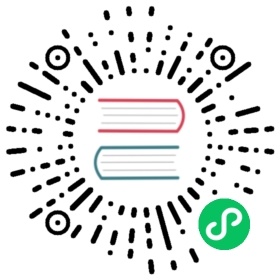完成控制器
最后一步,让我们来完成控制器的编码。控制器现在已经从 服务层 获取到一个 待办事项 的列表,它应该把这些条目放进一个 TodoViewModel,并把该 模型 与你先前创建的 视图 绑定:
Controllers/TodoController.cs
public async Task<IActionResult> Index(){var items = await _todoItemService.GetIncompleteItemsAsync();var model = new TodoViewModel(){Items = items};return View(model);}
如果你还没在文件顶部添加 using 语句,现在加上:
using AspNetCoreTodo.Services;using AspNetCoreTodo.Models;
如果你用的是 Visual Studio 或者 Visual Studio Code,当你鼠标指针指向一个红色波浪线时,编辑器会提示你添加这些 using 语句。
测试一下
按 F5 启动程序(如果你用的是 Visual Studio 或者 Visual Studio Code),或者在终端窗口里运行 dotnet run。如果代码通过编译而没有报错,服务器将在默认的 5000 端口上运行。
如果你的网络浏览器没自动弹出来,打开它,浏览 http://localhost:5000/todo 。你会看到自己创建的视图,展示着(暂时)从伪数据库层提取的数据。
尽管可以径直浏览 http://localhost:5000/todo,但如果导航栏上有一个 我的待办事项 条目就更好了。要达成这个目的,你可以去编辑共享的布局文件。
Finish the controller
The last step is to finish the controller code. The controller now has a list of to-do items from the service layer, and it needs to put those items into a TodoViewModel and bind that model to the view you created earlier:
Controllers/TodoController.cs
public async Task<IActionResult> Index(){var items = await _todoItemService.GetIncompleteItemsAsync();var model = new TodoViewModel(){Items = items};return View(model);}
If you haven’t already, make sure these using statements are at the top of the file:
using AspNetCoreTodo.Services;using AspNetCoreTodo.Models;
If you’re using Visual Studio or Visual Studio Code, the editor will suggest these using statements when you put your cursor on a red squiggly line.
Test it out
To start the application, press F5 (if you’re using Visual Studio or Visual Studio Code), or just type dotnet run in the terminal. If the code compiles without errors, the server will start up on port 5000 by default.
If your web browser didn’t open automatically, open it and navigate to http://localhost:5000/todo. You’ll see the view you created, with the data pulled from your fake database (for now).
Although it’s possible to go directly to http://localhost:5000/todo, it would be nicer to add an item called My to-dos to the navbar. To do this, you can edit the shared layout file.