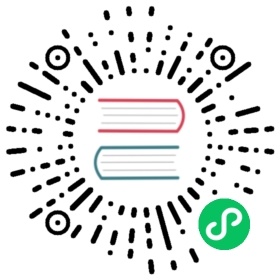创建视图
ASP.NET Core 里的视图使用 Razor 模板语言编写,这种模板语言混合了 HTML 和 C# 的代码。(如果你在 JavaScript 下用 Jade、Pug 或者 Handlebars moustaches,在 Ruby on Rails 下用 ERB,在 Java 下用 Thymeleaf 写过页面,那你就已经了解其基本概念了.)
绝大多数视图代码就是 HTML,偶尔掺杂一点 C# 语句,用以从视图模型里抽取数据并转换为文本或者 HTML。这些 C# 语句以符号 @ 作为前缀。
由 TodoController 中的 action Index 生成的视图,需要从视图模型(一个待办事项的数组)获取数据,并用一个适当的表格展示给用户。按规定,视图要置于 Views 目录里,在一个与所属控制器同名的子目录下。视图文件的文件名就是 action 的名字加上一个 .cshtml 扩展名。
Views/Todo/Index.cshtml
@model TodoViewModel@{ViewData["Title"] = "Manage your todo list";}<div class="panel panel-default todo-panel"><div class="panel-heading">@ViewData["Title"]</div><table class="table table-hover"><thead><tr><td>✔</td><td>Item</td><td>Due</td></tr></thead>@foreach (var item in Model.Items){<tr><td><input type="checkbox" class="done-checkbox"></td><td>@item.Title</td><td>@item.DueAt</td></tr>}</table><div class="panel-footer add-item-form"><!-- TODO: Add item form --></div></div>
在文件顶端,@model 指令告诉 Razor 该视图要绑定到哪个模型。模型通过 Model 属性进行访问。
如果在 Model.Items 里有一些待办事项条目,则 foreach 语句将遍历到每个代办事项,并渲染成一个表格的行(<tr> 元素),改行包含条目的名字和截止日期。还会展示一个带有 ID 的复选框,可以在后续操作中把该条目标记为已完成。
布局文件
你可能会纳闷,其余的 HTML:<body> 标签,或者 页首 和 页脚 在哪儿?ASP.NET Core 使用一个布局视图,用以定义容纳视图的基础结构的其余部分。布局视图被保存在 Views/Shared/_Layout.cshtml。
默认的 ASP.NET Core 模板在布局文件中包含了 Bootstrap 和 jQuery,便于你快捷地创建一个 web 应用程序。当然,只要你愿意,你可以使用自己的 CSS 和 JavaScript 库。
定制样式表
现在,请在 site.css 文件的底部添加以下这些 CSS 样式规则:
wwwroot/css/site.css
div.todo-panel {margin-top: 15px;}table tr.done {text-decoration: line-through;color: #888;}
你可以用类似的规则完全自定义页面的外观和体验。
ASP.NET Core 和 Razor 还有更多功能,比如部分视图和后端渲染的视图组件,但你现在只需要一个简单的布局和视图。想要了解更多的内容,ASP.NET Core 的官方文档(位于 https://docs.asp.net)有几个示例可以参考。
Create a view
Views in ASP.NET Core are built using the Razor templating language, which combines HTML and C# code. (If you’ve written pages using Handlebars moustaches, ERB in Ruby on Rails, or Thymeleaf in Java, you’ve already got the basic idea.)
Most view code is just HTML, with the occasional C# statement added in to pull data out of the view model and turn it into text or HTML. The C# statements are prefixed with the @ symbol.
The view rendered by the Index action of the TodoController needs to take the data in the view model (a sequence of to-do items) and display it in a nice table for the user. By convention, views are placed in the Views directory, in a subdirectory corresponding to the controller name. The file name of the view is the name of the action with a .cshtml extension.
Create a Todo directory inside the Views directory, and add this file:
Views/Todo/Index.cshtml
@model TodoViewModel@{ViewData["Title"] = "Manage your todo list";}<div class="panel panel-default todo-panel"><div class="panel-heading">@ViewData["Title"]</div><table class="table table-hover"><thead><tr><td>✔</td><td>Item</td><td>Due</td></tr></thead>@foreach (var item in Model.Items){<tr><td><input type="checkbox" class="done-checkbox"></td><td>@item.Title</td><td>@item.DueAt</td></tr>}</table><div class="panel-footer add-item-form"><!-- TODO: Add item form --></div></div>
At the very top of the file, the @model directive tells Razor which model to expect this view to be bound to. The model is accessed through the Model property.
Assuming there are any to-do items in Model.Items, the foreach statement will loop over each to-do item and render a table row (<tr> element) containing the item’s name and due date. A checkbox is also rendered that will let the user mark the item as complete.
The layout file
You might be wondering where the rest of the HTML is: what about the <body> tag, or the header and footer of the page? ASP.NET Core uses a layout view that defines the base structure that every other view is rendered inside of. It’s stored in Views/Shared/_Layout.cshtml.
The default ASP.NET Core template includes Bootstrap and jQuery in this layout file, so you can quickly create a web application. Of course, you can use your own CSS and JavaScript libraries if you’d like.
Customizing the stylesheet
The default template also includes a stylesheet with some basic CSS rules. The stylesheet is stored in the wwwroot/css directory. Add a few new CSS style rules to the bottom of the site.css file:
wwwroot/css/site.css
div.todo-panel {margin-top: 15px;}table tr.done {text-decoration: line-through;color: #888;}
You can use CSS rules like these to completely customize how your pages look and feel.
ASP.NET Core and Razor can do much more, such as partial views and server-rendered view components, but a simple layout and view is all you need for now. The official ASP.NET Core documentation (at https://docs.asp.net) contains a number of examples if you’d like to learn more.