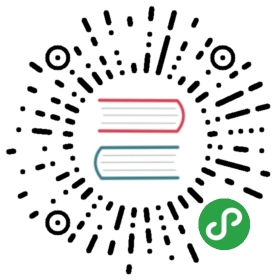二、从登陆开始
基本登陆
使用路由导航守卫结合 token 处理视图访问拦截
参考链接:
title: 基于 Token 的验证流程
participant 客户端 as client
participant 服务器 as server
client -> server: 用户名+密码
server --> client: Token 令牌
note over client: 将 Token 存储到本地
在 src/components/login/script.js 中登陆成功,将服务器下发的 token 保存到本地存储:
// 其它代码...handleLogin () {axios.post('http://localhost:8888/api/private/v1/login', this.loginForm).then(res => {const {data, meta} = res.dataconst {msg, status} = metaif (status === 200) {// 将凭证放到到本地存储(会在路由守卫那里使用)window.localStorage.setItem('token', data.token)// 跳转到首页this.$router.push('/')} else if (status === 400) {window.alert(msg)}})}// 其它代码...
在 src/router/index.js 中,添加全局路由导航守卫对非登陆请求进行登陆权限判定:
// 其它代码...const router = new Router({// ...})router.beforeEach((to, from, next) => {const {path} = toif (path !== '/login') { // 如果请求的不是 /login 则校验登陆状态const token = window.localStorage.getItem('token')if (!token) { // 如果没有 token 则让其跳转到 /loginnext('/login')} else { // 有 token,让其通过next()}} else {// 如果用户请求的就是 /login 则直接调用 next() 放行next()}})export default router
导入 ElementUI
参考链接:
安装依赖:
# 或者 npm install element-uiyarn add element-ui
在 src/main.js 中加载并配置:
import Vue from 'vue'import App from './App'import router from './router'import ElementUI from 'element-ui'import 'element-ui/lib/theme-chalk/index.css'Vue.use(ElementUI)Vue.config.productionTip = false/* eslint-disable no-new */new Vue({el: '#app',router,components: { App },template: '<App/>'})
布局登陆组件
参考链接:
参考 Element 的 Form表单组件文档,我们先来个最简单的登陆表单。
将 src/components/login/template.html 文件内容替换为:
<div><el-form :model="loginForm"><el-form-item><el-input v-model="loginForm.username" placeholder="用户名"></el-input></el-form-item><el-form-item><el-input type="password" v-model="loginForm.password" placeholder="密码"></el-input></el-form-item><el-form-item><el-button type="primary" @click="handleLogin">登陆</el-button></el-form-item></el-form></div>
接下来我们开始调整登陆页面的样式。
首先把公共样式写到 src/assets/css/index.css 文件中。
html, body, #app {width: 100%;height: 100%;}body {margin: 0;padding: 0;}
然后在 src/main.js 加载:
// 代码略...// 引入我们的公共样式import './assets/css/index.css'// 代码略...
最后,我们分别调整登陆组件的HTML结构、及CSS样式:
src/components/login/template.html:
<div class="login-wrap"><div class="login-form"><el-form :model="loginForm"><el-form-item><el-input v-model="loginForm.username" placeholder="用户名"></el-input></el-form-item><el-form-item><el-input type="password" v-model="loginForm.password" placeholder="密码"></el-input></el-form-item><el-form-item><el-button class="login-submit" type="primary" @click="handleLogin">登陆</el-button></el-form-item></el-form></div></div>
src/components/login/style.css:
.login-wrap {width: 100%;height: 100%;background-color: #2d434c;display: flex;justify-content: center;align-items: center;}.login-wrap .login-form {background-color: #fff;padding: 50px 50px 20px 50px;width: 25%;}.login-wrap .login-form .login-submit {width: 100%;}
为登陆组件加入表单验证
- 为表单中需要验证的表单项
el-form-item声明prop属性,属性值给一个有意义的名称
<div class="login-wrap"><div class="login-form"><el-form :model="loginForm"><el-form-item prop="username"><el-input v-model="loginForm.username" placeholder="用户名"></el-input></el-form-item><el-form-item prop="password"><el-input type="password" v-model="loginForm.password" placeholder="密码"></el-input></el-form-item><el-form-item><el-button class="login-submit" type="primary" @click="handleLogin">登陆</el-button></el-form-item></el-form></div></div>
- 在组件的
data中增加一个属性对象loginFormRule配置prop字段属性的验证规则
import axios from 'axios'export default {// ... 代码略data () {return {loginForm: {username: '',password: ''},loginFormRule: {username: [{ required: true, message: '请输入用户名', trigger: 'blur' }],password: [{ required: true, message: '请输入密码', trigger: 'blur' }]}}},// ... 代码略}
- 在登陆组件的模板中为
el-form表单组件绑定rules属性到data中定义的loginFormRule
<div class="login-wrap"><div class="login-form"><el-form :model="loginForm" :rules="loginFormRule">... 代码略
- 测试验证是否成功
我们在前面做的 1 - 4 步已经完成了基本的表单验证功能。接下来我们要在表单提交登陆发起请求的时候使用 JavaScript 校验是否通过表单验证,表单验证通过再去提交表单。
首先为登陆组件模板的 el-form 组件声明 ref 属性,属性值给一个有意义的名字。
<div class="login-wrap"><div class="login-form"><el-form ref="form" :model="loginForm" :rules="loginFormRule">... 代码略
然后在表单提交的时候调用 JavaScript 判断表单验证是否通过,通过再发起登陆请求。
import axios from 'axios'export default {// ... 代码略methods: {handleLogin () {// ['form'] 中的 form 就是 el-form 标签 ref 属性值this.$refs['form'].validate((valid) => {if (!valid) {return}axios.post('http://localhost:8888/api/private/v1/login', this.loginForm).then(res => {const {data, meta} = res.dataconst {msg, status} = metaif (status === 200) {// 将凭证放到到本地存储(会在路由守卫那里使用)window.localStorage.setItem('token', data.token)// 跳转到首页this.$router.push('/')} else if (status === 400) {window.alert(msg)}})})}}// ... 代码略}
使用 Message 消息提示给出操作反馈
无论登陆成功还是登陆失败,我们都应该给出用户一个友好的提示。这里我们可以使用 Element 提供的 Message 消息提示 组件来很方便的实现。
import axios from 'axios'export default {// ... 代码略methods: {handleLogin () {// ['form'] 中的 form 就是 el-form 标签 ref 属性值this.$refs['form'].validate((valid) => {if (!valid) {return}axios.post('http://localhost:8888/api/private/v1/login', this.loginForm).then(res => {const {data, meta} = res.dataconst {msg, status} = metaif (status === 200) {// 将凭证放到到本地存储(会在路由守卫那里使用)window.localStorage.setItem('token', data.token)// 跳转到首页this.$router.push('/')this.$message({message: '登陆成功',type: 'success'})} else if (status === 400) {this.$message.error(msg)}})})}}// ... 代码略}