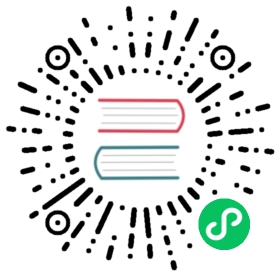Securing Your Cluster
Linkerd provides powerful introspection into your Kubernetes cluster and services. Linkerd installations are secure by default. This page illustrates best practices to enable this introspection in a secure way.
Tap
The default Linkerd installation includes Tap support. This feature is available via the following commands:
Depending on your RBAC setup, you may need to perform additional steps to enable your user(s) to perform Tap actions.
Note
If you are on GKE, skip to the GKE section below.
Check for Tap access
Use kubectl to determine whether your user is authorized to perform tap actions. For more information, see the Kubernetes docs on authorization.
To determine if you can watch pods in all namespaces:
kubectl auth can-i watch pods.tap.linkerd.io --all-namespaces
To determine if you can watch deployments in the emojivoto namespace:
kubectl auth can-i watch deployments.tap.linkerd.io -n emojivoto
To determine if a specific user can watch deployments in the emojivoto namespace:
kubectl auth can-i watch deployments.tap.linkerd.io -n emojivoto --as $(whoami)
You can also use the Linkerd CLI’s --as flag to confirm:
$ linkerd tap -n linkerd deploy/linkerd-controller --as $(whoami)Error: HTTP error, status Code [403] (deployments.tap.linkerd.io "linkerd-controller" is forbidden: User "siggy" cannot watch resource "deployments/tap" in API group "tap.linkerd.io" in the namespace "linkerd")...
Enabling Tap access
If the above commands indicate you need additional access, you can enable access with as much granularity as you choose.
Granular Tap access
To enable tap access to all resources in all namespaces, you may bind your user to the linkerd-linkerd-tap-admin ClusterRole, installed by default:
$ kubectl describe clusterroles/linkerd-linkerd-tap-adminName: linkerd-linkerd-tap-adminLabels: linkerd.io/control-plane-component=taplinkerd.io/control-plane-ns=linkerdAnnotations: kubectl.kubernetes.io/last-applied-configuration:{"apiVersion":"rbac.authorization.k8s.io/v1","kind":"ClusterRole","metadata":{"annotations":{},"labels":{"linkerd.io/control-plane-compone...PolicyRule:Resources Non-Resource URLs Resource Names Verbs--------- ----------------- -------------- -----*.tap.linkerd.io [] [] [watch]
Note
This ClusterRole name includes the Linkerd namespace, so it may vary if you installed Linkerd into a non-default namespace: linkerd-[LINKERD_NAMESPACE]-tap-admin
To bind the linkerd-linkerd-tap-admin ClusterRole to a particular user:
kubectl create clusterrolebinding \$(whoami)-tap-admin \--clusterrole=linkerd-linkerd-tap-admin \--user=$(whoami)
You can verify you now have tap access with:
$ linkerd tap -n linkerd deploy/linkerd-controller --as $(whoami)req id=3:0 proxy=in src=10.244.0.1:37392 dst=10.244.0.13:9996 tls=not_provided_by_remote :method=GET :authority=10.244.0.13:9996 :path=/ping...
Cluster admin access
To simply give your user cluster-admin access:
kubectl create clusterrolebinding \$(whoami)-cluster-admin \--clusterrole=cluster-admin \--user=$(whoami)
Note
Not recommended for production, only do this for testing/development.
GKE
Google Kubernetes Engine (GKE) provides access to your Kubernetes cluster via Google Cloud IAM. See the GKE IAM Docs for more information.
Because GCloud provides this additional level of access, there are cases where kubectl auth can-i will report you have Tap access when your RBAC user may not. To validate this, check whether your GCloud user has Tap access:
$ kubectl auth can-i watch pods.tap.linkerd.io --all-namespacesyes
And then validate whether your RBAC user has Tap access:
$ kubectl auth can-i watch pods.tap.linkerd.io --all-namespaces --as $(gcloud config get-value account)no - no RBAC policy matched
If the second command reported you do not have access, you may enable access with:
kubectl create clusterrolebinding \$(whoami)-tap-admin \--clusterrole=linkerd-linkerd-tap-admin \--user=$(gcloud config get-value account)
To simply give your user cluster-admin access:
kubectl create clusterrolebinding \$(whoami)-cluster-admin \--clusterrole=cluster-admin \--user=$(gcloud config get-value account)
Note
Not recommended for production, only do this for testing/development.
Linkerd Dashboard tap access
By default, the Linkerd dashboard has the RBAC privileges necessary to tap resources.
To confirm:
$ kubectl auth can-i watch pods.tap.linkerd.io --all-namespaces --as system:serviceaccount:linkerd:linkerd-webyes
This access is enabled via a linkerd-linkerd-web-admin ClusterRoleBinding:
$ kubectl describe clusterrolebindings/linkerd-linkerd-web-adminName: linkerd-linkerd-web-adminLabels: linkerd.io/control-plane-component=weblinkerd.io/control-plane-ns=linkerdAnnotations: kubectl.kubernetes.io/last-applied-configuration:{"apiVersion":"rbac.authorization.k8s.io/v1","kind":"ClusterRoleBinding","metadata":{"annotations":{},"labels":{"linkerd.io/control-plane-...Role:Kind: ClusterRoleName: linkerd-linkerd-tap-adminSubjects:Kind Name Namespace---- ---- ---------ServiceAccount linkerd-web linkerd
If you would like to restrict the Linkerd dashboard’s tap access. You may install Linkerd with the --restrict-dashboard-privileges flag:
linkerd install --restrict-dashboard-privileges
This will omit the linkerd-linkerd-web-admin ClusterRoleBinding. If you have already installed Linkerd, you may simply delete the ClusterRoleBinding manually:
kubectl delete clusterrolebindings/linkerd-linkerd-web-admin
To confirm:
$ kubectl auth can-i watch pods.tap.linkerd.io --all-namespaces --as system:serviceaccount:linkerd:linkerd-webno