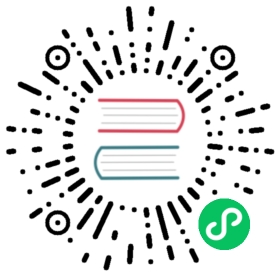Automatically Rotating Webhook TLS Credentials
The Linkerd control plane contains several components, called webhooks, which are called directly by Kubernetes itself. The traffic from Kubernetes to the Linkerd webhooks is secured with TLS and therefore each of the webhooks requires a secret containing TLS credentials. These certificates are different from the ones that the Linkerd proxies use to secure pod-to-pod communication and use a completely separate trust chain. For more information on rotating the TLS credentials used by the Linkerd proxies, see Automatically Rotating Control Plane TLS Credentials.
By default, when Linkerd is installed with the Linkerd CLI or with the Linkerd Helm chart, TLS credentials are automatically generated for all of the webhooks. If these certificates expire or need to be regenerated for any reason, performing a Linkerd upgrade (using the Linkerd CLI or using Helm) will regenerate them.
This workflow is suitable for most users. However, if you need these webhook certificates to be rotated automatically on a regular basis, it is possible to use cert-manager to automatically manage them.
Install Cert manager
As a first step, install cert-manager on your cluster and create the namespaces that cert-manager will use to store its webhook-related resources. For simplicity, we suggest using the defaule namespace linkerd uses:
# control plane corekubectl create namespace linkerd# viz (ignore if not using the viz extension)kubectl create namespace linkerd-viz# viz (ignore if not using the jaeger extension)kubectl create namespace linkerd-jaeger
Save the signing key pair as a Secret
Next, we will use the step tool, to create a signing key pair which will be used to sign each of the webhook certificates:
step certificate create webhook.linkerd.cluster.local ca.crt ca.key \--profile root-ca --no-password --insecure --san webhook.linkerd.cluster.localkubectl create secret tls webhook-issuer-tls --cert=ca.crt --key=ca.key --namespace=linkerd# ignore if not using the viz extensionkubectl create secret tls webhook-issuer-tls --cert=ca.crt --key=ca.key --namespace=linkerd-viz# ignore if not using the jaeger extensionkubectl create secret tls webhook-issuer-tls --cert=ca.crt --key=ca.key --namespace=linkerd-jaeger
Create Issuers referencing the secrets
With the Secrets in place, we can create cert-manager “Issuer” resources that reference them:
cat <<EOF | kubectl apply -f -apiVersion: cert-manager.io/v1kind: Issuermetadata:name: webhook-issuernamespace: linkerdspec:ca:secretName: webhook-issuer-tls---# ignore if not using the viz extensionapiVersion: cert-manager.io/v1kind: Issuermetadata:name: webhook-issuernamespace: linkerd-vizspec:ca:secretName: webhook-issuer-tls---# ignore if not using the jaeger extensionapiVersion: cert-manager.io/v1kind: Issuermetadata:name: webhook-issuernamespace: linkerd-jaegerspec:ca:secretName: webhook-issuer-tlsEOF
Issuing certificates and writing them to secrets
Finally, we can create cert-manager “Certificate” resources which use the Issuers to generate the desired certificates:
cat <<EOF | kubectl apply -f -apiVersion: cert-manager.io/v1kind: Certificatemetadata:name: linkerd-proxy-injectornamespace: linkerdspec:secretName: linkerd-proxy-injector-k8s-tlsduration: 24hrenewBefore: 1hissuerRef:name: webhook-issuerkind: IssuercommonName: linkerd-proxy-injector.linkerd.svcdnsNames:- linkerd-proxy-injector.linkerd.svcisCA: falseprivateKey:algorithm: ECDSAusages:- server auth---apiVersion: cert-manager.io/v1kind: Certificatemetadata:name: linkerd-sp-validatornamespace: linkerdspec:secretName: linkerd-sp-validator-k8s-tlsduration: 24hrenewBefore: 1hissuerRef:name: webhook-issuerkind: IssuercommonName: linkerd-sp-validator.linkerd.svcdnsNames:- linkerd-sp-validator.linkerd.svcisCA: falseprivateKey:algorithm: ECDSAusages:- server auth---# ignore if not using the viz extensionapiVersion: cert-manager.io/v1kind: Certificatemetadata:name: tapnamespace: linkerd-vizspec:secretName: tap-k8s-tlsduration: 24hrenewBefore: 1hissuerRef:name: webhook-issuerkind: IssuercommonName: tap.linkerd-viz.svcdnsNames:- tap.linkerd-viz.svcisCA: falseprivateKey:algorithm: ECDSAusages:- server auth---# ignore if not using the viz extensionapiVersion: cert-manager.io/v1kind: Certificatemetadata:name: linkerd-tap-injectornamespace: linkerd-vizspec:secretName: tap-injector-k8s-tlsduration: 24hrenewBefore: 1hissuerRef:name: webhook-issuerkind: IssuercommonName: tap-injector.linkerd-viz.svcdnsNames:- tap-injector.linkerd-viz.svcisCA: falseprivateKey:algorithm: ECDSAusages:- server auth---# ignore if not using the jaeger extensionapiVersion: cert-manager.io/v1kind: Certificatemetadata:name: jaeger-injectornamespace: linkerd-jaegerspec:secretName: jaeger-injector-k8s-tlsduration: 24hrenewBefore: 1hissuerRef:name: webhook-issuerkind: IssuercommonName: jaeger-injector.linkerd.svcdnsNames:- jaeger-injector.linkerd.svcisCA: falseprivateKey:algorithm: ECDSAusages:- server authEOF
At this point, cert-manager can now use these Certificate resources to obtain TLS credentials, which are stored in the linkerd-proxy-injector-k8s-tls, linkerd-sp-validator-k8s-tls, tap-k8s-tls, tap-injector-k8s-tls and jaeger-injector-k8s-tls secrets respectively.
Now we just need to inform Linkerd to consume these credentials.
Using these credentials with CLI installation
To configure Linkerd to use the credentials from cert-manager rather than generating its own, we generate a supplemental config file:
CA=$(awk '{ print " " $0 }' ca.crt)cat > config.yml <<EOFproxyInjector:externalSecret: truecaBundle: |$CAprofileValidator:externalSecret: truecaBundle: |$CAEOF# ignore if not using the viz extensioncat > config-viz.yml <<EOFtap:externalSecret: truecaBundle: |$CAtapInjector:externalSecret: truecaBundle: |$CAEOF# ignore if not using the jaeger extensioncat > config-jaeger.yml <<EOFwebhook:externalSecret: truecaBundle: |$CAEOF
Now we can install Linkerd using these config files:
linkerd install --values=config.yml | kubectl apply -f -# ignore if not using the viz extensionlinkerd viz install --values=config-viz.yml | kubectl apply -f -# ignore if not using the jaeger extensionlinkerd jaeger install --values=config-jaeger.yml | kubectl apply -f -
Installing with Helm
For Helm installation, we can configure the Helm values directly:
helm install linkerd2 \--set installNamespace=false \--set proxyInjector.externalSecret=true \--set-file proxyInjector.caBundle=ca.crt \--set profileValidator.externalSecret=true \--set-file profileValidator.caBundle=ca.crt \linkerd/linkerd2 \-n linkerd# ignore if not using the viz extensionhelm install linkerd-viz \--set installNamespace=false \--set tap.externalSecret=true \--set-file tap.caBundle=ca.crt \--set tapInjector.externalSecret=true \--set-file tapInjector.caBundle=ca.crt \linkerd/linkerd-viz \-n linkerd-viz# ignore if not using the jaeger extensionhelm install linkerd-jaeger \--set installNamespace=false \--set webhook.externalSecret=true \--set-file webhook.caBundle=ca.crt \linkerd/linkerd-jaeger \-n linkerd-jaeger
Note
When installing Linkerd with Helm, you must also provide the issuer trust root and issuer credentials as described in Installing Linkerd with Helm.
Note
For Helm versions < v3, --name flag has to specifically be passed. In Helm v3, It has been deprecated, and is the first argument as specified above.
See Automatically Rotating Control Plane TLS Credentials for details on how to do something similar for control plane credentials.