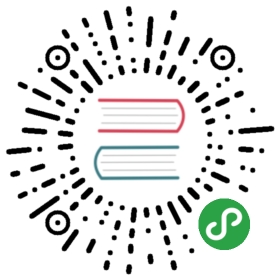Creating a Plugin
If you’ve written a piece of functionality that you want to share among multiple applications, or distribute within the li3 community, you’ll want to create a plugin. The good news is, if you’ve already created a li3 application, you’re more than half way there.
First, to understand how li3 deals with plugins, it’s important to understand how it deals with libraries, so make sure you’ve read “Working with 3rd Party Libraries“. In li3, everything is a library, including the li3 core, other frameworks, your application, and of course, plugins. By convention, plugins are simply libraries that conform to the same organizational conventions as a li3 application.
Requirements
While there are very few (really no) hard requirements for li3 plugins, there are several very strong recommendations. First and foremost is that you follow the namespacing standards outlined in the Libraries class documentation. Second, your plugin should include a config directory containing a bootstrap.php file. Finally, as mentioned above, it’s best to conform to the same directory structure as a li3 application. And of course, classes must be namespaced accordingly, with the root namespace matching the name of the plugin. (An exception to this would be if you were using an organizational or vendor-level namespace within which your plugin lived, in which case the plugin’s root namespace would look like vendor\plugin_name).
What Can Plugins Include?
Because li3 treats everything as libraries, and because all libraries are essentially on the same playing field, a plugin can include anything. Any type of class or resource that could be included in the li3 core or in an application can be included in a plugin. This includes models, controllers, helpers, adapters, generic classes, even custom routes and web assets.
Common examples of things to include in plugins are adapters for cache engines, databases or web services, or a collection of models to share between multiple applications that use the same data. Other plugins introduce new classes with new functionality which can have their own types of adapters, such as the li3_access plugin, which adds access control support. Some plugins, like li3_twig, li3_doctrine and li3_pdf, wrap other libraries to provide tight integration with li3.
Creating Your First Plugin
You can create a plugin simply by running the following from any directory, substituting my for whatever you want to call it. This creates a new plugin from li3’s default plugin template.
git clone https://github.com/UnionOfRAD/li3_plugin li3_my
Installing and Configuring
As with other libraries, plugins are installed in your local or system libraries directory by cloning, symlinking, etc. (Again, see “Working with 3rd Party Libraries“). An important thing to know when developing plugins is that when your library is registered through Libraries::add()), it can also be configured with custom settings.
While add()‘s $config parameter specifies several default configuration settings, it is also possible to pass any other arbitrary information that you may wish to use in your plugin. This data can then be retrieved within your plugin by calling Libraries::get('plugin_name') or Libraries::get('plugin_name', 'key').
Routes and Web Assets
As mentioned above, your plugin can also include custom routing and web assets. By default, these are both based on filters that are registered in the primary application’s bootstrap files. To handle routing, you’ll find a default filter in config/bootstrap/action.php, which iterates over all registered libraries in reverse order, looking for config/routes.php files to include. While the application can easily customize this behavior, by default, simply including config/routes.php in your plugin will automatically register your custom routes with the application.
Likewise with static assets, such as JavaScript, images and CSS files, they are loaded from plugins using a filter which can be found in config/bootstrap/media.php. By default, this is commented out in the bootstrap of the primary application, so it should first be enabled. Then, assets can be loaded from the webroot directory of the plugin (this directory can be overridden by passing a custom value to the 'webroot' key in Libraries::add()).
While this works simply in development, the performance is not as good as direct filesystem access. In production, it’s better to create a symlink from libraries/plugin_name/webroot to main_app/webroot/plugin_name.