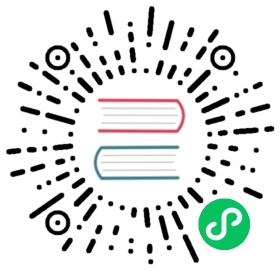Laravel Envoy
Introduction
Laravel Envoy is a tool for executing common tasks you run on your remote servers. Using Blade style syntax, you can easily setup tasks for deployment, Artisan commands, and more. Currently, Envoy only supports the Mac and Linux operating systems. However, Windows support is achievable using WSL2.
Installation
First, install Envoy into your project using the Composer package manager:
composer require laravel/envoy --dev
Once Envoy has been installed, the Envoy binary will be available in your application’s vendor/bin directory:
php vendor/bin/envoy
Writing Tasks
Defining Tasks
Tasks are the basic building block of Envoy. Tasks define the shell commands that should execute on your remote servers when the task is invoked. For example, you might define a task that executes the php artisan queue:restart command on all of your application’s queue worker servers.
All of your Envoy tasks should be defined in an Envoy.blade.php file at the root of your application. Here’s an example to get you started:
@servers(['web' => ['user@192.168.1.1'], 'workers' => ['user@192.168.1.2']])@task('restart-queues', ['on' => 'workers'])cd /home/user/example.comphp artisan queue:restart@endtask
As you can see, an array of @servers is defined at the top of the file, allowing you to reference these servers via the on option of your task declarations. The @servers declaration should always be placed on a single line. Within your @task declarations, you should place the shell commands that should execute on your servers when the task is invoked.
Local Tasks
You can force a script to run on your local computer by specifying the server’s IP address as 127.0.0.1:
@servers(['localhost' => '127.0.0.1'])
Importing Envoy Tasks
Using the @import directive, you may import other Envoy files so their stories and tasks are added to yours. After the files have been imported, you may execute the tasks they contain as if they were defined in your own Envoy file:
@import('vendor/package/Envoy.blade.php')
Multiple Servers
Envoy allows you to easily run a task across multiple servers. First, add additional servers to your @servers declaration. Each server should be assigned a unique name. Once you have defined your additional servers you may list each of the servers in the task’s on array:
@servers(['web-1' => '192.168.1.1', 'web-2' => '192.168.1.2'])@task('deploy', ['on' => ['web-1', 'web-2']])cd /home/user/example.comgit pull origin {{ $branch }}php artisan migrate --force@endtask
Parallel Execution
By default, tasks will be executed on each server serially. In other words, a task will finish running on the first server before proceeding to execute on the second server. If you would like to run a task across multiple servers in parallel, add the parallel option to your task declaration:
@servers(['web-1' => '192.168.1.1', 'web-2' => '192.168.1.2'])@task('deploy', ['on' => ['web-1', 'web-2'], 'parallel' => true])cd /home/user/example.comgit pull origin {{ $branch }}php artisan migrate --force@endtask
Setup
Sometimes, you may need to execute arbitrary PHP code before running your Envoy tasks. You may use the @setup directive to define a block of PHP code that should execute before your tasks:
@setup$now = new DateTime;@endsetup
If you need to require other PHP files before your task is executed, you may use the @include directive at the top of your Envoy.blade.php file:
@include('vendor/autoload.php')@task('restart-queues')# ...@endtask
Variables
If needed, you may pass arguments to Envoy tasks by specifying them on the command line when invoking Envoy:
php vendor/bin/envoy run deploy --branch=master
You may access the options within your tasks using Blade’s “echo” syntax. You may also define Blade if statements and loops within your tasks. For example, let’s verify the presence of the $branch variable before executing the git pull command:
@servers(['web' => ['user@192.168.1.1']])@task('deploy', ['on' => 'web'])cd /home/user/example.com@if ($branch)git pull origin {{ $branch }}@endifphp artisan migrate --force@endtask
Stories
Stories group a set of tasks under a single, convenient name. For instance, a deploy story may run the update-code and install-dependencies tasks by listing the task names within its definition:
@servers(['web' => ['user@192.168.1.1']])@story('deploy')update-codeinstall-dependencies@endstory@task('update-code')cd /home/user/example.comgit pull origin master@endtask@task('install-dependencies')cd /home/user/example.comcomposer install@endtask
Once the story has been written, you may invoke it in the same way you would invoke a task:
php vendor/bin/envoy run deploy
Hooks
When tasks and stories run, a number of hooks are executed. The hook types supported by Envoy are @before, @after, @error, @success, and @finished. All of the code in these hooks is interpreted as PHP and executed locally, not on the remote servers that your tasks interact with.
You may define as many of each of these hooks as you like. They will be executed in the order that they appear in your Envoy script.
@before
Before each task execution, all of the @before hooks registered in your Envoy script will execute. The @before hooks receive the name of the task that will be executed:
@beforeif ($task === 'deploy') {// ...}@endbefore
@after
After each task execution, all of the @after hooks registered in your Envoy script will execute. The @after hooks receive the name of the task that was executed:
@afterif ($task === 'deploy') {// ...}@endafter
@error
After every task failure (exits with a status code greater than 0), all of the @error hooks registered in your Envoy script will execute. The @error hooks receive the name of the task that was executed:
@errorif ($task === 'deploy') {// ...}@enderror
@success
If all tasks have executed without errors, all of the @success hooks registered in your Envoy script will execute:
@success// ...@endsuccess
@finished
After all tasks have been executed (regardless of exit status), all of the @finished hooks will be executed. The @finished hooks receive the status code of the completed task, which may be null or an integer greater than or equal to 0:
@finishedif ($exitCode > 0) {// There were errors in one of the tasks...}@endfinished
Running Tasks
To run a task or story that is defined in your application’s Envoy.blade.php file, execute Envoy’s run command, passing the name of the task or story you would like to execute. Envoy will execute the task and display the output from your remote servers as the task is running:
php vendor/bin/envoy run deploy
Confirming Task Execution
If you would like to be prompted for confirmation before running a given task on your servers, you should add the confirm directive to your task declaration. This option is particularly useful for destructive operations:
@task('deploy', ['on' => 'web', 'confirm' => true])cd /home/user/example.comgit pull origin {{ $branch }}php artisan migrate@endtask
Notifications
Slack
Envoy supports sending notifications to Slack after each task is executed. The @slack directive accepts a Slack hook URL and a channel / user name. You may retrieve your webhook URL by creating an “Incoming WebHooks” integration in your Slack control panel.
You should pass the entire webhook URL as the first argument given to the @slack directive. The second argument given to the @slack directive should be a channel name (#channel) or a user name (@user):
@finished@slack('webhook-url', '#bots')@endfinished
By default, Envoy notifications will send a message to the notification channel describing the task that was executed. However, you may overwrite this message with your own custom message by passing a third argument to the @slack directive:
@finished@slack('webhook-url', '#bots', 'Hello, Slack.')@endfinished
Discord
Envoy also supports sending notifications to Discord after each task is executed. The @discord directive accepts a Discord hook URL and a message. You may retrieve your webhook URL by creating a “Webhook” in your Server Settings and choosing which channel the webhook should post to. You should pass the entire Webhook URL into the @discord directive:
@finished@discord('discord-webhook-url')@endfinished
Telegram
Envoy also supports sending notifications to Telegram after each task is executed. The @telegram directive accepts a Telegram Bot ID and a Chat ID. You may retrieve your Bot ID by creating a new bot using BotFather. You can retrieve a valid Chat ID using @username_to_id_bot. You should pass the entire Bot ID and Chat ID into the @telegram directive:
@finished@telegram('bot-id','chat-id')@endfinished
Microsoft Teams
Envoy also supports sending notifications to Microsoft Teams after each task is executed. The @microsoftTeams directive accepts a Teams Webhook (required), a message, theme color (success, info, warning, error), and an array of options. You may retrieve your Teams Webook by creating a new incoming webhook. The Teams API has many other attributes to customize your message box like title, summary, and sections. You can find more information on the Microsoft Teams documentation. You should pass the entire Webhook URL into the @microsoftTeams directive:
@finished@microsoftTeams('webhook-url')@endfinished