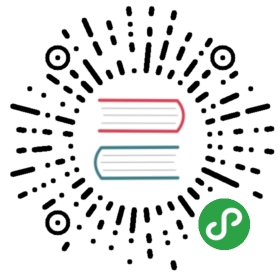Artisan Console
- Introduction
- Writing Commands
- Defining Input Expectations
- Command I/O
- Registering Commands
- Programmatically Executing Commands
Introduction
Artisan is the command-line interface included with Laravel. It provides a number of helpful commands that can assist you while you build your application. To view a list of all available Artisan commands, you may use the list command:
php artisan list
Every command also includes a "help" screen which displays and describes the command's available arguments and options. To view a help screen, precede the name of the command with help:
php artisan help migrate
Tinker (REPL)
All Laravel applications include Tinker, a REPL powered by the PsySH package. Tinker allows you to interact with your entire Laravel application on the command line, including the Eloquent ORM, jobs, events, and more. To enter the Tinker environment, run the tinker Artisan command:
php artisan tinker
You can publish Tinker's configuration file using the vendor:publish command:
php artisan vendor:publish --provider="Laravel\Tinker\TinkerServiceProvider"
Command Whitelist
Tinker utilizes a white-list to determine which Artisan commands are allowed to be run within its shell. By default, you may run the clear-compiled, down, env, inspire, migrate, optimize, and up commands. If you would like to white-list more commands you may add them to the commands array in your tinker.php configuration file:
'commands' => [// App\Console\Commands\ExampleCommand::class,],
Alias Blacklist
Typically, Tinker automatically aliases classes as you require them in Tinker. However, you may wish to never alias some classes. You may accomplish this by listing the classes in the dont_alias array of your tinker.php configuration file:
'dont_alias' => [App\User::class,],
Writing Commands
In addition to the commands provided with Artisan, you may also build your own custom commands. Commands are typically stored in the app/Console/Commands directory; however, you are free to choose your own storage location as long as your commands can be loaded by Composer.
Generating Commands
To create a new command, use the make:command Artisan command. This command will create a new command class in the app/Console/Commands directory. Don't worry if this directory does not exist in your application, since it will be created the first time you run the make:command Artisan command. The generated command will include the default set of properties and methods that are present on all commands:
php artisan make:command SendEmails
Command Structure
After generating your command, you should fill in the signature and description properties of the class, which will be used when displaying your command on the list screen. The handle method will be called when your command is executed. You may place your command logic in this method.
{tip} For greater code reuse, it is good practice to keep your console commands light and let them defer to application services to accomplish their tasks. In the example below, note that we inject a service class to do the "heavy lifting" of sending the e-mails.
Let's take a look at an example command. Note that we are able to inject any dependencies we need into the command's handle method. The Laravel service container will automatically inject all dependencies that are type-hinted in this method's signature:
<?phpnamespace App\Console\Commands;use App\User;use App\DripEmailer;use Illuminate\Console\Command;class SendEmails extends Command{/*** The name and signature of the console command.** @var string*/protected $signature = 'email:send {user}';/*** The console command description.** @var string*/protected $description = 'Send drip e-mails to a user';/*** Create a new command instance.** @return void*/public function __construct(){parent::__construct();}/*** Execute the console command.** @param \App\DripEmailer $drip* @return mixed*/public function handle(DripEmailer $drip){$drip->send(User::find($this->argument('user')));}}
Closure Commands
Closure based commands provide an alternative to defining console commands as classes. In the same way that route Closures are an alternative to controllers, think of command Closures as an alternative to command classes. Within the commands method of your app/Console/Kernel.php file, Laravel loads the routes/console.php file:
/*** Register the Closure based commands for the application.** @return void*/protected function commands(){require base_path('routes/console.php');}
Even though this file does not define HTTP routes, it defines console based entry points (routes) into your application. Within this file, you may define all of your Closure based routes using the Artisan::command method. The command method accepts two arguments: the command signature and a Closure which receives the commands arguments and options:
Artisan::command('build {project}', function ($project) {$this->info("Building {$project}!");});
The Closure is bound to the underlying command instance, so you have full access to all of the helper methods you would typically be able to access on a full command class.
Type-Hinting Dependencies
In addition to receiving your command's arguments and options, command Closures may also type-hint additional dependencies that you would like resolved out of the service container:
use App\User;use App\DripEmailer;Artisan::command('email:send {user}', function (DripEmailer $drip, $user) {$drip->send(User::find($user));});
Closure Command Descriptions
When defining a Closure based command, you may use the describe method to add a description to the command. This description will be displayed when you run the php artisan list or php artisan help commands:
Artisan::command('build {project}', function ($project) {$this->info("Building {$project}!");})->describe('Build the project');
Defining Input Expectations
When writing console commands, it is common to gather input from the user through arguments or options. Laravel makes it very convenient to define the input you expect from the user using the signature property on your commands. The signature property allows you to define the name, arguments, and options for the command in a single, expressive, route-like syntax.
Arguments
All user supplied arguments and options are wrapped in curly braces. In the following example, the command defines one required argument: user:
/*** The name and signature of the console command.** @var string*/protected $signature = 'email:send {user}';
You may also make arguments optional and define default values for arguments:
// Optional argument...email:send {user?}// Optional argument with default value...email:send {user=foo}
Options
Options, like arguments, are another form of user input. Options are prefixed by two hyphens (—) when they are specified on the command line. There are two types of options: those that receive a value and those that don't. Options that don't receive a value serve as a boolean "switch". Let's take a look at an example of this type of option:
/*** The name and signature of the console command.** @var string*/protected $signature = 'email:send {user} {--queue}';
In this example, the —queue switch may be specified when calling the Artisan command. If the —queue switch is passed, the value of the option will be true. Otherwise, the value will be false:
php artisan email:send 1 --queue
Options With Values
Next, let's take a look at an option that expects a value. If the user must specify a value for an option, suffix the option name with a = sign:
/*** The name and signature of the console command.** @var string*/protected $signature = 'email:send {user} {--queue=}';
In this example, the user may pass a value for the option like so:
php artisan email:send 1 --queue=default
You may assign default values to options by specifying the default value after the option name. If no option value is passed by the user, the default value will be used:
email:send {user} {--queue=default}
Option Shortcuts
To assign a shortcut when defining an option, you may specify it before the option name and use a | delimiter to separate the shortcut from the full option name:
email:send {user} {--Q|queue}
Input Arrays
If you would like to define arguments or options to expect array inputs, you may use the * character. First, let's take a look at an example that specifies an array argument:
email:send {user*}
When calling this method, the user arguments may be passed in order to the command line. For example, the following command will set the value of user to ['foo', 'bar']:
php artisan email:send foo bar
When defining an option that expects an array input, each option value passed to the command should be prefixed with the option name:
email:send {user} {--id=*}php artisan email:send --id=1 --id=2
Input Descriptions
You may assign descriptions to input arguments and options by separating the parameter from the description using a colon. If you need a little extra room to define your command, feel free to spread the definition across multiple lines:
/*** The name and signature of the console command.** @var string*/protected $signature = 'email:send{user : The ID of the user}{--queue= : Whether the job should be queued}';
Command I/O
Retrieving Input
While your command is executing, you will obviously need to access the values for the arguments and options accepted by your command. To do so, you may use the argument and option methods:
/*** Execute the console command.** @return mixed*/public function handle(){$userId = $this->argument('user');//}
If you need to retrieve all of the arguments as an array, call the arguments method:
$arguments = $this->arguments();
Options may be retrieved just as easily as arguments using the option method. To retrieve all of the options as an array, call the options method:
// Retrieve a specific option...$queueName = $this->option('queue');// Retrieve all options...$options = $this->options();
If the argument or option does not exist, null will be returned.
Prompting For Input
In addition to displaying output, you may also ask the user to provide input during the execution of your command. The ask method will prompt the user with the given question, accept their input, and then return the user's input back to your command:
/*** Execute the console command.** @return mixed*/public function handle(){$name = $this->ask('What is your name?');}
The secret method is similar to ask, but the user's input will not be visible to them as they type in the console. This method is useful when asking for sensitive information such as a password:
$password = $this->secret('What is the password?');
Asking For Confirmation
If you need to ask the user for a simple confirmation, you may use the confirm method. By default, this method will return false. However, if the user enters y or yes in response to the prompt, the method will return true.
if ($this->confirm('Do you wish to continue?')) {//}
Auto-Completion
The anticipate method can be used to provide auto-completion for possible choices. The user can still choose any answer, regardless of the auto-completion hints:
$name = $this->anticipate('What is your name?', ['Taylor', 'Dayle']);
Multiple Choice Questions
If you need to give the user a predefined set of choices, you may use the choice method. You may set the array index of the default value to be returned if no option is chosen:
$name = $this->choice('What is your name?', ['Taylor', 'Dayle'], $defaultIndex);
Writing Output
To send output to the console, use the line, info, comment, question and error methods. Each of these methods will use appropriate ANSI colors for their purpose. For example, let's display some general information to the user. Typically, the info method will display in the console as green text:
/*** Execute the console command.** @return mixed*/public function handle(){$this->info('Display this on the screen');}
To display an error message, use the error method. Error message text is typically displayed in red:
$this->error('Something went wrong!');
If you would like to display plain, uncolored console output, use the line method:
$this->line('Display this on the screen');
Table Layouts
The table method makes it easy to correctly format multiple rows / columns of data. Just pass in the headers and rows to the method. The width and height will be dynamically calculated based on the given data:
$headers = ['Name', 'Email'];$users = App\User::all(['name', 'email'])->toArray();$this->table($headers, $users);
Progress Bars
For long running tasks, it could be helpful to show a progress indicator. Using the output object, we can start, advance and stop the Progress Bar. First, define the total number of steps the process will iterate through. Then, advance the Progress Bar after processing each item:
$users = App\User::all();$bar = $this->output->createProgressBar(count($users));$bar->start();foreach ($users as $user) {$this->performTask($user);$bar->advance();}$bar->finish();
For more advanced options, check out the Symfony Progress Bar component documentation.
Registering Commands
Because of the load method call in your console kernel's commands method, all commands within the app/Console/Commands directory will automatically be registered with Artisan. In fact, you are free to make additional calls to the load method to scan other directories for Artisan commands:
/*** Register the commands for the application.** @return void*/protected function commands(){$this->load(__DIR__.'/Commands');$this->load(__DIR__.'/MoreCommands');// ...}
You may also manually register commands by adding its class name to the $commands property of your app/Console/Kernel.php file. When Artisan boots, all the commands listed in this property will be resolved by the service container and registered with Artisan:
protected $commands = [Commands\SendEmails::class];
Programmatically Executing Commands
Sometimes you may wish to execute an Artisan command outside of the CLI. For example, you may wish to fire an Artisan command from a route or controller. You may use the call method on the Artisan facade to accomplish this. The call method accepts either the command's name or class as the first argument, and an array of command parameters as the second argument. The exit code will be returned:
Route::get('/foo', function () {$exitCode = Artisan::call('email:send', ['user' => 1, '--queue' => 'default']);//});
Using the queue method on the Artisan facade, you may even queue Artisan commands so they are processed in the background by your queue workers. Before using this method, make sure you have configured your queue and are running a queue listener:
Route::get('/foo', function () {Artisan::queue('email:send', ['user' => 1, '--queue' => 'default']);//});
You may also specify the connection or queue the Artisan command should be dispatched to:
Artisan::queue('email:send', ['user' => 1, '--queue' => 'default'])->onConnection('redis')->onQueue('commands');
Passing Array Values
If your command defines an option that accepts an array, you may pass an array of values to that option:
Route::get('/foo', function () {$exitCode = Artisan::call('email:send', ['user' => 1, '--id' => [5, 13]]);});
Passing Boolean Values
If you need to specify the value of an option that does not accept string values, such as the —force flag on the migrate:refresh command, you should pass true or false:
$exitCode = Artisan::call('migrate:refresh', ['--force' => true,]);
Calling Commands From Other Commands
Sometimes you may wish to call other commands from an existing Artisan command. You may do so using the call method. This call method accepts the command name and an array of command parameters:
/*** Execute the console command.** @return mixed*/public function handle(){$this->call('email:send', ['user' => 1, '--queue' => 'default']);//}
If you would like to call another console command and suppress all of its output, you may use the callSilent method. The callSilent method has the same signature as the call method:
$this->callSilent('email:send', ['user' => 1, '--queue' => 'default']);