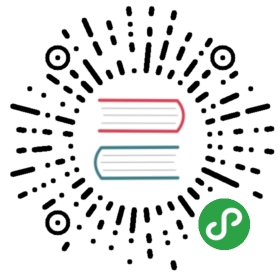Logging
Introduction
To help you learn more about what's happening within your application, Laravel provides robust logging services that allow you to log messages to files, the system error log, and even to Slack to notify your entire team.
Under the hood, Laravel utilizes the Monolog library, which provides support for a variety of powerful log handlers. Laravel makes it a cinch to configure these handlers, allowing you to mix and match them to customize your application's log handling.
Configuration
All of the configuration for your application's logging system is housed in the config/logging.php configuration file. This file allows you to configure your application's log channels, so be sure to review each of the available channels and their options. We'll review a few common options below.
By default, Laravel will use the stack channel when logging messages. The stack channel is used to aggregate multiple log channels into a single channel. For more information on building stacks, check out the documentation below.
Configuring The Channel Name
By default, Monolog is instantiated with a "channel name" that matches the current environment, such as production or local. To change this value, add a name option to your channel's configuration:
'stack' => ['driver' => 'stack','name' => 'channel-name','channels' => ['single', 'slack'],],
Available Channel Drivers
| Name | Description |
|---|---|
stack | A wrapper to facilitate creating "multi-channel" channels |
single | A single file or path based logger channel (StreamHandler) |
daily | A RotatingFileHandler based Monolog driver which rotates daily |
slack | A SlackWebhookHandler based Monolog driver |
syslog | A SyslogHandler based Monolog driver |
errorlog | A ErrorLogHandler based Monolog driver |
monolog | A Monolog factory driver that may use any supported Monolog handler |
custom | A driver that calls a specified factory to create a channel |
{tip} Check out the documentation on advanced channel customization to learn more about the
monologandcustomdrivers.
Configuring The Single and Daily Channels
The single and daily channels have three optional configuration options: bubble, permission, and locking.
| Name | Description | Default |
|---|---|---|
bubble | Indicates if messages should bubble up to other channels after being handled | true |
permission | The log file's permissions | 0644 |
locking | Attempt to lock the log file before writing to it | false |
Configuring The Slack Channel
The slack channel requires a url configuration option. This URL should match a URL for an incoming webhook that you have configured for your Slack team.
Building Log Stacks
As previously mentioned, the stack driver allows you to combine multiple channels into a single log channel. To illustrate how to use log stacks, let's take a look at an example configuration that you might see in a production application:
'channels' => ['stack' => ['driver' => 'stack','channels' => ['syslog', 'slack'],],'syslog' => ['driver' => 'syslog','level' => 'debug',],'slack' => ['driver' => 'slack','url' => env('LOG_SLACK_WEBHOOK_URL'),'username' => 'Laravel Log','emoji' => ':boom:','level' => 'critical',],],
Let's dissect this configuration. First, notice our stack channel aggregates two other channels via its channels option: syslog and slack. So, when logging messages, both of these channels will have the opportunity to log the message.
Log Levels
Take note of the level configuration option present on the syslog and slack channel configurations in the example above. This option determines the minimum "level" a message must be in order to be logged by the channel. Monolog, which powers Laravel's logging services, offers all of the log levels defined in the RFC 5424 specification: emergency, alert, critical, error, warning, notice, info, and debug.
So, imagine we log a message using the debug method:
Log::debug('An informational message.');
Given our configuration, the syslog channel will write the message to the system log; however, since the error message is not critical or above, it will not be sent to Slack. However, if we log an emergency message, it will be sent to both the system log and Slack since the emergency level is above our minimum level threshold for both channels:
Log::emergency('The system is down!');
Writing Log Messages
You may write information to the logs using the Log facade. As previously mentioned, the logger provides the eight logging levels defined in the RFC 5424 specification: emergency, alert, critical, error, warning, notice, info and debug:
Log::emergency($message);Log::alert($message);Log::critical($message);Log::error($message);Log::warning($message);Log::notice($message);Log::info($message);Log::debug($message);
So, you may call any of these methods to log a message for the corresponding level. By default, the message will be written to the default log channel as configured by your config/logging.php configuration file:
<?phpnamespace App\Http\Controllers;use App\User;use Illuminate\Support\Facades\Log;use App\Http\Controllers\Controller;class UserController extends Controller{/*** Show the profile for the given user.** @param int $id* @return Response*/public function showProfile($id){Log::info('Showing user profile for user: '.$id);return view('user.profile', ['user' => User::findOrFail($id)]);}}
Contextual Information
An array of contextual data may also be passed to the log methods. This contextual data will be formatted and displayed with the log message:
Log::info('User failed to login.', ['id' => $user->id]);
Writing To Specific Channels
Sometimes you may wish to log a message to a channel other than your application's default channel. You may use the channel method on the Log facade to retrieve and log to any channel defined in your configuration file:
Log::channel('slack')->info('Something happened!');
If you would like to create an on-demand logging stack consisting of multiple channels, you may use the stack method:
Log::stack(['single', 'slack'])->info('Something happened!');
Advanced Monolog Channel Customization
Customizing Monolog For Channels
Sometimes you may need complete control over how Monolog is configured for an existing channel. For example, you may want to configure a custom Monolog FormatterInterface implementation for a given channel's handlers.
To get started, define a tap array on the channel's configuration. The tap array should contain a list of classes that should have an opportunity to customize (or "tap" into) the Monolog instance after it is created:
'single' => ['driver' => 'single','tap' => [App\Logging\CustomizeFormatter::class],'path' => storage_path('logs/laravel.log'),'level' => 'debug',],
Once you have configured the tap option on your channel, you're ready to define the class that will customize your Monolog instance. This class only needs a single method: __invoke, which receives an Illuminate\Log\Logger instance. The Illuminate\Log\Logger instance proxies all method calls to the underlying Monolog instance:
<?phpnamespace App\Logging;class CustomizeFormatter{/*** Customize the given logger instance.** @param \Illuminate\Log\Logger $logger* @return void*/public function __invoke($logger){foreach ($logger->getHandlers() as $handler) {$handler->setFormatter(...);}}}
{tip} All of your "tap" classes are resolved by the service container, so any constructor dependencies they require will automatically be injected.
Creating Monolog Handler Channels
Monolog has a variety of available handlers. In some cases, the type of logger you wish to create is merely a Monolog driver with an instance of a specific handler. These channels can be created using the monolog driver.
When using the monolog driver, the handler configuration option is used to specify which handler will be instantiated. Optionally, any constructor parameters the handler needs may be specified using the handler_with configuration option:
'logentries' => ['driver' => 'monolog','handler' => Monolog\Handler\SyslogUdpHandler::class,'handler_with' => ['host' => 'my.logentries.internal.datahubhost.company.com','port' => '10000',],],
Monolog Formatters
When using the monolog driver, the Monolog LineFormatter will be used as the default formatter. However, you may customize the type of formatter passed to the handler using the formatter and formatter_with configuration options:
'browser' => ['driver' => 'monolog','handler' => Monolog\Handler\BrowserConsoleHandler::class,'formatter' => Monolog\Formatter\HtmlFormatter::class,'formatter_with' => ['dateFormat' => 'Y-m-d',],],
If you are using a Monolog handler that is capable of providing its own formatter, you may set the value of the formatter configuration option to default:
'newrelic' => ['driver' => 'monolog','handler' => Monolog\Handler\NewRelicHandler::class,'formatter' => 'default',],
Creating Channels Via Factories
If you would like to define an entirely custom channel in which you have full control over Monolog's instantiation and configuration, you may specify a custom driver type in your config/logging.php configuration file. Your configuration should include a via option to point to the factory class which will be invoked to create the Monolog instance:
'channels' => ['custom' => ['driver' => 'custom','via' => App\Logging\CreateCustomLogger::class,],],
Once you have configured the custom channel, you're ready to define the class that will create your Monolog instance. This class only needs a single method: __invoke, which should return the Monolog instance:
<?phpnamespace App\Logging;use Monolog\Logger;class CreateCustomLogger{/*** Create a custom Monolog instance.** @param array $config* @return \Monolog\Logger*/public function __invoke(array $config){return new Logger(...);}}