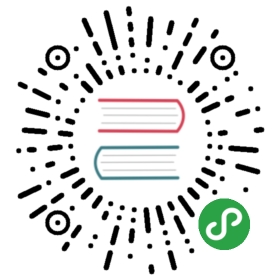Laravel Cashier
Introduction
Laravel Cashier provides an expressive, fluent interface to Stripe's subscription billing services. It handles almost all of the boilerplate subscription billing code you are dreading writing. In addition to basic subscription management, Cashier can handle coupons, swapping subscription, subscription "quantities", cancellation grace periods, and even generate invoice PDFs.
Configuration
Composer
First, add the Cashier package to your composer.json file and run the composer update command:
"laravel/cashier": "~5.0" (For Stripe SDK ~2.0, and Stripe APIs on 2015-02-18 version and later)"laravel/cashier": "~4.0" (For Stripe APIs on 2015-02-18 version and later)"laravel/cashier": "~3.0" (For Stripe APIs up to and including 2015-02-16 version)
Service Provider
Next, register the Laravel\Cashier\CashierServiceProvider service provider in your app configuration file.
Migration
Before using Cashier, we'll need to add several columns to your database. Don't worry, you can use the cashier:table Artisan command to create a migration to add the necessary column. For example, to add the column to the users table run the command: php artisan cashier:table users.
Once the migration has been created, simply run the migrate command.
Model Setup
Next, add the Billable trait and appropriate date mutators to your model definition:
use Laravel\Cashier\Billable;use Laravel\Cashier\Contracts\Billable as BillableContract;class User extends Model implements BillableContract{use Billable;protected $dates = ['trial_ends_at', 'subscription_ends_at'];}
Adding the columns to your model's $dates property will instruct Eloquent to return the columns as Carbon / DateTime instances instead of raw strings.
Stripe Key
Finally, set your Stripe key in your services.php configuration file:
'stripe' => ['model' => 'User','secret' => env('STRIPE_API_SECRET'),],
Subscriptions
Creating Subscriptions
To create a subscription, first retrieve an instance of your billable model, which typically will be an instance of App\User. Once you have retrieved the model instance, you may use the subscription method to manage the model's subscription:
$user = User::find(1);$user->subscription('monthly')->create($creditCardToken);
The create method will automatically create the Stripe subscription, as well as update your database with Stripe customer ID and other relevant billing information. If your plan has a trial configured in Stripe, the trial end date will also automatically be set on the user record.
If you want to implement trial periods, but are managing the trials entirely within your application instead of defining them within Stripe, you must manually set the trial end date:
$user->trial_ends_at = Carbon::now()->addDays(14);$user->save();
Additional User Details
If you would like to specify additional customer details, you may do so by passing them as the second argument to the create method:
$user->subscription('monthly')->create($creditCardToken, ['email' => $email, 'description' => 'Our First Customer']);
To learn more about the additional fields supported by Stripe, check out Stripe's documentation on customer creation.
Coupons
If you would like to apply a coupon when creating the subscription, you may use the withCoupon method:
$user->subscription('monthly')->withCoupon('code')->create($creditCardToken);
Checking Subscription Status
Once a user is subscribed to your application, you may easily check their subscription status using a variety of convenient methods. First, the subscribed method returns true if the user has an active subscription, even if the subscription is currently within its trial period:
if ($user->subscribed()) {//}
The subscribed method also makes a great candidate for a route middleware, allowing you to filter access to routes and controllers based on the user's subscription status:
public function handle($request, Closure $next){if ($request->user() && ! $request->user()->subscribed()) {// This user is not a paying customer...return redirect('billing');}return $next($request);}
If you would like to determine if a user is still within their trial period, you may use the onTrial method. This method can be useful for displaying a warning to the user that they are still on their trial period:
if ($user->onTrial()) {//}
The onPlan method may be used to determine if the user is subscribed to a given plan based on its Stripe ID:
if ($user->onPlan('monthly')) {//}
Cancelled Subscription Status
To determine if the user was once an active subscriber, but has cancelled their subscription, you may use the cancelled method:
if ($user->cancelled()) {//}
You may also determine if a user has cancelled their subscription, but are still on their "grace period" until the subscription fully expires. For example, if a user cancels a subscription on March 5th that was originally scheduled to expire on March 10th, the user is on their "grace period" until March 10th. Note that the subscribed method still returns true during this time.
if ($user->onGracePeriod()) {//}
The everSubscribed method may be used to determine if the user has ever subscribed to a plan in your application:
if ($user->everSubscribed()) {//}
Changing Plans
After a user is subscribed to your application, they may occasionally want to change to a new subscription plan. To swap a user to a new subscription, use the swap method. For example, we may easily switch a user to the premium subscription:
$user = App\User::find(1);$user->subscription('premium')->swap();
If the user is on trial, the trial period will be maintained. Also, if a "quantity" exists for the subscription, that quantity will also be maintained. When swapping plans, you may also use the prorate method to indicate that the charges should be pro-rated. In addition, you may use the swapAndInvoice method to immediately invoice the user for the plan change:
$user->subscription('premium')->prorate()->swapAndInvoice();
Subscription Quantity
Sometimes subscriptions are affected by "quantity". For example, your application might charge $10 per month per user on an account. To easily increment or decrement your subscription quantity, use the increment and decrement methods:
$user = User::find(1);$user->subscription()->increment();// Add five to the subscription's current quantity...$user->subscription()->increment(5);$user->subscription()->decrement();// Subtract five to the subscription's current quantity...$user->subscription()->decrement(5);
Alternatively, you may set a specific quantity using the updateQuantity method:
$user->subscription()->updateQuantity(10);
For more information on subscription quantities, consult the Stripe documentation.
Subscription Taxes
With Cashier, it's easy to provide the tax_percent value sent to Stripe. To specify the tax percentage a user pays on a subscription, implement the getTaxPercent method on your billable model, and return a numeric value between 0 and 100, with no more than 2 decimal places.
public function getTaxPercent() {return 20;}
This enables you to apply a tax rate on a model-by-model basis, which may be helpful for a user base that spans multiple countries.
Cancelling Subscriptions
To cancel a subscription, simply call the cancel method on the user's subscription:
$user->subscription()->cancel();
When a subscription is cancelled, Cashier will automatically set the subscription_ends_at column in your database. This column is used to know when the subscribed method should begin returning false. For example, if a customer cancels a subscription on March 1st, but the subscription was not scheduled to end until March 5th, the subscribed method will continue to return true until March 5th.
You may determine if a user has cancelled their subscription but are still on their "grace period" using the onGracePeriod method:
if ($user->onGracePeriod()) {//}
Resuming Subscriptions
If a user has cancelled their subscription and you wish to resume it, use the resume method:
$user->subscription('monthly')->resume($creditCardToken);
If the user cancels a subscription and then resumes that subscription before the subscription has fully expired, they will not be billed immediately. Instead, their subscription will simply be re-activated, and they will be billed on the original billing cycle.
Handling Stripe Webhooks
Failed Subscriptions
What if a customer's credit card expires? No worries - Cashier includes a Webhook controller that can easily cancel the customer's subscription for you. Just point a route to the controller:
Route::post('stripe/webhook', '\Laravel\Cashier\[email protected]');
That's it! Failed payments will be captured and handled by the controller. The controller will cancel the customer's subscription when Stripe determines the subscription has failed (normally after three failed payment attempts). Don't forget: you will need to configure the webhook URI in your Stripe control panel settings.
Since Stripe webhooks need to bypass Laravel's CSRF verification, be sure to list the URI as an exception in your VerifyCsrfToken middleware:
protected $except = ['stripe/*',];
Other Webhooks
If you have additional Stripe webhook events you would like to handle, simply extend the Webhook controller. Your method names should correspond to Cashier's expected convention, specifically, methods should be prefixed with handle and the "camel case" name of the Stripe webhook you wish to handle. For example, if you wish to handle the invoice.payment_succeeded webhook, you should add a handleInvoicePaymentSucceeded method to the controller.
<?phpnamespace App\Http\Controllers;use Laravel\Cashier\WebhookController as BaseController;class WebhookController extends BaseController{/*** Handle a stripe webhook.** @param array $payload* @return Response*/public function handleInvoicePaymentSucceeded($payload){// Handle The Event}}
Single Charges
If you would like to make a "one off" charge against a subscribed customer's credit card, you may use the charge method on a billable model instance. The charge method accepts the amount you would like to charge in the lowest denominator of the currency used by your application. So, for example, the example below will charge 100 cents, or $1.00, against the user's credit card:
$user->charge(100);
The charge method accepts an array as its second argument, allowing you to pass any options you wish to the underlying Stripe charge creation:
$user->charge(100, ['source' => $token,'receipt_email' => $user->email,]);
The charge method will return false if the charge fails. This typically indicates the charge was denied:
if ( ! $user->charge(100)) {// The charge was denied...}
If the charge is successful, the full Stripe response will be returned from the method.
Invoices
You may easily retrieve an array of a billable model's invoices using the invoices method:
$invoices = $user->invoices();
When listing the invoices for the customer, you may use the invoice's helper methods to display the relevant invoice information. For example, you may wish to list every invoice in a table, allowing the user to easily download any of them:
<table>@foreach ($invoices as $invoice)<tr><td>{{ $invoice->dateString() }}</td><td>{{ $invoice->dollars() }}</td><td><a href="/user/invoice/{{ $invoice->id }}">Download</a></td></tr>@endforeach</table>
Generating Invoice PDFs
From within a route or controller, use the downloadInvoice method to generate a PDF download of the invoice. This method will automatically generate the proper HTTP response to send the download to the browser:
Route::get('user/invoice/{invoice}', function ($invoiceId) {return Auth::user()->downloadInvoice($invoiceId, ['vendor' => 'Your Company','product' => 'Your Product',]);});