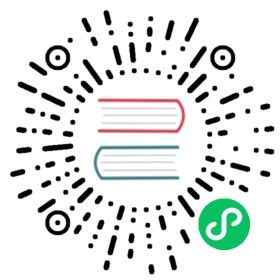API Server Authentication
By default, Kuma exposes API Server on ports 5681 and 5682 (protected by builtin TLS). This server is used for actions like
- Accessing policies and objects
- Managing policies and objects (on Universal)
- Accessing GUI
Authenticated user can be authorized to execute administrative actions such as
- Managing Kuma Secrets (on Universal)
- Generating Dataplane Tokens
- Generating User Tokens
User Token
User Token is a JWT token that contains
- The name of the user
- The list of groups that user belongs to
- Expiration date of the token
The User Token is signed by a signing key that is autogenerated on the control plane. The signing key is SHA256 encrypted.
You can check for the signing key:
kumactl get global-secrets
which returns something like:
NAME AGEuser-token-signing-key-1 36m
Implicit groups
A user can be a part of many groups. On top of that, Kuma adds two groups automatically.
- Every authenticated user is a part of
mesh-system:authenticated - Every user that do not provide authentication data is a part of
mesh-system:unauthenticated.
Usage
Access admin user token to be able to generate other user tokens
In order to generate other user tokens, we need to authenticate as admin. When Kuma starts, it generates admin user token and stores it as a Global Secret.
Use
kubectlto extract the admin tokenkubectl get secret admin-user-token -n kuma-system --template={{.data.value}} | base64 -d
Expose Kuma CP outside a cluster and configure
kumactlwith admin user tokenIn order to access Kuma CP via kumactl, we need to expose Kuma CP to outside a cluster. We can do this in several ways a) port-forward port 5681 b) Expose port 5681 and protect it by TLS or just expose 5682 (with builtin TLS) of
kuma-control-planeservice via load balancer. c) Expose port 5681 ofkuma-control-planeviaIngress(for example Kong Ingress Controller) and protect it by TLSkumactl config control-planes add \--name my-control-plane \--address https://<CONTROL_PLANE_ADDRESS>:5682 \--auth-type=tokens \--auth-conf token=<GENERATED_TOKEN> \--ca-cert-file=/path/to/ca.crt # or --skip-verify if you want to skip CP verification
Generate user tokens
Now that
kumactlis configured with admin credentials, we can generate other user tokens.kumactl generate user-token \--name john \--group doe \--valid-for 24h
Access admin user token to be able to generate other user tokens
In order to generate other user tokens, we need to authenticate as admin. When Kuma starts, it generates admin user token and stores it as a Global Secret.
Execute the following command on the machine on which the control plane is deployed.
curl http://localhost:5681/global-secrets/admin-user-token | jq -r .data | base64 -d
Configure
kumactlwith admin user tokenkumactl config control-planes add \--name my-control-plane \--address https://<CONTROL_PLANE_ADDRESS>:5682 \--auth-type=tokens \--auth-conf token=<GENERATED_TOKEN> \--ca-cert-file=/path/to/ca.crt # or --skip-verify if you want to skip verifying CP
Generate user tokens
Now that
kumactlis configured with admin credentials, we can generate other user tokens.kumactl generate user-token \--name john \--group doe \--valid-for 24h
Disable localhost is admin By default, all requests that originates from localhost are authenticated as user of name
adminthat belongs to groupmesh-system:admin. After you retrieve and store the admin token, it is recommended to configure a control plane withKUMA_API_SERVER_AUTHN_LOCALHOST_IS_ADMINset tofalse.
Bootstrap of admin user token
To generate user tokens, we need to first access control plane as admin. Like we saw in previous section, Kuma creates admin user token when control plane starts. If you want to remove default admin user token.
Delete
admin-user-tokenSecretkubectl delete secret admin-user-token -n kuma-namespace
Disable bootstrap of the token Configure a control plane with
KUMA_API_SERVER_AUTHN_TOKENS_BOOTSTRAP_ADMIN_TOKENset tofalse.Delete
admin-user-tokenGlobal Secretkumactl delete global-secret admin-user-token
Disable bootstrap of the token Configure a control plane with
KUMA_API_SERVER_AUTHN_TOKENS_BOOTSTRAP_ADMIN_TOKENset tofalse.
Token revocation
Kuma does not keep the list of issued tokens. Whenever the single token is compromised, we can add it to revocation list so it’s no longer valid.
Every user token has its own ID which is available in payload under jti key. You can extract ID from token using jwt.io or jwt-cli tool. Here is example of jti
0e120ec9-6b42-495d-9758-07b59fe86fb9
Specify list of revoked IDs separated by , and store it as GlobalSecret named user-token-revocations
REVOCATIONS=$(echo '0e120ec9-6b42-495d-9758-07b59fe86fb9' | base64) && echo "apiVersion: v1kind: Secretmetadata:name: user-token-revocationsnamespace: kuma-systemdata:value: $REVOCATIONStype: system.kuma.io/global-secret" | kubectl apply -f -
echo "type: GlobalSecretname: user-token-revocationsdata: " | kumactl apply --var revocations=$(echo '0e120ec9-6b42-495d-9758-07b59fe86fb9' | base64) -f -
Signing key rotation
If the signing key is compromised, we must rotate it and all the tokens that was signed by it.
Generate new signing key The signing key is stored as a
GlobalSecretwith a name that looks likeuser-token-signing-key-{serialNumber}.Make sure to generate the new signing key with a serial number greater than the serial number of the current signing key.
Check what is the current highest serial number.
kubectl get secrets -n kuma-system --field-selector='type=system.kuma.io/global-secret'NAME TYPE DATA AGEuser-token-signing-key-1 system.kuma.io/global-secret 1 25m
In this case, the highest serial number is
1. Generate a new signing key with a serial number of2TOKEN="$(kumactl generate signing-key)" && echo "apiVersion: v1data:value: $TOKENkind: Secretmetadata:name: user-token-signing-key-2namespace: kuma-systemtype: system.kuma.io/global-secret" | kubectl apply -f -
Check what is the current highest serial number.
kumactl get global-secretsNAME AGEuser-token-signing-key-1 36m
In this case, the highest serial number is
1. Generate a new signing key with a serial number of2echo "type: GlobalSecretname: user-token-signing-key-2data: " | kumactl apply --var key=$(kumactl generate signing-key) -f -
Regenerate user tokens Create new user tokens. These tokens are automatically created with the signing key that’s assigned the highest serial number, so they’re created with the new signing key. At this point, tokens signed by either new or old signing key are valid.
Remove the old signing key
kubectl delete secret user-token-signing-key-1 -n kuma-system
kumactl delete global-secret user-token-signing-key-1
All new connections to the control plane now require tokens signed with the new signing key.
Explore an example token
You can decode the tokens to validate the signature or explore details.
For example, run:
kumactl generate user-token --name=john --group=team-a --valid-for=24h
which returns:
eyJhbGciOiJSUzI1NiIsImtpZCI6IjEiLCJ0eXAiOiJKV1QifQ.eyJOYW1lIjoiam9obiIsIkdyb3VwcyI6WyJ0ZWFtLWEiXSwiZXhwIjoxNjM2ODExNjc0LCJuYmYiOjE2MzY3MjQ5NzQsImlhdCI6MTYzNjcyNTI3NCwianRpIjoiYmYzZDBiMmUtZDg0MC00Y2I2LWJmN2MtYjkwZjU0MzkxNDY4In0.XsaPcQ5wVzRLs4o1FWywf6kw4r2ceyLGxYO8EbyA0fAxU6BPPRsW71ueD8ZlS4JlD4UrVtQQ7LG-z_nIxlDRAYhx4mmHnSjtqWZIsVS13QRrm41zccZ0SKHYxGvWMW4IkGwUbA0UZOJGno8vbpI6jTGfY9bmof5FpJJAj_sf99jCaI1H_n3n5UxtwKVN7dXXD82r6axj700jgQD-2O8gnejzlTjZkBpPF_lGnlBbd39S34VNwT0UlvRJLmCRdfh5EL24dFt0tyzQqDG2gE1RuGvTV9LOT77ZsjfMP9CITICivF6Z7uqvlOYal10jd5gN0A6w6KSI8CCaDLmVgUHvAw
Paste the token into the UI at jwt.io, or use jwt-cli tool
kumactl generate user-token --name=john --group=team-a --valid-for=24h | jwtTo verify on jwt.io:https://jwt.io/#id_token=eyJhbGciOiJSUzI1NiIsImtpZCI6IjEiLCJ0eXAiOiJKV1QifQ.eyJOYW1lIjoiam9obiIsIkdyb3VwcyI6WyJ0ZWFtLWEiXSwiZXhwIjoxNjM2ODExNjc0LCJuYmYiOjE2MzY3MjQ5NzQsImlhdCI6MTYzNjcyNTI3NCwianRpIjoiYmYzZDBiMmUtZDg0MC00Y2I2LWJmN2MtYjkwZjU0MzkxNDY4In0.XsaPcQ5wVzRLs4o1FWywf6kw4r2ceyLGxYO8EbyA0fAxU6BPPRsW71ueD8ZlS4JlD4UrVtQQ7LG-z_nIxlDRAYhx4mmHnSjtqWZIsVS13QRrm41zccZ0SKHYxGvWMW4IkGwUbA0UZOJGno8vbpI6jTGfY9bmof5FpJJAj_sf99jCaI1H_n3n5UxtwKVN7dXXD82r6axj700jgQD-2O8gnejzlTjZkBpPF_lGnlBbd39S34VNwT0UlvRJLmCRdfh5EL24dFt0tyzQqDG2gE1RuGvTV9LOT77ZsjfMP9CITICivF6Z7uqvlOYal10jd5gN0A6w6KSI8CCaDLmVgUHvAw✻ Header{"alg": "RS256","kid": "1","typ": "JWT"}✻ Payload{"Name": "john","Groups": ["team-a"],"exp": 1636811674,"nbf": 1636724974,"iat": 1636725274,"jti": "bf3d0b2e-d840-4cb6-bf7c-b90f54391468"}Issued At: 1636725274 11/12/2021, 2:54:34 PMNot Before: 1636724974 11/12/2021, 2:49:34 PMExpiration Time: 1636811674 11/13/2021, 2:54:34 PM✻ Signature XsaPcQ5wVzRLs4o1FWywf6kw4r2ceyLGxYO8EbyA0fAxU6BPPRsW71ueD8ZlS4JlD4UrVtQQ7LG-z_nIxlDRAYhx4mmHnSjtqWZIsVS13QRrm41zccZ0SKHYxGvWMW4IkGwUbA0UZOJGno8vbpI6jTGfY9bmof5FpJJAj_sf99jCaI1H_n3n5UxtwKVN7dXXD82r6axj700jgQD-2O8gnejzlTjZkBpPF_lGnlBbd39S34VNwT0UlvRJLmCRdfh5EL24dFt0tyzQqDG2gE1RuGvTV9LOT77ZsjfMP9CITICivF6Z7uqvlOYal10jd5gN0A6w6KSI8CCaDLmVgUHvAw
Admin Client Certificates
This section describes alternative way of authenticating to API Server. Admin client certificates are deprecated. If you are using it, please migrate to user token described above.
To use admin client certificates, set KUMA_API_SERVER_AUTHN_TYPE to adminClientCerts.
All users that provides client certificate are authenticated as user with name admin that belongs to group admin.
Usage
Generate client certificates by using kumactl
kumactl generate tls-certificate --type=client \--cert-file=/tmp/tls.crt \--key-file=/tmp/tls.key
Configure the control plane with client certificates
Create a secret in the namespace in which control plane is installed
kubectl create secret generic api-server-client-certs -n kuma-system \--from-file=client1.pem=/tmp/tls.crt \
We can provide as many client certificates as we want. Remember to only provide certificates without keys.
Point to this secret when installing Kuma
kumactl install control-plane \--tls-api-server-client-certs-secret=api-server-client-certs
Create a secret in the namespace in which control plane is installed
kubectl create secret generic api-server-client-certs -n kuma-system \--from-file=client1.pem=/tmp/tls.crt \
We can provide as many client certificates as we want. Remember to only provide certificates without keys.
Set
controlPlane.tls.apiServer.clientCertsSecretNametoapi-server-client-certsvia HELMPut all the certificates in one directory
mkdir /opt/client-certscp /tmp/tls.crt /opt/client-certs/client1.pem
All client certificates MUST end with
.pemextension. Remember to only put provide certificates without keys.Configure control plane by pointing to this directory
KUMA_API_SERVER_AUTH_CLIENT_CERTS_DIR=/opt/client-certs \kuma-cp run
Configure
kumactlwith valid client certificateskumactl config control-planes add \--name=<NAME>--address=https://<KUMA_CP_DNS_NAME>:5682 \--client-cert-file=/tmp/tls.crt \--client-key-file=/tmp/tls.key \--ca-cert-file=/tmp/ca.crt # CA cert used in "Encrypted communication" section
Multizone
In multizone setup, the majority of actions are executed on the global control plane. However, some actions like generating dataplane tokens are available on zone control planes. Authentication credentials are not propagated from global control plane to zone control planes. Consistent user tokens across the whole setup can be achieved by manually synchronizing signing key from global to zone control planes.