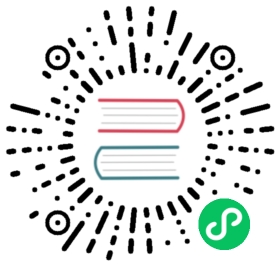Ubuntu
To install and run Kuma on Ubuntu (amd64) execute the following steps:
Finally you can follow the Quickstart to take it from here and continue your Kuma journey.
1. Download Kuma
Run the following script to automatically detect the operating system and download Kuma:
curl -L https://kuma.io/installer.sh | VERSION=1.4.1 sh -
or you can download the distribution manually.
Then extract the archive with:
tar xvzf kuma-*.tar.gz
2. Run Kuma
Once downloaded, you will find the contents of Kuma in the kuma-1.4.1 folder. In this folder, you will find - among other files - the bin directory that stores all the executables for Kuma.
So we enter the bin folder by executing:
cd kuma-1.4.1/bin
Finally we can run Kuma in either standalone or multi-zone mode:
Standalone mode is perfect when running Kuma in a single cluster across one environment:
./kuma-cp run
To learn more, read about the deployment modes available.
Multi-zone mode is perfect when running one deployment of Kuma that spans across multiple Kubernetes clusters, clouds and VM environments under the same Kuma deployment.
This mode also supports hybrid Kubernetes + VMs deployments.
To learn more, read the multi-zone installation instructions.
We suggest adding the kumactl executable to your PATH so that it’s always available in every working directory. Or - alternatively - you can also create link in /usr/local/bin/ by executing:
ln -s $PWD/kumactl /usr/local/bin/kumactl
Note: By default this will run Kuma with a memory backend, but you can use a persistent storage like PostgreSQL by updating the conf/kuma-cp.conf file.
3. Use Kuma
Kuma (kuma-cp) is now running! Now that Kuma has been installed you can access the control-plane via either the GUI, the HTTP API, or the CLI:
Kuma ships with a read-only GUI that you can use to retrieve Kuma resources. By default the GUI listens on the API port and defaults to :5681/gui.
To access Kuma you can navigate to 127.0.0.1:5681/gui to see the GUI.
Kuma ships with a read and write HTTP API that you can use to perform operations on Kuma resources. By default the HTTP API listens on port 5681.
To access Kuma you can navigate to 127.0.0.1:5681 to see the HTTP API.
You can use the kumactl CLI to perform read and write operations on Kuma resources. The kumactl binary is a client to the Kuma HTTP API. For example:
kumactl get meshes# NAME mTLS METRICS LOGGING TRACING# default off off off off
or you can enable mTLS on the default Mesh with:
echo "type: Meshname: defaultmtls:enabledBackend: ca-1backends:- name: ca-1type: builtin" | kumactl apply -f -
You can configure kumactl to point to any zone kuma-cp instance by running:
kumactl config control-planes add --name=XYZ --address=http://{address-to-kuma}:5681
You will notice that Kuma automatically creates a Mesh entity with name default.
4. Quickstart
Congratulations! You have successfully installed Kuma on Ubuntu 🚀.
In order to start using Kuma, it’s time to check out the quickstart guide for Universal deployments.