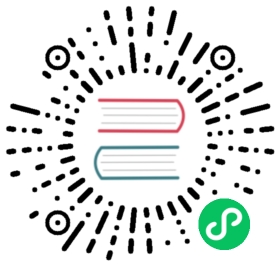DPs and Data Model
When Kuma (kuma-cp) runs, it waits for the data plane proxies to connect and register themselves. In order for a data plane proxy to successfully run, there must exist at least one Mesh in Kuma. By default the system generates a default Mesh when the control-plane is run for the first time.

Dataplane Entity
A Dataplane entity must be passed to kuma-dp when instance attempts to connect to the control-plane. On Kubernetes, this operation is fully automated. On Universal, it must be executed manually.
To understand why the Dataplane entity is required, we must take a step back. As we have explained already, Kuma follow a sidecar proxy model for the data plane proxies, where we have an instance of a data plane proxy for every instance of our services. Each Service and DP will communicate with each other on the same machine, therefore on 127.0.0.1.
For example, if we have 6 replicas of a “Redis” service, then we must have one instances of kuma-dp running alongside each replica of the service, therefore 6 replicas of kuma-dp and 6 Dataplane entities as well.

Many DPs! The number of data plane proxies that we have running can quickly add up, since we have one replica of kuma-dp for every replica of every service. That’s why it’s important for the kuma-dp process to be lightweight and consume few resources, otherwise we would quickly run out of memory, especially on platforms like Kubernetes where multiple services are running on the same underlying host machine. And that’s one of the reasons Kuma leverages Envoy for this task.
When we start a new data plane proxy in Kuma, two things have to happen:
- The data plane proxy needs to advertise what service it is responsible for. This is what the
Dataplaneentity does. - The data plane proxy process needs to start accepting incoming and outgoing requests.
To do this, we have to create a file with a Dataplane definition and pass it to kuma-dp run. This way, data-plane will be registered in the Control Plane and Envoy will start accepting requests.
Remember: this is all automated if you are running Kuma on Kubernetes!
The registration of the Dataplane includes three main sections that are described below in the Dataplane Specification:
addressIP at which this dataplane will be accessible to other dataplanesinboundnetworking configuration, to configure on what port the DP will listen to accept external requests, specify on what port the service is listening on the same machine (for internal DP <> Service communication), and the Tags that belong to the service.outboundnetworking configuration, to enable the local service to consume other services.
For example, this is how we start a Dataplane for an hypotetical Redis service and then start the kuma-dp process:
cat dp.yamltype: Dataplanemesh: defaultname: redis-1networking:address: 192.168.0.1inbound:- port: 9000servicePort: 6379tags:kuma.io/service: rediskuma-dp run \--cp-address=https://127.0.0.1:5678 \--dataplane-file=dp.yaml--dataplane-token-file=/tmp/kuma-dp-redis-1-token
In the example above, any external client who wants to consume Redis will have to make a request to the DP on address 192.168.0.1 and port 9000, which internally will be redirected to the Redis service listening on address 127.0.0.1 and port 6379.
Now let’s assume that we have another service called “Backend” that internally listens on port 80, and that makes outgoing requests to the redis service:
cat dp.yamltype: Dataplanemesh: defaultname:networking:address:inbound:- port: 8000servicePort: 80tags:kuma.io/service: backendkuma.io/protocol: httpoutbound:- port: 10000tags:kuma.io/service: rediskuma-dp run \--cp-address=https://127.0.0.1:5678 \--dataplane-file=dp.yaml \--dataplane-var name=`hostname -s` \--dataplane-var address=192.168.0.2 \--dataplane-token-file=/tmp/kuma-dp-backend-1-token
In order for the backend service to successfully consume redis, we specify an outbound networking section in the Dataplane configuration instructing the DP to listen on a new port 10000 and to proxy any outgoing request on port 10000 to the redis service. For this to work, we must update our application to consume redis on 127.0.0.1:10000.
You can parametrize your Dataplane definition, so you can reuse the same file for many kuma-dp instances or even services.
As mentioned before, this is only required in Universal. In Kubernetes no change to our applications are required thanks to automated transparent proxying.
Envoy
kuma-dp is built on top of Envoy, which has a powerful Admin API that enables monitoring and troubleshooting of a running dataplane.
By default, kuma-dp starts Envoy Admin API on the loopback interface (that is only accessible from the local host) and the first available port from the range 30001-65535.
If you need to override that behaviour, you can use --admin-port command-line option or KUMA_DATAPLANE_ADMIN_PORT environment variable.
E.g.,
- you can change the default port range by using
--admin-port=10000-20000 - you can narrow it down to a single port by using
--admin-port=9901 - you can turn
Envoy Admin APIoff by using--admin-port=
If you choose to turn Envoy Admin API off, you will not be able to leverage some of Kuma features, such as enabling Prometheus metrics on that dataplane.
Tags
Each Kuma data plane proxy is associated with tags - or attributes - that can be used to both identify the service that the data plane proxy is representing, and they can also be used when configuring the service mesh policies to determine their behavior in a more flexible way.
A tag attributes a qualifier to the data plane proxy, and the tags that are reserved to Kuma are prefixed with kuma.io like:
kuma.io/service: Identifies the service name. On Kubernetes this tag is automatically created, while on Universal it must be specified manually.kuma.io/zone: Identifies the zone name in a multi-zone deployment. This tag is automatically created and cannot be overwritten.kuma.io/protocol: Identifies the protocol that is being exposed by the service and its data plane proxies. Accepted values aretcp,http,http2,grpcandkafka.
The kuma.io/service tag must always exist.
Kubernetes
When Dataplane entity is automatically created, all labels from Pod are converted into Dataplane tags. Labels with keys that contains kuma.io/ are not converted because they are reserved to Kuma. The following tags are added automatically and cannot be overridden using Pod labels.
kuma.io/service: Identifies the service name based on a Service that selects a Pod. Example:demo-app_kuma-demo_svc_80.kuma.io/zone: Identifies the zone name in a multi-zone deployment.kuma.io/protocol: Identifies the protocol that was defined on the Service that selects a Pod.k8s.kuma.io/namespace: Identifies the Pod’s namespace. Example:kuma-demo.k8s.kuma.io/service-name: Identifies the name of Kubernetes Service that selects a Pod. Example:demo-app.k8s.kuma.io/service-port: Identifies the port of Kubernetes Service that selects a Pod. Example:80.
Dataplane Specification
The Dataplane entity includes the networking and naming configuration that a data-plane proxy (kuma-dp) must have attempting to connect to the control-plane (kuma-cp).
In Universal mode we must manually create the Dataplane entity before running kuma-dp. A Dataplane entity can be created with kumactl or the HTTP API. When using kumactl, the regular entity definition will look like:
type: Dataplanemesh: defaultname: web-01networking:address: 127.0.0.1inbound:- port: 11011servicePort: 11012tags:kuma.io/service: backendkuma.io/protocol: httpoutbound:- port: 33033tags:kuma.io/service: redis
And the Gateway mode’s entity definition will look like:
type: Dataplanemesh: defaultname: kong-01networking:address: 10.0.0.1gateway:tags:kuma.io/service: kongoutbound:- port: 33033tags:kuma.io/service: backend
The Dataplane entity includes a few sections:
type: must beDataplane.mesh: theMeshname we want to associate the data-plane with.name: this is the name of the data-plane instance, and it must be unique for any givenMesh. We might have multiple instances of a Service, and therefore multiple instances of the sidecar data-plane proxy. Each one of those sidecar proxy instances must have a uniquename.networking: this is the meaty part of the configuration. It determines the behavior of the data-plane on incoming (inbound) and outgoing (outbound) requests.addressIP address or domain name at which this dataplane will be accessible to other dataplanes. Domain name will be resolved to IP in the control plane.inbound: an array of objects that determines what services are being exposed via the data-plane. Each object only supports one port at a time, and you can specify more than one objects in case the service opens up more than one port.port: determines the port at which other dataplanes will consume the serviceserviceAddress: IP at which the service is listening. Defaults to127.0.0.1. Typical usecase is Universal mode, wherekuma-dpruns ina separate netns, container or host than the service.servicePort: determines the port of the service deployed next to the dataplane. This can be omitted if service is exposed on the same port as the dataplane, but only listening onserviceAddressor127.0.0.1and differs fromnetworking.address.address: IP at which inbound listener will be exposed. By default it is inherited fromnetworking.addresstags: each data-plane can include any arbitrary number of tags, with the only requirement thatkuma.io/serviceis mandatory and it identifies the name of service. You can include tags likeversion,cloud,region, and so on to give more attributes to theDataplane(attributes that can later on be used to apply policies).
gateway: determines if the data-plane will operate in Gateway mode. It replaces theinboundobject and enables Kuma to integrate with existing API gateways like Kong.tags: each data-plane can include any arbitrary number of tags, with the only requirement thatkuma.io/serviceis mandatory and it identifies the name of service. You can include tags likeversion,cloud,region, and so on to give more attributes to theDataplane(attributes that can later on be used to apply policies).
outbound: every outgoing request made by the service must also go thorugh the DP. This object specifies ports that the DP will have to listen to when accepting outgoing requests by the service:port: the port that the service needs to consume locally to make a request to the external serviceaddress: the IP at which outbound listener is exposed. By default it is127.0.0.1since it should only be consumed by the app deployed next to the dataplane.tags: traffic onport:addresswill be sent to each data-plane that matches those tags. You can put many tags here. However, it is recommended to keep the list short and then use TrafficRoute for dynamic management of the traffic.
On Kubernetes this whole process is automated via transparent proxying and without changing your application’s code. On Universal Kuma doesn’t support transparent proxying yet, and the outbound service dependencies have to be manually specified in the Dataplane entity. This also means that in Universal you must update your codebases to consume those external services on 127.0.0.1 on the port specified in the outbound section.
Kubernetes
On Kubernetes the data-planes are automatically injected by Kuma as long as the K8s Namespace or Pod are labeled with kuma.io/sidecar-injection = enabled, e.g.
apiVersion: v1kind: Namespacemetadata:name: kuma-examplelabels:# inject Kuma sidecar into every Pod in that Namespace,# unless a user explicitly opts out on per-Pod basiskuma.io/sidecar-injection: enabled
To opt out of data-plane injection into a particular Pod, you need to label it with kuma.io/sidecar-injection = disabled, e.g.
apiVersion: apps/v1kind: Deploymentmetadata:name: example-appnamespace: kuma-examplespec:...template:metadata:...labels:# indicate to Kuma that this Pod doesn't need a sidecarkuma.io/sidecar-injection: disabledspec:containers:...
On Kubernetes the Dataplane entity is also automatically created for you, and because transparent proxying is being used to communicate between the service and the sidecar proxy, no code changes are required in your applications.
While you can still use annotations instead of labels, we strongly recommend using labels. It’s the only way to guarantee that applications can only be started with sidecar.
NOTE: During the creation of the Dataplane entity, the Kuma control plane will generate a dataplane tag kuma.io/service: <name>_<namespace>_svc_<port> fetching <name>, <namespace> and <port> from the Kubernetes service that is associated with the particular pod. However, when a pod is spawned without exposing a particular service, it may not be associated with any Kubernetes Service resource. In that case, Kuma control plane will generate a dataplane tag kuma.io/service: <name>_<namespace>_svc, where <name> and<namespace> are extracted from the Pod resource itself omitting the port.
Gateway
The Dataplane entity can operate in gateway mode. This way you can integrate Kuma with existing API Gateways like Kong.
When you use a data plane proxy with a service, both inbound traffic to a service and outbound traffic from the service flows through the proxy. API Gateway should be deployed as any other service within the mesh. However, in this case we want inbound traffic to go directly to API Gateway, otherwise clients would have to be provided with certificates that are generated dynamically for communication between services within the mesh. Security for an entrance to the mesh should be handled by API Gateway itself.
Gateway mode lets you skip exposing inbound listeners so it won’t be intercepting ingress traffic.
Universal
On Universal, you can define the Dataplane entity like this:
type: Dataplanemesh: defaultname: kong-01networking:address: 10.0.0.1gateway:tags:kuma.io/service: kongoutbound:- port: 33033tags:kuma.io/service: backend
When configuring your API Gateway to pass traffic to backend set the url to http://localhost:33033
Kubernetes
On Kubernetes, Dataplane entities are automatically generated. To inject gateway Dataplane, mark your API Gateway’s Pod with kuma.io/gateway: enabled annotation. Here is example with Kong for Kubernetes:
apiVersion: apps/v1kind: Deploymentmetadata:labels:app: ingress-kongname: ingress-kongnamespace: kongspec:template:metadata:annotations:kuma.io/gateway: enabledspec:containers:image: kong:1.3...
The optimal gateway in Kubernetes mode would be Kong. You can use Kong for Kubernetes to implement authentication, transformations, and other functionalities across Kubernetes clusters with zero downtime. Using Kong for Kubernetes with Kuma requires an annotation on every Service that you want to pass traffic to ingress.kubernetes.io/service-upstream=true. This is automatically injected by Kuma for every Kubernetes service that is in a namespace part of the mesh i.e. has kuma.io/sidecar-injection: enabled label.
Services can be exposed to an API Gateway in one specific zone, or in multi-zone. For the latter, we need to expose a dedicated Kubernetes Service object with type ExternalName, which sets the externalName to the .mesh DNS record for the particular service that we want to expose, that will be resolved by Kuma’s internal service discovery.
Example Gateway in Multi-Zone
In this Kubernetes example, we will be exposing a service named frontend-api (that is running on port 8080) and deployed in the kuma-demo namespace. In order to do so, the following Service needs to be created manually:
apiVersion: v1kind: Servicemetadata:name: frontendnamespace: kuma-demospec:type: ExternalNameexternalName: frontend-api.kuma-demo.svc.8080.mesh
Finally, we need to create the corresponding Kubernetes Ingress resource:
apiVersion: extensions/v1beta1kind: Ingressmetadata:name: frontendnamespace: kuma-demoannotations:kubernetes.io/ingress.class: kongspec:rules:- http:paths:- path: /backend:serviceName: frontendservicePort: 80
Note that since we are addressing the service by its domain name frontend-api.kuma-demo.svc.8080.mesh, we should always refer to port 80 (this port is only a placeholder and will be automatically replaced with the actual port of the service).
If we want to expose a Service in one zone only (as opposed to multi-zone), we can just use the service name in the Ingress definition without having to create an externalName entry.
For an in-depth example on deploying Kuma with Kong for Kubernetes, please follow this demo application guide.
Zone Ingress
To implement cross-zone communication when Kuma is deployed in a multi-zone mode, there is a new proxy type ZoneIngress. These proxies are not attached to any particular workload. Instead, they are bound to that particular zone. All requests that are sent from one zone to another will be directed to the proper instance by the Zone Ingress.
The ZoneIngress entity includes a few sections:
type: must beZoneIngress.name: this is the name of the Zone Ingress instance, and it must be unique for any givenzone.networking: contains networking parameters of the Zone Ingressaddress: the address of the network interface Zone Ingress is listening on. Could be the address of either public or private network interface, but the latter must be used with a load balancer.port: is a port that Zone Ingress is listening onadvertisedAddress: an IP address or hostname which will be used to communicate with the Zone Ingress. Zone Ingress doesn’t listen on this address. If Zone Ingress is exposed using a load balancer, then the address of the load balancer should be used here. If Zone Ingress is listening on the public network interface, then the address of the public network interface should be used here.advertisedPort: a port which will be used to communicate with the Zone Ingress. Zone Ingress doesn’t listen on this port.
availableServices[auto-generated on Kuma CP] : the list of services that could be consumed through the Zone Ingresszone[auto-generated on Kuma CP] : zone where Zone Ingress belongs to
Zone Ingress without advertisedAddress and advertisedPort is not taken into account when generating Envoy configuration, because they cannot be accessed by data plane proxies from other zones.
The recommended way to deploy a ZoneIngress proxy in Kubernetes is to use kumactl, or the Helm charts as specified in multi-zone. It works as a separate deployment of a single-container pod.
Kuma will try to resolve advertisedAddress and advertisedPort automatically by checking the Service associated with this Zone Ingress.
If the Service type is Load Balancer, Kuma will wait for public IP to be resolved. It may take a couple of minutes to receive public IP depending on the LB implementation of your Kubernetes provider.
If the Service type is Node Port, Kuma will take an External IP of the first Node in the cluster and combine it with Node Port.
You can provide your own public address and port using the following annotations on the Ingress deployment
kuma.io/ingress-public-addresskuma.io/ingress-public-port
In Universal mode the dataplane resource should be deployed as follows:
type: ZoneIngressname: dp-ingressnetworking:address: 192.168.0.1port: 10001advertisedAddress: 10.0.0.1advertisedPort: 10000
A ZoneIngress deployment can be scaled horizontally. Many instances can have the same advertised address and advertised port because they can be put behind one load balancer.
Direct access to services
By default on Kubernetes data plane proxies communicate with each other by leveraging the ClusterIP address of the Service resources. Also by default, any request made to another service is automatically load balanced client-side by the data plane proxy that originates the request (they are load balanced by the local Envoy proxy sidecar proxy).
There are situations where we may want to bypass the client-side load balancing and directly access services by using their IP address (ie: in the case of Prometheus wanting to scrape metrics from services by their individual IP address).
When an originating service wants to directly consume other services by their IP address, the originating service’s Deployment resource must include the following annotation:
kuma.io/direct-access-services: Service1, Service2, ServiceN
Where the value is a comma separated list of Kuma services that will be consumed directly. For example:
apiVersion: apps/v1kind: Deploymentmetadata:name: example-appnamespace: kuma-examplespec:...template:metadata:...annotations:kuma.io/direct-access-services: "backend_example_svc_1234,backend_example_svc_1235"spec:containers:...
We can also use * to indicate direct access to every service in the Mesh:
kuma.io/direct-access-services: *
Using * to directly access every service is a resource intensive operation, so we must use it carefully.