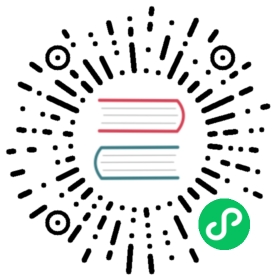Helm
To install and run Kuma on Kubernetes with Helm charts execute the following steps:
Finally you can follow the Quickstart to take it from here and continue your Kuma journey.
Kuma also provides an alternative Kubernetes distribution that we can use instead of Helm charts.
1. Add the Kuma charts repository
To start using Kuma with Helm charts, we first need to add the Kuma charts repository (opens new window) to our local Helm deployment:
(opens new window) to our local Helm deployment:
$ helm repo add kuma https://kumahq.github.io/charts
Once the repo is added, all following updates can be fetched with helm repo update.
Run Kuma
At this point we can install and run Kuma using the following commands. We could use any Kubernetes namespace to install Kuma, by default we suggest using kuma-system:
$ kubectl create namespace kuma-system$ helm install --namespace kuma-system kuma kuma/kuma
This example will run Kuma in standalone mode for a “flat” deployment, but there are more advanced deployment modes like “multi-zone”.
3. Use Kuma
Kuma (kuma-cp) will be installed in the newly created kuma-system namespace! Now that Kuma has been installed, you can access the control-plane via either the GUI, kubectl, the HTTP API, or the CLI:
Kuma ships with a read-only GUI that you can use to retrieve Kuma resources. By default the GUI listens on the API port and defaults to :5681/gui.
To access Kuma we need to first port-forward the API service with:
$ kubectl port-forward svc/kuma-control-plane -n kuma-system 5681:5681
And then navigate to 127.0.0.1:5681/gui (opens new window) to see the GUI.
(opens new window) to see the GUI.
You can use Kuma with kubectl to perform read and write operations on Kuma resources. For example:
$ kubectl get meshesNAME AGEdefault 1m
or you can enable mTLS on the default Mesh with:
echo "apiVersion: kuma.io/v1alpha1kind: Meshmetadata:name: defaultspec:mtls:enabledBackend: ca-1backends:- name: ca-1type: builtin" | kubectl apply -f -
Kuma ships with a read-only HTTP API that you can use to retrieve Kuma resources.
By default the HTTP API listens on port 5681. To access Kuma we need to first port-forward the API service with:
$ kubectl port-forward svc/kuma-control-plane -n kuma-system 5681:5681
And then you can navigate to 127.0.0.1:5681 (opens new window) to see the HTTP API.
(opens new window) to see the HTTP API.
You can use the kumactl CLI to perform read-only operations on Kuma resources. The kumactl binary is a client to the Kuma HTTP API, you will need to first port-forward the API service with:
$ kubectl port-forward svc/kuma-control-plane -n kuma-system 5681:5681
and then run kumactl, for example:
$ kumactl get meshesNAME mTLS METRICS LOGGING TRACINGdefault off off off off
You can configure kumactl to point to any zone kuma-cp instance by running:
$ kumactl config control-planes add --name=XYZ --address=http://{address-to-kuma}:5681
You will notice that Kuma automatically creates a Mesh entity with name default.
4. Quickstart
Congratulations! You have successfully installed Kuma on Kubernetes 🚀.
In order to start using Kuma, it’s time to check out the quickstart guide for Kubernetes deployments.