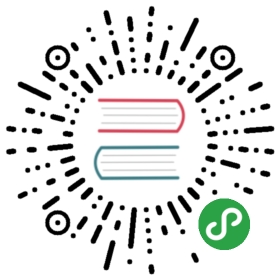Overview
As we have already learned, Kuma is a universal control plane that can run across both modern environments like Kubernetes and more traditional VM-based ones.
The first step is obviously to download and install Kuma on the platform of your choice. Different distributions will present different installation instructions that follow the best practices for the platform you have selected.
Regardless of what platform you decide to use, the fundamental behavior of Kuma at runtime will not change across different distributions. These fundamentals are important to explore in order to understand what Kuma is and how it works.
Installing Kuma on Kubernetes is fully automated, while installing Kuma on Linux requires the user to run the Kuma executables. Both ways are very simple, and can be explored from the installation page.
There are two main components of Kuma that are very important to understand:
- Control Plane: Kuma is first and foremost a control-plane that will accept user input (you are the user) in order to create and configure Policies like Service Meshes, and in order to add services and configure their behavior within the Meshes you have created.
- Data Plane Proxy: Kuma also bundles a data plane proxy implementation based on top of Envoy
 . An instance of the data plane proxy will must run alongside every instance of our services (or on every Kubernetes Pod as a sidecar container) and it will process both incoming and outgoing requests for the service.
. An instance of the data plane proxy will must run alongside every instance of our services (or on every Kubernetes Pod as a sidecar container) and it will process both incoming and outgoing requests for the service.
Multi-Mesh: Kuma ships with multi-tenancy support since day one. This means you can create and configure multiple isolated Service Meshes from one control-plane. By doing so we lower the complexity and the operational cost of supporting multiple meshes. Explore Kuma’s Policies.
Since Kuma bundles a data-plane in addition to the control-plane, we decided to call the executables kuma-cp and kuma-dp to differentiate them. Let’s take a look at all the executables that ship with Kuma:
kuma-cp: this is the main Kuma executable that runs the control plane (CP).kuma-dp: this is the Kuma data-plane executable that - under the hood - invokesenvoy.envoy: this is the Envoy executable that we bundle for convenience into the archive.kumactl: this is the the user CLI to interact with Kuma (kuma-cp) and its data.kuma-prometheus-sd: this is a helper tool that enables native integration betweenKumaandPrometheus. Thanks to it,Prometheuswill be able to automatically find all dataplanes in your Mesh and scrape metrics out of them.kuma-tcp-echo: this is a sample application that echos back the requests we are making, used for demo purposes.
A minimal Kuma deployment involves one or more instances of the control-plane (kuma-cp), and one or more instances of the data-planes (kuma-dp) which will connect to the control-plane as soon as they startup. Kuma supports two modes:
universal: when it’s being installed on a Linux compatible machine like MacOS, Virtual Machine or Bare Metal. This also includes those instances where Kuma is being installed on a Linux base machine (ie, a Docker image).kubernetes: when it’s being deployed - well - on Kubernetes.
Universal mode
When running in Universal mode, Kuma will require a PostgreSQL database to store its state. The PostgreSQL database and schema will have to be initialized accordingly to the installation instructions:

Kubernetes mode
When running on Kubernetes, Kuma will store all of its state and configuration on the underlying Kubernetes API Server, therefore requiring no dependency to store the data. Kuma will automatically inject the dataplane proxy kuma-dp on any Pod that belongs to a Namespace that includes the following label:
kuma.io/sidecar-injection: enabled
You can learn more about sidecar injection in the section on Dataplanes.

Specify Mesh for Pods
When deploying services in Kubernetes, you can determine which Mesh you want the service to be be in by using the kuma.io/mesh: $MESH_NAME annotation. This annotation would be applied to a deployment like so:
apiVersion: apps/v1kind: Deploymentmetadata:name: example-appnamespace: kuma-examplespec:...template:metadata:...annotations:# indicate to Kuma that this Pod will be in a mesh called 'new-mesh'kuma.io/mesh: new-meshspec:containers:...
Matching Labels in Pod and Service
When deploying Kuma on Kubernetes, you must ensure that every Pod is part of at least one matching Service. For example, in Kuma’s demo application , the
, the Pod for the Redis service has the following matchLabels:
has the following matchLabels:
...spec:selector:matchLabels:app: redisrole: mastertier: backend...
At least one of these labels must match the labels we define in our Service. The correct way to define the corresponding Redis Service would be as follows:
would be as follows:
kind: Servicemetadata:name: redisnamespace: kuma-demolabels:app: redisrole: mastertier: backend
Full CRD support: When using Kuma in Kubernetes mode you can create Policies with Kuma’s CRDs applied via kubectl.
Last but not least
Once the kuma-cp process is started, it waits for data-planes to connect, while at the same time accepting user-defined configuration to start creating Service Meshes and configuring the behavior of those meshes via Kuma Policies.
When we look at a typical Kuma installation, at a higher level it works like this:

When we unpack the underlying behavior, it looks like this:

xDS APIs: Kuma implements the xDS APIs of Envoy in the
APIs of Envoy in the kuma-cp application so that the Envoy DPs can connect to it and retrieve their configuration.