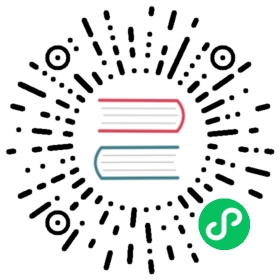Client Passthrough
KubeVirt included support for redirecting devices from the client’s machine to the VMI with the support of virtctl command.
USB Redirection
Support for redirection of client’s USB device was introduced in release v0.44. This feature is not enabled by default. To enable it, add an empty clientPassthrough under devices, as such:
spec:domain:devices:clientPassthrough: {}
This configuration currently adds 4 USB slots to the VMI that can only be used with virtctl.
There are two ways of redirecting the same USB devices: Either using its device’s vendor and product information or the actual bus and device address information. In Linux, you can gather this info with lsusb, a redacted example below:
> lsusbBus 002 Device 008: ID 0951:1666 Kingston Technology DataTraveler 100 G3/G4/SE9 G2/50Bus 001 Device 003: ID 13d3:5406 IMC Networks Integrated CameraBus 001 Device 010: ID 0781:55ae SanDisk Corp. Extreme 55AE
Using Vendor and Product
Redirecting the Kingston storage device.
virtctl usbredir 0951:1666 vmi-name
Using Bus and Device address
Redirecting the integrated camera
virtctl usbredir 01-03 vmi-name
Requirements for virtctl usbredir
The virtctl command uses an application called usbredirect to handle client’s USB device by unplugging the device from the Client OS and channeling the communication between the device and the VMI.
usbredirect
The usbredirect binary comes from the usbredir project and is supported by most Linux distros. You can either fetch the latest release or MSI installer for Windows support.
Permissions
Managing USB devices requires privileged access in most Operation Systems. The user running virtctl usbredir would need to be privileged or run it in a privileged manner (e.g: with sudo)
Windows support
- Redirecting USB devices on Windows requires the installation of UsbDk.
- Be sure to have
usbredirectincluded in the PATH Enviroment Variable.