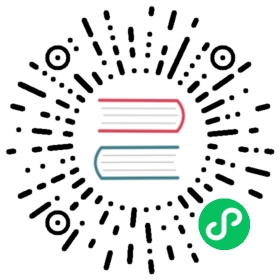Privileged debugging on the node
This article describes the scenarios in which you can create privileged pods and have root access to the cluster nodes.
With privileged pods, you may access devices in /dev, utilize host namespaces and ptrace processes that are running on the node, and use the hostPath volume to mount node directories in the container.
A quick way to verify if you are allowed to create privileged pods is to create a sample pod with the --dry-run=server option, like:
$ kubectl apply -f debug-pod.ymal --dry-run=server
Build the container image
KubeVirt uses distroless containers and those images don’t have a package manager, for this reason it isn’t possible to use the image as parent for installing additional packages.
In certain debugging scenarios, the tools require to have exactly the same binary available. However, if the debug tools are operating in a different container, this can be especially difficult as the filesystems of the containers are isolated.
This section will cover how to build a container image with the debug tools plus binaries of the KubeVirt version you want to debug.
Based on your installation the namespace and the name of the KubeVirt CR could vary. In this example, we’ll assume that KubeVirt CR is called kubevirt and installed in the kubevirt namespace. You can easily find out how it is called in your cluster by searching with kubectl get kubevirt -A. This is necessary as we need to retrieve the original virt-launcher image to have exactly the same QEMU binary we want to debug.
Get the registry of the images of the KubeVirt installation:
$ export registry=$(kubectl get kubevirt kubevirt -n kubevirt -o jsonpath='{.status.observedDeploymentConfig}' |jq '.registry'|tr -d "\"")$ echo $registry"registry:5000/kubevirt"
Get the shasum of the virt-launcher image:
$ export tag=$(kubectl get kubevirt kubevirt -n kubevirt -o jsonpath='{.status.observedDeploymentConfig}' |jq '.virtLauncherSha'|tr -d "\"")$ echo $tag"sha256:6c8b85eed8e83a4c70779836b246c057d3e882eb513f3ded0a02e0a4c4bda837"
Dockerfile:
ARG registryARG tagFROM ${registry}/kubevirt/virt-launcher${tag} AS launcherFROM quay.io/centos/centos:stream9RUN yum install -y \gdb \kernel-devel \qemu-kvm-tools \strace \systemtap-client \systemtap-devel \&& yum clean allCOPY --from=launcher / /
Then, we can build the image by using the registry and the tag retrieved in the previous steps:
$ podman build \-t debug-tools \--build-arg registry=$registry \--build-arg tag=@$tag \-f Dockerfile .
Deploy the privileged debug pod
This is an example that gives you a couple of suggestions how you can define your debugging pod:
kind: Podmetadata:name: node01-debugspec:containers:- command:- /bin/shimage: registry:5000/debug-tools:latestimagePullPolicy: Alwaysname: debugsecurityContext:privileged: truerunAsUser: 0stdin: truestdinOnce: truetty: truevolumeMounts:- mountPath: /hostname: host- mountPath: /usr/lib/modulesname: modules- mountPath: /sys/kernelname: sys-kernelhostNetwork: truehostPID: truenodeName: node01restartPolicy: Nevervolumes:- hostPath:path: /type: Directoryname: host- hostPath:path: /usr/lib/modulestype: Directoryname: modules- hostPath:path: /sys/kerneltype: Directoryname: sys-kernel
The privileged option is required to have access to mostly all the resources on the node.
The nodeName ensures that the debugging pod will be scheduled on the desired node. In order to select the right now, you can use the -owide option with kubectl get po and this will report the nodes where the pod is running.
Example:
k get pods -owideNAME READY STATUS RESTARTS AGE IP NODE NOMINATED NODE READINESS GATESlocal-volume-provisioner-4jtkb 1/1 Running 0 152m 10.244.196.129 node01 <none> <none>node01-debug 1/1 Running 0 44m 192.168.66.101 node01 <none> <none>virt-launcher-vmi-ephemeral-xg98p 3/3 Running 0 2m54s 10.244.196.148 node01 <none> 1/1
In the volumes section, you can specify the directories you want to be directly mounted in the debugging container. For example, /usr/lib/modules is particularly useful if you need to load some kernel modules.
Sharing the host pid namespace with the option hostPID allows you to see all the processes on the node and attach to it with tools like gdb and strace.
exec-ing into the pod gives you a shell with privileged access to the node plus the tooling you installed into the image:
$ kubectl exec -ti debug -- bash
The following examples assume you have already execed into the node01-debug pod.
Validating the host for virtualization
The tool vist-host-validate is utility to validate the host to run libvirt hypervisor. This, for example, can be used to check if a particular node is kvm capable.
Example:
$ virt-host-validateQEMU: Checking for hardware virtualization : PASSQEMU: Checking if device /dev/kvm exists : PASSQEMU: Checking if device /dev/kvm is accessible : PASSQEMU: Checking if device /dev/vhost-net exists : PASSQEMU: Checking if device /dev/net/tun exists : PASSQEMU: Checking for cgroup 'cpu' controller support : PASSQEMU: Checking for cgroup 'cpuacct' controller support : PASSQEMU: Checking for cgroup 'cpuset' controller support : PASSQEMU: Checking for cgroup 'memory' controller support : PASSQEMU: Checking for cgroup 'devices' controller support : PASSQEMU: Checking for cgroup 'blkio' controller support : PASSQEMU: Checking for device assignment IOMMU support : PASSQEMU: Checking if IOMMU is enabled by kernel : PASSQEMU: Checking for secure guest support : WARN (Unknown if this platform has Secure
Run a command directly on the node
The debug container has in the volume section the host filesystem mounted under /host. This can be particularly useful if you want to access the node filesystem or execute a command directly on the host. However, the tool needs already to be present on the node.
# chroot /hostsh-5.1# cat /etc/os-releaseNAME="CentOS Stream"VERSION="9"ID="centos"ID_LIKE="rhel fedora"VERSION_ID="9"PLATFORM_ID="platform:el9"PRETTY_NAME="CentOS Stream 9"ANSI_COLOR="0;31"LOGO="fedora-logo-icon"CPE_NAME="cpe:/o:centos:centos:9"HOME_URL="https://centos.org/"BUG_REPORT_URL="https://bugzilla.redhat.com/"REDHAT_SUPPORT_PRODUCT="Red Hat Enterprise Linux 9"REDHAT_SUPPORT_PRODUCT_VERSION="CentOS Stream"
Attach to a running process (e.g strace or gdb)
This requires the field hostPID: true in this way you are able to list all the processes running on the node.
$ ps -ef |grep qemu-kvmqemu 50122 49850 0 12:34 ? 00:00:25 /usr/libexec/qemu-kvm -name guest=default_vmi-ephemeral,debug-threads=on -S -object {"qom-type":"secret","id":"masterKey0","format":"raw","file":"/var/run/kubevirt-private/libvirt/qemu/lib/domain-1-default_vmi-ephemera/master-key.aes"} -machine pc-q35-rhel9.2.0,usb=off,dump-guest-core=off,memory-backend=pc.ram,acpi=on -accel kvm -cpu Skylake-Client-IBRS,ss=on,vmx=on,pdcm=on,hypervisor=on,tsc-adjust=on,clflushopt=on,umip=on,md-clear=on,stibp=on,flush-l1d=on,arch-capabilities=on,ssbd=on,xsaves=on,pdpe1gb=on,ibpb=on,ibrs=on,amd-stibp=on,amd-ssbd=on,rdctl-no=on,ibrs-all=on,skip-l1dfl-vmentry=on,mds-no=on,pschange-mc-no=on,tsx-ctrl=on,fb-clear=on,hle=off,rtm=off -m size=131072k -object {"qom-type":"memory-backend-ram","id":"pc.ram","size":134217728} -overcommit mem-lock=off -smp 1,sockets=1,dies=1,cores=1,threads=1 -object {"qom-type":"iothread","id":"iothread1"} -uuid b56f06f0-07e9-4fe5-8913-18a14e83a4d1 -smbios type=1,manufacturer=KubeVirt,product=None,uuid=b56f06f0-07e9-4fe5-8913-18a14e83a4d1,family=KubeVirt -no-user-config -nodefaults -chardev socket,id=charmonitor,fd=21,server=on,wait=off -mon chardev=charmonitor,id=monitor,mode=control -rtc base=utc -no-shutdown -boot strict=on -device {"driver":"pcie-root-port","port":16,"chassis":1,"id":"pci.1","bus":"pcie.0","multifunction":true,"addr":"0x2"} -device {"driver":"pcie-root-port","port":17,"chassis":2,"id":"pci.2","bus":"pcie.0","addr":"0x2.0x1"} -device {"driver":"pcie-root-port","port":18,"chassis":3,"id":"pci.3","bus":"pcie.0","addr":"0x2.0x2"} -device {"driver":"pcie-root-port","port":19,"chassis":4,"id":"pci.4","bus":"pcie.0","addr":"0x2.0x3"} -device {"driver":"pcie-root-port","port":20,"chassis":5,"id":"pci.5","bus":"pcie.0","addr":"0x2.0x4"} -device {"driver":"pcie-root-port","port":21,"chassis":6,"id":"pci.6","bus":"pcie.0","addr":"0x2.0x5"} -device {"driver":"pcie-root-port","port":22,"chassis":7,"id":"pci.7","bus":"pcie.0","addr":"0x2.0x6"} -device {"driver":"pcie-root-port","port":23,"chassis":8,"id":"pci.8","bus":"pcie.0","addr":"0x2.0x7"} -device {"driver":"pcie-root-port","port":24,"chassis":9,"id":"pci.9","bus":"pcie.0","addr":"0x3"} -device {"driver":"virtio-scsi-pci-non-transitional","id":"scsi0","bus":"pci.5","addr":"0x0"} -device {"driver":"virtio-serial-pci-non-transitional","id":"virtio-serial0","bus":"pci.6","addr":"0x0"} -blockdev {"driver":"file","filename":"/var/run/kubevirt/container-disks/disk_0.img","node-name":"libvirt-2-storage","cache":{"direct":true,"no-flush":false},"auto-read-only":true,"discard":"unmap"} -blockdev {"node-name":"libvirt-2-format","read-only":true,"discard":"unmap","cache":{"direct":true,"no-flush":false},"driver":"qcow2","file":"libvirt-2-storage"} -blockdev {"driver":"file","filename":"/var/run/kubevirt-ephemeral-disks/disk-data/containerdisk/disk.qcow2","node-name":"libvirt-1-storage","cache":{"direct":true,"no-flush":false},"auto-read-only":true,"discard":"unmap"} -blockdev {"node-name":"libvirt-1-format","read-only":false,"discard":"unmap","cache":{"direct":true,"no-flush":false},"driver":"qcow2","file":"libvirt-1-storage","backing":"libvirt-2-format"} -device {"driver":"virtio-blk-pci-non-transitional","bus":"pci.7","addr":"0x0","drive":"libvirt-1-format","id":"ua-containerdisk","bootindex":1,"write-cache":"on","werror":"stop","rerror":"stop"} -netdev {"type":"tap","fd":"22","vhost":true,"vhostfd":"24","id":"hostua-default"} -device {"driver":"virtio-net-pci-non-transitional","host_mtu":1480,"netdev":"hostua-default","id":"ua-default","mac":"7e:cb:ba:c3:71:88","bus":"pci.1","addr":"0x0","romfile":""} -add-fd set=0,fd=20,opaque=serial0-log -chardev socket,id=charserial0,fd=18,server=on,wait=off,logfile=/dev/fdset/0,logappend=on -device {"driver":"isa-serial","chardev":"charserial0","id":"serial0","index":0} -chardev socket,id=charchannel0,fd=19,server=on,wait=off -device {"driver":"virtserialport","bus":"virtio-serial0.0","nr":1,"chardev":"charchannel0","id":"channel0","name":"org.qemu.guest_agent.0"} -audiodev {"id":"audio1","driver":"none"} -vnc vnc=unix:/var/run/kubevirt-private/3a8f7774-7ec7-4cfb-97ce-581db52ee053/virt-vnc,audiodev=audio1 -device {"driver":"VGA","id":"video0","vgamem_mb":16,"bus":"pcie.0","addr":"0x1"} -global ICH9-LPC.noreboot=off -watchdog-action reset -device {"driver":"virtio-balloon-pci-non-transitional","id":"balloon0","free-page-reporting":true,"bus":"pci.8","addr":"0x0"} -sandbox on,obsolete=deny,elevateprivileges=deny,spawn=deny,resourcecontrol=deny -msg timestamp=on$ gdb -p 50122 /usr/libexec/qemu-kvm
Debugging using crictl
Crictl is a cli for CRI runtimes and can be particularly useful to troubleshoot container failures (for a more detailed guide, please refer to this Kubernetes article).
In this example, we’ll concentrate to find where libvirt creates the files and directory in the compute container of the virt-launcher pod.
$ crictl ps |grep compute67bc7be3222da 5ef5ba25a087a80e204f28be6c9250bbf378fd87fa927085abd516188993d695 25 minutes ago Running compute 0 7b045ea9f485f virt-launcher-vmi-ephemeral-xg98p$ crictl inspect 67bc7be3222da[..]"mounts": [{{"containerPath": "/var/run/libvirt","hostPath": "/var/lib/kubelet/pods/2ccc3e93-d1c3-4f22-bb31-321bfa74edf6/volumes/kubernetes.io~empty-dir/libvirt-runtime","propagation": "PROPAGATION_PRIVATE","readonly": false,"selinuxRelabel": true},[..]$ ls /var/lib/kubelet/pods/2ccc3e93-d1c3-4f22-bb31-321bfa74edf6/volumes/kubernetes.io~empty-dir/libvirt-runtime/common qemu virtlogd-sock virtqemud-admin-sock virtqemud.confhostdevmgr virtlogd-admin-sock virtlogd.pid virtqemud-sock virtqemud.pid