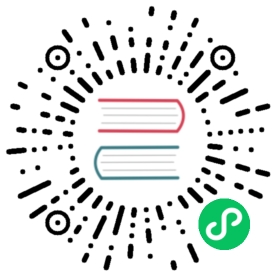Filesystems, Disks and Volumes
Making persistent storage in the cluster (volumes) accessible to VMs consists of three parts. First, volumes are specified in spec.volumes. Second, disks are added to the VM by specifying them in spec.domain.devices.disks. Finally, a reference to the specified volume is added to the disk specification by name.
Disks
Like all other vmi devices a spec.domain.devices.disks element has a mandatory name, and furthermore, the disk’s name must reference the name of a volume inside spec.volumes.
A disk can be made accessible via four different types:
All possible configuration options are available in the Disk API Reference.
All types allow you to specify the bus attribute. The bus attribute determines how the disk will be presented to the guest operating system.
lun
A lun disk will expose the volume as a LUN device to the VM. This allows the VM to execute arbitrary iSCSI command passthrough.
A minimal example which attaches a PersistentVolumeClaim named mypvc as a lun device to the VM:
metadata:name: testvmi-lunapiVersion: kubevirt.io/v1kind: VirtualMachineInstancespec:domain:resources:requests:memory: 64Mdevices:disks:- name: mypvcdisk# This makes it a lun devicelun: {}volumes:- name: mypvcdiskpersistentVolumeClaim:claimName: mypvc
persistent reservation
It is possible to reserve a LUN through the the SCSI Persistent Reserve commands. In order to issue privileged SCSI ioctls, the VM requires activation of the persistent resevation flag:
devices:disks:- name: mypvcdisklun:reservation: true
This feature is enabled by the feature gate PersistentReservation:
configuration:developerConfiguration:featureGates:- PersistentReservation
disk
A disk disk will expose the volume as an ordinary disk to the VM.
A minimal example which attaches a PersistentVolumeClaim named mypvc as a disk device to the VM:
metadata:name: testvmi-diskapiVersion: kubevirt.io/v1kind: VirtualMachineInstancespec:domain:resources:requests:memory: 64Mdevices:disks:- name: mypvcdisk# This makes it a diskdisk: {}volumes:- name: mypvcdiskpersistentVolumeClaim:claimName: mypvc
You can set the disk bus type, overriding the defaults, which in turn depends on the chipset the VM is configured to use:
metadata:name: testvmi-diskapiVersion: kubevirt.io/v1kind: VirtualMachineInstancespec:domain:resources:requests:memory: 64Mdevices:disks:- name: mypvcdisk# This makes it a diskdisk:# This makes it exposed as /dev/vda, being the only and thus first# disk attached to the VMbus: virtiovolumes:- name: mypvcdiskpersistentVolumeClaim:claimName: mypvc
cdrom
A cdrom disk will expose the volume as a cdrom drive to the VM. It is read-only by default.
A minimal example which attaches a PersistentVolumeClaim named mypvc as a cdrom device to the VM:
metadata:name: testvmi-cdromapiVersion: kubevirt.io/v1kind: VirtualMachineInstancespec:domain:resources:requests:memory: 64Mdevices:disks:- name: mypvcdisk# This makes it a cdromcdrom:# This makes the cdrom writeablereadOnly: false# This makes the cdrom be exposed as SATA devicebus: satavolumes:- name: mypvcdiskpersistentVolumeClaim:claimName: mypvc
filesystems
A filesystem device will expose the volume as a filesystem to the VM. filesystems rely on virtiofs to make visible external filesystems to KubeVirt VMs. Further information about virtiofs can be found at the Official Virtiofs Site.
Compared with disk, filesystems allow changes in the source to be dynamically reflected in the volumes inside the VM. For instance, if a given configMap is shared with filesystems any change made on it will be reflected in the VMs. However, it is important to note that filesystems do not allow live migration.
Additionally, filesystem devices must be mounted inside the VM. This can be done through cloudInitNoCloud or manually connecting to the VM shell and targeting the same command. The main challenge is to understand how the device tag used to identify the new filesystem and mount it with the mount -t virtiofs [device tag] [path] command. For that purpose, the tag is assigned to the filesystem in the VM spec spec.domain.devices.filesystems.name. For instance, if in a given VM spec is spec.domain.devices.filesystems.name: foo, the required command inside the VM to mount the filesystem in the /tmp/foo path will be mount -t virtiofs foo /tmp/foo:
apiVersion: kubevirt.io/v1kind: VirtualMachineInstancemetadata:name: testvmi-filesystemsspec:domain:devices:filesystems:- name: foovirtiofs: {}disks:- name: containerdiskdisk:bus: virtio- name: cloudinitdiskdisk:bus: virtiovolumes:- containerDisk:image: quay.io/containerdisks/fedora:latestname: containerdisk- cloudInitNoCloud:userData: |-#cloud-configchpasswd:expire: falsepassword: fedorauser: fedorabootcmd:- "sudo mkdir /tmp/foo"- "sudo mount -t virtiofs foo /tmp/foo"- persistentVolumeClaim:claimName: mypvcname: foo
Note: As stated,
filesystemsrely onvirtiofs. Moreover,virtiofsrequires kernel linux support to work in the VM. To check if the linux image of the VM has the required support, you can address the following command:modprobe virtiofs. If the command output ismodprobe: FATAL: Module virtiofs not found, the linux image of the VM does not support virtiofs. Also, you can check if the kernel version is up to 5.4 in any linux distribution or up to 4.18 in centos/rhel. To check this, you can target the following command:uname -r.
Refer to section Sharing Directories with VMs for usage examples of filesystems.
Volumes
Supported volume sources are
All possible configuration options are available in the Volume API Reference.
cloudInitNoCloud
Allows attaching cloudInitNoCloud data-sources to the VM. If the VM contains a proper cloud-init setup, it will pick up the disk as a user-data source.
A simple example which attaches a Secret as a cloud-init disk datasource may look like this:
metadata:name: testvmi-cloudinitnocloudapiVersion: kubevirt.io/v1kind: VirtualMachineInstancespec:domain:resources:requests:memory: 64Mdevices:disks:- name: mybootdisklun: {}- name: mynoclouddiskdisk: {}volumes:- name: mybootdiskpersistentVolumeClaim:claimName: mypvc- name: mynoclouddiskcloudInitNoCloud:secretRef:name: testsecret
cloudInitConfigDrive
Allows attaching cloudInitConfigDrive data-sources to the VM. If the VM contains a proper cloud-init setup, it will pick up the disk as a user-data source.
A simple example which attaches a Secret as a cloud-init disk datasource may look like this:
metadata:name: testvmi-cloudinitconfigdriveapiVersion: kubevirt.io/v1kind: VirtualMachineInstancespec:domain:resources:requests:memory: 64Mdevices:disks:- name: mybootdisklun: {}- name: myconfigdrivediskdisk: {}volumes:- name: mybootdiskpersistentVolumeClaim:claimName: mypvc- name: myconfigdrivediskcloudInitConfigDrive:secretRef:name: testsecret
The cloudInitConfigDrive can also be used to configure VMs with Ignition. You just need to replace the cloud-init data by the Ignition data.
persistentVolumeClaim
Allows connecting a PersistentVolumeClaim to a VM disk.
Use a PersistentVolumeClaim when the VirtualMachineInstance’s disk needs to persist after the VM terminates. This allows for the VM’s data to remain persistent between restarts.
A PersistentVolume can be in “filesystem” or “block” mode:
Filesystem: For KubeVirt to be able to consume the disk present on a PersistentVolume’s filesystem, the disk must be named
disk.imgand be placed in the root path of the filesystem. Currently the disk is also required to be in raw format. > Important: Thedisk.imgimage file needs to be owned by the user-id107in order to avoid permission issues.Note: If the
disk.imgimage file has not been created manually before starting a VM then it will be created automatically with thePersistentVolumeClaimsize. Since not every storage provisioner provides volumes with the exact usable amount of space as requested (e.g. due to filesystem overhead), KubeVirt tolerates up to 10% less available space. This can be configured with thedeveloperConfiguration.pvcTolerateLessSpaceUpToPercentvalue in the KubeVirt CR (kubectl edit kubevirt kubevirt -n kubevirt).Block: Use a block volume for consuming raw block devices. Note: you need to enable the
BlockVolumefeature gate.
A simple example which attaches a PersistentVolumeClaim as a disk may look like this:
metadata:name: testvmi-pvcapiVersion: kubevirt.io/v1kind: VirtualMachineInstancespec:domain:resources:requests:memory: 64Mdevices:disks:- name: mypvcdisklun: {}volumes:- name: mypvcdiskpersistentVolumeClaim:claimName: mypvc
dataVolume
DataVolumes are a way to automate importing virtual machine disks onto PVCs during the virtual machine’s launch flow. Without using a DataVolume, users have to prepare a PVC with a disk image before assigning it to a VM or VMI manifest. With a DataVolume, both the PVC creation and import is automated on behalf of the user.
DataVolume VM Behavior
DataVolumes can be defined in the VM spec directly by adding the DataVolumes to the dataVolumeTemplates list. Below is an example.
apiVersion: kubevirt.io/v1kind: VirtualMachinemetadata:labels:kubevirt.io/vm: vm-alpine-datavolumename: vm-alpine-datavolumespec:running: falsetemplate:metadata:labels:kubevirt.io/vm: vm-alpine-datavolumespec:domain:devices:disks:- disk:bus: virtioname: datavolumedisk1resources:requests:memory: 64Mvolumes:- dataVolume:name: alpine-dvname: datavolumedisk1dataVolumeTemplates:- metadata:name: alpine-dvspec:pvc:accessModes:- ReadWriteOnceresources:requests:storage: 2Gisource:http:url: http://cdi-http-import-server.kubevirt/images/alpine.iso
You can see the DataVolume defined in the dataVolumeTemplates section has two parts. The source and pvc
The source part declares that there is a disk image living on an http server that we want to use as a volume for this VM. The pvc part declares the spec that should be used to create the PVC that hosts the source data.
When this VM manifest is posted to the cluster, as part of the launch flow a PVC will be created using the spec provided and the source data will be automatically imported into that PVC before the VM starts. When the VM is deleted, the storage provisioned by the DataVolume will automatically be deleted as well.
DataVolume VMI Behavior
For a VMI object, DataVolumes can be referenced as a volume source for the VMI. When this is done, it is expected that the referenced DataVolume exists in the cluster. The VMI will consume the DataVolume, but the DataVolume’s life-cycle will not be tied to the VMI.
Below is an example of a DataVolume being referenced by a VMI. It is expected that the DataVolume alpine-datavolume was created prior to posting the VMI manifest to the cluster. It is okay to post the VMI manifest to the cluster while the DataVolume is still having data imported. KubeVirt knows not to start the VMI until all referenced DataVolumes have finished their clone and import phases.
apiVersion: kubevirt.io/v1kind: VirtualMachineInstancemetadata:labels:special: vmi-alpine-datavolumename: vmi-alpine-datavolumespec:domain:devices:disks:- disk:bus: virtioname: disk1machine:type: ""resources:requests:memory: 64MterminationGracePeriodSeconds: 0volumes:- name: disk1dataVolume:name: alpine-datavolume
Enabling DataVolume support.
A DataVolume is a custom resource provided by the Containerized Data Importer (CDI) project. KubeVirt integrates with CDI in order to provide users a workflow for dynamically creating PVCs and importing data into those PVCs.
In order to take advantage of the DataVolume volume source on a VM or VMI, CDI must be installed.
Installing CDI
Go to the CDI release page
Pick the latest stable release and post the corresponding cdi-controller-deployment.yaml manifest to your cluster.
ephemeral
An ephemeral volume is a local COW (copy on write) image that uses a network volume as a read-only backing store. With an ephemeral volume, the network backing store is never mutated. Instead all writes are stored on the ephemeral image which exists on local storage. KubeVirt dynamically generates the ephemeral images associated with a VM when the VM starts, and discards the ephemeral images when the VM stops.
Ephemeral volumes are useful in any scenario where disk persistence is not desired. The COW image is discarded when VM reaches a final state (e.g., succeeded, failed).
Currently, only PersistentVolumeClaim may be used as a backing store of the ephemeral volume.
Up-to-date information on supported backing stores can be found in the KubeVirt API.
metadata:name: testvmi-ephemeral-pvcapiVersion: kubevirt.io/v1kind: VirtualMachineInstancespec:domain:resources:requests:memory: 64Mdevices:disks:- name: mypvcdisklun: {}volumes:- name: mypvcdiskephemeral:persistentVolumeClaim:claimName: mypvc
containerDisk
containerDisk was originally registryDisk, please update your code when needed.
The containerDisk feature provides the ability to store and distribute VM disks in the container image registry. containerDisks can be assigned to VMs in the disks section of the VirtualMachineInstance spec.
No network shared storage devices are utilized by containerDisks. The disks are pulled from the container registry and reside on the local node hosting the VMs that consume the disks.
When to use a containerDisk
containerDisks are ephemeral storage devices that can be assigned to any number of active VirtualMachineInstances. This makes them an ideal tool for users who want to replicate a large number of VM workloads that do not require persistent data. containerDisks are commonly used in conjunction with VirtualMachineInstanceReplicaSets.
When Not to use a containerDisk
containerDisks are not a good solution for any workload that requires persistent root disks across VM restarts.
containerDisk Workflow Example
Users can inject a VirtualMachineInstance disk into a container image in a way that is consumable by the KubeVirt runtime. Disks must be placed into the /disk directory inside the container. Raw and qcow2 formats are supported. Qcow2 is recommended in order to reduce the container image’s size. containerdisks can and should be based on scratch. No content except the image is required.
Note: Prior to kubevirt 0.20, the containerDisk image needed to have kubevirt/container-disk-v1alpha as base image.
Note: The containerDisk needs to be readable for the user with the UID 107 (qemu).
Example: Inject a local VirtualMachineInstance disk into a container image.
cat << END > DockerfileFROM scratchADD --chown=107:107 fedora25.qcow2 /disk/ENDdocker build -t vmidisks/fedora25:latest .
Example: Inject a remote VirtualMachineInstance disk into a container image.
cat << END > DockerfileFROM scratchADD --chown=107:107 https://cloud.centos.org/centos/7/images/CentOS-7-x86_64-GenericCloud.qcow2 /disk/END
Example: Upload the ContainerDisk container image to a registry.
docker push vmidisks/fedora25:latest
Example: Attach the ContainerDisk as an ephemeral disk to a VM.
metadata:name: testvmi-containerdiskapiVersion: kubevirt.io/v1kind: VirtualMachineInstancespec:domain:resources:requests:memory: 64Mdevices:disks:- name: containerdiskdisk: {}volumes:- name: containerdiskcontainerDisk:image: vmidisks/fedora25:latest
Note that a containerDisk is file-based and therefore cannot be attached as a lun device to the VM.
Custom disk image path
ContainerDisk also allows to store disk images in any folder, when required. The process is the same as previous. The main difference is, that in custom location, kubevirt does not scan for any image. It is your responsibility to provide full path for the disk image. Providing image path is optional. When no path is provided, kubevirt searches for disk images in default location: /disk.
Example: Build container disk image:
cat << END > DockerfileFROM scratchADD fedora25.qcow2 /custom-disk-path/fedora25.qcow2ENDdocker build -t vmidisks/fedora25:latest .docker push vmidisks/fedora25:latest
Create VMI with container disk pointing to the custom location:
metadata:name: testvmi-containerdiskapiVersion: kubevirt.io/v1kind: VirtualMachineInstancespec:domain:resources:requests:memory: 64Mdevices:disks:- name: containerdiskdisk: {}volumes:- name: containerdiskcontainerDisk:image: vmidisks/fedora25:latestpath: /custom-disk-path/fedora25.qcow2
emptyDisk
An emptyDisk works similar to an emptyDir in Kubernetes. An extra sparse qcow2 disk will be allocated and it will live as long as the VM. Thus it will survive guest side VM reboots, but not a VM re-creation. The disk capacity needs to be specified.
Example: Boot cirros with an extra emptyDisk with a size of 2GiB:
apiVersion: kubevirt.io/v1kind: VirtualMachineInstancemetadata:name: testvmi-nocloudspec:terminationGracePeriodSeconds: 5domain:resources:requests:memory: 64Mdevices:disks:- name: containerdiskdisk:bus: virtio- name: emptydiskdisk:bus: virtiovolumes:- name: containerdiskcontainerDisk:image: kubevirt/cirros-registry-disk-demo:latest- name: emptydiskemptyDisk:capacity: 2Gi
When to use an emptyDisk
Ephemeral VMs very often come with read-only root images and limited tmpfs space. In many cases this is not enough to install application dependencies and provide enough disk space for the application data. While this data is not critical and thus can be lost, it is still needed for the application to function properly during its lifetime. This is where an emptyDisk can be useful. An emptyDisk is often used and mounted somewhere in /var/lib or /var/run.
hostDisk
A hostDisk volume type provides the ability to create or use a disk image located somewhere on a node. It works similar to a hostPath in Kubernetes and provides two usage types:
DiskOrCreateif a disk image does not exist at a given location then create oneDiska disk image must exist at a given location
Note: you need to enable the HostDisk feature gate.
Example: Create a 1Gi disk image located at /data/disk.img and attach it to a VM.
apiVersion: kubevirt.io/v1kind: VirtualMachineInstancemetadata:labels:special: vmi-host-diskname: vmi-host-diskspec:domain:devices:disks:- disk:bus: virtioname: host-diskmachine:type: ""resources:requests:memory: 64MterminationGracePeriodSeconds: 0volumes:- hostDisk:capacity: 1Gipath: /data/disk.imgtype: DiskOrCreatename: host-diskstatus: {}
configMap
A configMap is a reference to a ConfigMap in Kubernetes. A configMap can be presented to the VM as disks or as a filesystem. Each method is described in the following sections and both have some advantages and disadvantages, e.g. disk does not support dynamic change propagation and filesystem does not support live migration. Therefore, depending on the use-case, one or the other may be more suitable.
As a disk
By using disk, an extra iso disk will be allocated which has to be mounted on a VM. To mount the configMap users can use cloudInit and the disk’s serial number. The name needs to be set for a reference to the created kubernetes ConfigMap.
Note: Currently, ConfigMap update is not propagate into the VMI. If a ConfigMap is updated, only a pod will be aware of changes, not running VMIs.
Note: Due to a Kubernetes CRD issue, you cannot control the paths within the volume where ConfigMap keys are projected.
Example: Attach the configMap to a VM and use cloudInit to mount the iso disk:
apiVersion: kubevirt.io/v1kind: VirtualMachineInstancemetadata:labels:special: vmi-fedoraname: vmi-fedoraspec:domain:devices:disks:- disk:bus: virtioname: containerdisk- disk:bus: virtioname: cloudinitdisk- disk:name: app-config-disk# set serialserial: CVLY623300HK240Dmachine:type: ""resources:requests:memory: 1024MterminationGracePeriodSeconds: 0volumes:- name: containerdiskcontainerDisk:image: kubevirt/fedora-cloud-container-disk-demo:latest- cloudInitNoCloud:userData: |-#cloud-configpassword: fedorachpasswd: { expire: False }bootcmd:# mount the ConfigMap- "sudo mkdir /mnt/app-config"- "sudo mount /dev/$(lsblk --nodeps -no name,serial | grep CVLY623300HK240D | cut -f1 -d' ') /mnt/app-config"name: cloudinitdisk- configMap:name: app-configname: app-config-diskstatus: {}
As a filesystem
By using filesystem, configMaps are shared through virtiofs. In contrast with using disk for sharing configMaps, filesystem allows you to dynamically propagate changes on configMaps to VMIs (i.e. the VM does not need to be rebooted).
Note: Currently, VMIs can not be live migrated since
virtiofsdoes not support live migration.
To share a given configMap, the following VM definition could be used:
apiVersion: kubevirt.io/v1kind: VirtualMachineInstancemetadata:labels:special: vmi-fedoraname: vmi-fedoraspec:domain:devices:filesystems:- name: config-fsvirtiofs: {}disks:- disk:bus: virtioname: containerdiskmachine:type: ""resources:requests:memory: 1024MterminationGracePeriodSeconds: 0volumes:- name: containerdiskcontainerDisk:image: quay.io/containerdisks/fedora:latest- cloudInitNoCloud:userData: |-#cloud-configchpasswd:expire: falsepassword: fedorauser: fedorabootcmd:# mount the ConfigMap- "sudo mkdir /mnt/app-config"- "sudo mount -t virtiofs config-fs /mnt/app-config"name: cloudinitdisk- configMap:name: app-configname: config-fs
secret
A secret is a reference to a Secret in Kubernetes. A secret can be presented to the VM as disks or as a filesystem. Each method is described in the following sections and both have some advantages and disadvantages, e.g. disk does not support dynamic change propagation and filesystem does not support live migration. Therefore, depending on the use-case, one or the other may be more suitable.
As a disk
By using disk, an extra iso disk will be allocated which has to be mounted on a VM. To mount the secret users can use cloudInit and the disks serial number. The secretName needs to be set for a reference to the created kubernetes Secret.
Note: Currently, Secret update propagation is not supported. If a Secret is updated, only a pod will be aware of changes, not running VMIs.
Note: Due to a Kubernetes CRD issue, you cannot control the paths within the volume where Secret keys are projected.
Example: Attach the secret to a VM and use cloudInit to mount the iso disk:
apiVersion: kubevirt.io/v1kind: VirtualMachineInstancemetadata:labels:special: vmi-fedoraname: vmi-fedoraspec:domain:devices:disks:- disk:bus: virtioname: containerdisk- disk:bus: virtioname: cloudinitdisk- disk:name: app-secret-disk# set serialserial: D23YZ9W6WA5DJ487machine:type: ""resources:requests:memory: 1024MterminationGracePeriodSeconds: 0volumes:- name: containerdiskcontainerDisk:image: kubevirt/fedora-cloud-container-disk-demo:latest- cloudInitNoCloud:userData: |-#cloud-configpassword: fedorachpasswd: { expire: False }bootcmd:# mount the Secret- "sudo mkdir /mnt/app-secret"- "sudo mount /dev/$(lsblk --nodeps -no name,serial | grep D23YZ9W6WA5DJ487 | cut -f1 -d' ') /mnt/app-secret"name: cloudinitdisk- secret:secretName: app-secretname: app-secret-diskstatus: {}
As a filesystem
By using filesystem, secrets are shared through virtiofs. In contrast with using disk for sharing secrets, filesystem allows you to dynamically propagate changes on secrets to VMIs (i.e. the VM does not need to be rebooted).
Note: Currently, VMIs can not be live migrated since
virtiofsdoes not support live migration.
To share a given secret, the following VM definition could be used:
apiVersion: kubevirt.io/v1kind: VirtualMachineInstancemetadata:labels:special: vmi-fedoraname: vmi-fedoraspec:domain:devices:filesystems:- name: app-secret-fsvirtiofs: {}disks:- disk:bus: virtioname: containerdiskmachine:type: ""resources:requests:memory: 1024MterminationGracePeriodSeconds: 0volumes:- name: containerdiskcontainerDisk:image: quay.io/containerdisks/fedora:latest- cloudInitNoCloud:userData: |-#cloud-configchpasswd:expire: falsepassword: fedorauser: fedorabootcmd:# mount the Secret- "sudo mkdir /mnt/app-secret"- "sudo mount -t virtiofs app-secret-fs /mnt/app-secret"name: cloudinitdisk- secret:secretName: app-secretname: app-secret-fs
serviceAccount
A serviceAccount volume references a Kubernetes ServiceAccount. A serviceAccount can be presented to the VM as disks or as a filesystem. Each method is described in the following sections and both have some advantages and disadvantages, e.g. disk does not support dynamic change propagation and filesystem does not support live migration. Therefore, depending on the use-case, one or the other may be more suitable.
As a disk
By using disk, a new iso disk will be allocated with the content of the service account (namespace, token and ca.crt), which needs to be mounted in the VM. For automatic mounting, see the configMap and secret examples above.
Note: Currently, ServiceAccount update propagation is not supported. If a ServiceAccount is updated, only a pod will be aware of changes, not running VMIs.
Example:
apiVersion: kubevirt.io/v1kind: VirtualMachineInstancemetadata:labels:special: vmi-fedoraname: vmi-fedoraspec:domain:devices:disks:- disk:name: containerdisk- disk:name: serviceaccountdiskmachine:type: ""resources:requests:memory: 1024MterminationGracePeriodSeconds: 0volumes:- name: containerdiskcontainerDisk:image: kubevirt/fedora-cloud-container-disk-demo:latest- name: serviceaccountdiskserviceAccount:serviceAccountName: default
As a filesystem
By using filesystem, serviceAccounts are shared through virtiofs. In contrast with using disk for sharing serviceAccounts, filesystem allows you to dynamically propagate changes on serviceAccounts to VMIs (i.e. the VM does not need to be rebooted).
Note: Currently, VMIs can not be live migrated since
virtiofsdoes not support live migration.
To share a given serviceAccount, the following VM definition could be used:
apiVersion: kubevirt.io/v1kind: VirtualMachineInstancemetadata:labels:special: vmi-fedoraname: vmi-fedoraspec:domain:devices:filesystems:- name: serviceaccount-fsvirtiofs: {}disks:- disk:bus: virtioname: containerdiskmachine:type: ""resources:requests:memory: 1024MterminationGracePeriodSeconds: 0volumes:- name: containerdiskcontainerDisk:image: quay.io/containerdisks/fedora:latest- cloudInitNoCloud:userData: |-#cloud-configchpasswd:expire: falsepassword: fedorauser: fedorabootcmd:# mount the ConfigMap- "sudo mkdir /mnt/serviceaccount"- "sudo mount -t virtiofs serviceaccount-fs /mnt/serviceaccount"name: cloudinitdisk- name: serviceaccount-fsserviceAccount:serviceAccountName: default
downwardMetrics
A downwardMetrics volume exposes a limited set of VM and host metrics to the guest as a raw block volume. The format of the block volume is compatible with vhostmd.
Getting a limited set of host and VM metrics is in some cases required to allow third-parties diagnosing performance issues on their appliances. One prominent example is SAP HANA.
Example:
apiVersion: kubevirt.io/v1kind: VirtualMachineInstancemetadata:labels:special: vmi-fedoraname: vmi-fedoraspec:domain:devices:disks:- disk:bus: virtioname: containerdisk- disk:bus: virtioname: metricsmachine:type: ""resources:requests:memory: 1024MterminationGracePeriodSeconds: 0volumes:- name: containerdiskcontainerDisk:image: kubevirt/fedora-cloud-container-disk-demo:latest- name: metricsdownwardMetrics: {}
The vm-dump-metrics tool can be used to read the metrics:
$ dnf install -y vm-dump-metrics$ vm-dump-metrics<metrics><metric type="string" context="host"><name>HostName</name><value>node01</value>[...]<metric type="int64" context="host" unit="s"><name>Time</name><value>1619008605</value></metric><metric type="string" context="host"><name>VirtualizationVendor</name><value>kubevirt.io</value></metric></metrics>
Note: The DownwardMetrics feature gate must be enabled to use this volume. Available starting with KubeVirt v0.42.0.
High Performance Features
IOThreads
Libvirt has the ability to use IOThreads for dedicated disk access (for supported devices). These are dedicated event loop threads that perform block I/O requests and improve scalability on SMP systems. KubeVirt exposes this libvirt feature through the ioThreadsPolicy setting. Additionally, each Disk device exposes a dedicatedIOThread setting. This is a boolean that indicates the specified disk should be allocated an exclusive IOThread that will never be shared with other disks.
Currently valid policies are shared and auto. If ioThreadsPolicy is omitted entirely, use of IOThreads will be disabled. However, if any disk requests a dedicated IOThread, ioThreadsPolicy will be enabled and default to shared.
Shared
An ioThreadsPolicy of shared indicates that KubeVirt should use one thread that will be shared by all disk devices. This policy stems from the fact that large numbers of IOThreads is generally not useful as additional context switching is incurred for each thread.
Disks with dedicatedIOThread set to true will not use the shared thread, but will instead be allocated an exclusive thread. This is generally useful if a specific Disk is expected to have heavy I/O traffic, e.g. a database spindle.
Auto
auto IOThreads indicates that KubeVirt should use a pool of IOThreads and allocate disks to IOThreads in a round-robin fashion. The pool size is generally limited to twice the number of VCPU’s allocated to the VM. This essentially attempts to dedicate disks to separate IOThreads, but only up to a reasonable limit. This would come in to play for systems with a large number of disks and a smaller number of CPU’s for instance.
As a caveat to the size of the IOThread pool, disks with dedicatedIOThread will always be guaranteed their own thread. This effectively diminishes the upper limit of the number of threads allocated to the rest of the disks. For example, a VM with 2 CPUs would normally use 4 IOThreads for all disks. However if one disk had dedicatedIOThread set to true, then KubeVirt would only use 3 IOThreads for the shared pool.
There is always guaranteed to be at least one thread for disks that will use the shared IOThreads pool. Thus if a sufficiently large number of disks have dedicated IOThreads assigned, auto and shared policies would essentially result in the same layout.
IOThreads with Dedicated (pinned) CPUs
When guest’s vCPUs are pinned to a host’s physical CPUs, it is also best to pin the IOThreads to specific CPUs to prevent these from floating between the CPUs. KubeVirt will automatically calculate and pin each IOThread to a CPU or a set of CPUs, depending on the ration between them. In case there are more IOThreads than CPUs, each IOThread will be pinned to a CPU, in a round-robin fashion. Otherwise, when there are fewer IOThreads than CPU, each IOThread will be pinned to a set of CPUs.
IOThreads with QEMU Emulator thread and Dedicated (pinned) CPUs
To further improve the vCPUs latency, KubeVirt can allocate an additional dedicated physical CPU1, exclusively for the emulator thread, to which it will be pinned. This will effectively “isolate” the emulator thread from the vCPUs of the VMI. When ioThreadsPolicy is set to auto IOThreads will also be “isolated” from the vCPUs and placed on the same physical CPU as the QEMU emulator thread.
Examples
Shared IOThreads
apiVersion: kubevirt.io/v1kind: VirtualMachineInstancemetadata:labels:special: vmi-sharedname: vmi-sharedspec:domain:ioThreadsPolicy: sharedcpu:cores: 2devices:disks:- disk:bus: virtioname: vmi-shared_disk- disk:bus: virtioname: emptydiskdedicatedIOThread: true- disk:bus: virtioname: emptydisk2dedicatedIOThread: true- disk:bus: virtioname: emptydisk3- disk:bus: virtioname: emptydisk4- disk:bus: virtioname: emptydisk5- disk:bus: virtioname: emptydisk6machine:type: ""resources:requests:memory: 64Mvolumes:- name: vmi-shared_diskpersistentVolumeClaim:claimName: vmi-shared_pvc- emptyDisk:capacity: 1Giname: emptydisk- emptyDisk:capacity: 1Giname: emptydisk2- emptyDisk:capacity: 1Giname: emptydisk3- emptyDisk:capacity: 1Giname: emptydisk4- emptyDisk:capacity: 1Giname: emptydisk5- emptyDisk:capacity: 1Giname: emptydisk6
In this example, emptydisk and emptydisk2 both request a dedicated IOThread. vmi-shared_disk, and emptydisk 3 through 6 will all shared one IOThread.
mypvc: 1emptydisk: 2emptydisk2: 3emptydisk3: 1emptydisk4: 1emptydisk5: 1emptydisk6: 1
Auto IOThreads
apiVersion: kubevirt.io/v1kind: VirtualMachineInstancemetadata:labels:special: vmi-sharedname: vmi-sharedspec:domain:ioThreadsPolicy: autocpu:cores: 2devices:disks:- disk:bus: virtioname: mydisk- disk:bus: virtioname: emptydiskdedicatedIOThread: true- disk:bus: virtioname: emptydisk2dedicatedIOThread: true- disk:bus: virtioname: emptydisk3- disk:bus: virtioname: emptydisk4- disk:bus: virtioname: emptydisk5- disk:bus: virtioname: emptydisk6machine:type: ""resources:requests:memory: 64Mvolumes:- name: mydiskpersistentVolumeClaim:claimName: mypvc- emptyDisk:capacity: 1Giname: emptydisk- emptyDisk:capacity: 1Giname: emptydisk2- emptyDisk:capacity: 1Giname: emptydisk3- emptyDisk:capacity: 1Giname: emptydisk4- emptyDisk:capacity: 1Giname: emptydisk5- emptyDisk:capacity: 1Giname: emptydisk6
This VM is identical to the first, except it requests auto IOThreads. emptydisk and emptydisk2 will still be allocated individual IOThreads, but the rest of the disks will be split across 2 separate iothreads (twice the number of CPU cores is 4).
Disks will be assigned to IOThreads like this:
mypvc: 1emptydisk: 3emptydisk2: 4emptydisk3: 2emptydisk4: 1emptydisk5: 2emptydisk6: 1
Virtio Block Multi-Queue
Block Multi-Queue is a framework for the Linux block layer that maps Device I/O queries to multiple queues. This splits I/O processing up across multiple threads, and therefor multiple CPUs. libvirt recommends that the number of queues used should match the number of CPUs allocated for optimal performance.
This feature is enabled by the BlockMultiQueue setting under Devices:
spec:domain:devices:blockMultiQueue: truedisks:- disk:bus: virtioname: mydisk
Note: Due to the way KubeVirt implements CPU allocation, blockMultiQueue can only be used if a specific CPU allocation is requested. If a specific number of CPUs hasn’t been allocated to a VirtualMachine, KubeVirt will use all CPU’s on the node on a best effort basis. In that case the amount of CPU allocation to a VM at the host level could change over time. If blockMultiQueue were to request a number of queues to match all the CPUs on a node, that could lead to over-allocation scenarios. To avoid this, KubeVirt enforces that a specific slice of CPU resources is requested in order to take advantage of this feature.
Example
metadata:name: testvmi-diskapiVersion: kubevirt.io/v1kind: VirtualMachineInstancespec:domain:resources:requests:memory: 64Mcpu: 4devices:blockMultiQueue: truedisks:- name: mypvcdiskdisk:bus: virtiovolumes:- name: mypvcdiskpersistentVolumeClaim:claimName: mypvc
This example will enable Block Multi-Queue for the disk mypvcdisk and allocate 4 queues (to match the number of CPUs requested).
Disk device cache
KubeVirt supports none and writethrough KVM/QEMU cache modes.
noneI/O from the guest is not cached on the host. Use this option for guests with large I/O requirements. This option is generally the best choice.writethroughI/O from the guest is cached on the host but written through to the physical medium.
Important:
nonecache mode is set as default if the file system supports direct I/O, otherwise,writethroughis used.Note: It is possible to force a specific cache mode, although if
nonemode has been chosen and the file system does not support direct I/O then started VMI will return an error.
Example: force writethrough cache mode
apiVersion: kubevirt.io/v1kind: VirtualMachineInstancemetadata:labels:special: vmi-pvcname: vmi-pvcspec:domain:devices:disks:- disk:bus: virtioname: pvcdiskcache: writethroughmachine:type: ""resources:requests:memory: 64MterminationGracePeriodSeconds: 0volumes:- name: pvcdiskpersistentVolumeClaim:claimName: disk-alpinestatus: {}
Disk sharing
Shareable disks allow multiple VMs to share the same underlying storage. In order to use this feature, special care is required because this could lead to data corruption and the loss of important data. Shareable disks demand either data synchronization at the application level or the use of clustered filesystems. These advanced configurations are not within the scope of this documentation and are use-case specific.
If the shareable option is set, it indicates to libvirt/QEMU that the disk is going to be accessed by multiple VMs and not to create a lock for the writes.
In this example, we use Rook Ceph in order to dynamically provisioning the PVC.
apiVersion: v1kind: PersistentVolumeClaimmetadata:name: block-pvcspec:accessModes:- ReadWriteManyvolumeMode: Blockresources:requests:storage: 1GistorageClassName: rook-ceph-block
$ kubectl get pvcNAME STATUS VOLUME CAPACITY ACCESS MODES STORAGECLASS AGEblock-pvc Bound pvc-0a161bb2-57c7-4d97-be96-0a20ff0222e2 1Gi RWO rook-ceph-block 51s
Then, we can declare 2 VMs and set the shareable option to true for the shared disk.
apiVersion: kubevirt.io/v1kind: VirtualMachinemetadata:labels:kubevirt.io/vm: vm-block-1name: vm-block-1spec:running: truetemplate:metadata:labels:kubevirt.io/vm: vm-block-1spec:domain:devices:disks:- disk:bus: virtioname: containerdisk- disk:bus: virtioname: cloudinitdisk- disk:bus: virtioshareable: truename: block-diskmachine:type: ""resources:requests:memory: 2GterminationGracePeriodSeconds: 0volumes:- containerDisk:image: registry:5000/kubevirt/fedora-with-test-tooling-container-disk:develname: containerdisk- cloudInitNoCloud:userData: |-#cloud-configpassword: fedorachpasswd: { expire: False }name: cloudinitdisk- name: block-diskpersistentVolumeClaim:claimName: block-pvc---apiVersion: kubevirt.io/v1kind: VirtualMachinemetadata:labels:kubevirt.io/vm: vm-block-2name: vm-block-2spec:running: truetemplate:metadata:labels:kubevirt.io/vm: vm-block-2spec:affinity:podAffinity:requiredDuringSchedulingIgnoredDuringExecution:- labelSelector:matchExpressions:- key: kubevirt.io/vmoperator: Invalues:- vm-block-1topologyKey: "kubernetes.io/hostname"domain:devices:disks:- disk:bus: virtioname: containerdisk- disk:bus: virtioname: cloudinitdisk- disk:bus: virtioshareable: truename: block-diskmachine:type: ""resources:requests:memory: 2GterminationGracePeriodSeconds: 0volumes:- containerDisk:image: registry:5000/kubevirt/fedora-with-test-tooling-container-disk:develname: containerdisk- cloudInitNoCloud:userData: |-#cloud-configpassword: fedorachpasswd: { expire: False }name: cloudinitdisk- name: block-diskpersistentVolumeClaim:claimName: block-pvc
We can now attempt to write a string from the first guest and then read the string from the second guest to test that the sharing is working.
$ virtctl console vm-block-1$ printf "Test awesome shareable disks" | sudo dd of=/dev/vdc bs=1 count=150 conv=notrunc28+0 records in28+0 records out28 bytes copied, 0.0264182 s, 1.1 kB/s# Log into the second guest$ virtctl console vm-block-2$ sudo dd if=/dev/vdc bs=1 count=150 conv=notruncTest awesome shareable disks150+0 records in150+0 records out150 bytes copied, 0.136753 s, 1.1 kB/s
If you are using local devices or RWO PVCs, setting the affinity on the VMs that share the storage guarantees they will be scheduled on the same node. In the example, we set the affinity on the second VM using the label used on the first VM. If you are using shared storage with RWX PVCs, then the affinity rule is not necessary as the storage can be attached simultaneously on multiple nodes.
Sharing Directories with VMs
Virtiofs allows to make visible external filesystems to KubeVirt VMs. Virtiofs is a shared file system that lets VMs access a directory tree on the host. Further details can be found at Official Virtiofs Site.
Note: The ExperimentalVirtiofsSupport feature gate must be enabled to share directories with VMs. This feature is available starting with KubeVirt v0.36.0.
Sharing Persistent Volume Claims
Cluster Configuration
We need to create a new VM definition including the spec.devices.disk.filesystems.virtiofs and a PVC. Example:
apiVersion: kubevirt.io/v1kind: VirtualMachineInstancemetadata:name: testvmi-fsspec:domain:devices:disks:- disk:bus: virtioname: containerdisk- disk:bus: virtioname: cloudinitdiskfilesystems:- name: virtiofs-diskvirtiofs: {}resources:requests:memory: 1024Mivolumes:- name: containerdiskcontainerDisk:image: quay.io/containerdisks/fedora:latest- cloudInitNoCloud:userData: |-#cloud-configpassword: fedorachpasswd: { expire: False }name: cloudinitdisk- name: virtiofs-diskpersistentVolumeClaim:claimName: mypvc
Configuration Inside the VM
The following configuration can be done in using startup script. See cloudInitNoCloud section for more details. However, we can do it manually by logging in to the VM and mounting it. Here are examples of how to mount it in a linux and windows VMs:
- Linux Example
$ sudo mkdir -p /mnt/disks/virtio$ sudo mount -t virtiofs virtiofs-disk /mnt/disks/virtio
- Windows Example
See this guide for details on startup steps needed for Windows VMs.
Sharing Node Directories
It is allowed using hostpaths. The following configuration example is shown for illustrative purposes. However, the PVCs method is preferred since using hostpath is generally discouraged for security reasons.
Configuration Inside the Node
To share the directory with the VMs, we need to log in to the node, create the shared directory (if it does not already exist), and set the proper SELinux context label container_file_t to the shared directory. In this example we are going to share a new directory /mnt/data (if the desired directory is an existing one, you can skip the mkdir command):
$ mkdir /tmp/data$ sudo chcon -t container_file_t /tmp/data
Note: If you are attempting to share an existing directory, you must first check the SELinux context label with the command
ls -Z <directory>. In the case that the label is not present or is notcontainer_file_tyou need to label it with thechconcommand.
Cluster Configuration
We need a StorageClass which uses the provider no-provisioner:
apiVersion: storage.k8s.io/v1kind: StorageClassmetadata:name: no-provisioner-storage-classprovisioner: kubernetes.io/no-provisionerreclaimPolicy: DeletevolumeBindingMode: WaitForFirstConsumer
To make the shared directory available for VMs, we need to create a PV and a PVC that could be consumed by the VMs:
kind: PersistentVolumeapiVersion: v1metadata:name: hostpathspec:capacity:storage: 10GiaccessModes:- ReadWriteManyhostPath:path: "/tmp/data"storageClassName: "no-provisioner-storage-class"nodeAffinity:required:nodeSelectorTerms:- matchExpressions:- key: kubernetes.io/hostnameoperator: Invalues:- node01---apiVersion: v1kind: PersistentVolumeClaimmetadata:name: hostpath-claimspec:accessModes:- ReadWriteManystorageClassName: "no-provisioner-storage-class"resources:requests:storage: 10Gi
Note: Change the
node01value for the node name where you want the shared directory will be located.
The VM definitions have to request the PVC hostpath-claim and attach it as a virtiofs filesystem:
apiVersion: kubevirt.io/v1kind: VirtualMachinemetadata:labels:kubevirt.io/vm: hostpath-vmname: hostpathspec:running: truetemplate:metadata:labels:kubevirt.io/domain: hostpathkubevirt.io/vm: hostpathspec:domain:cpu:cores: 1sockets: 1threads: 1devices:filesystems:- name: vm-hostpathvirtiofs: {}disks:- name: containerdiskdisk:bus: virtio- name: cloudinitdiskdisk:bus: virtiointerfaces:- name: defaultmasquerade: {}rng: {}resources:requests:memory: 1Ginetworks:- name: defaultpod: {}terminationGracePeriodSeconds: 180volumes:- containerDisk:image: quay.io/containerdisks/fedora:latestname: containerdisk- cloudInitNoCloud:userData: |-#cloud-configchpasswd:expire: falsepassword: passworduser: fedoraname: cloudinitdisk- name: vm-hostpathpersistentVolumeClaim:claimName: hostpath-claim
Configuration Inside the VM
We need to log in to the VM and mount the shared directory:
$ sudo mount -t virtiofs vm-hostpath /mnt