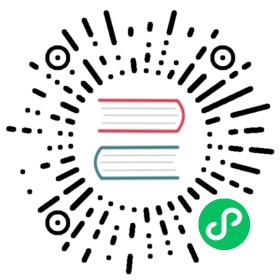Controller GrayScale Release
 提示
提示
If you are using KubeVela >= v1.8.0, controller sharding is supported. If you need to run multiple version of KubeVela controllers (all have version >= v1.8.0), you can refer to controller sharding.
System upgrades can always be a dangerous operation for system operators. As a control plane operator, KubeVela controller also faces similar challenges. The introduction of new features or function reconstruction could bring potential risks for running higher version controllers on low version applications.
To help system operators overcome such difficulties, KubeVela provide controller grayscale release mechanism which allow multiple version controllers to run concurrently. When applications are annotated with key app.oam.dev/controller-version-require, only the controller with matched version number will be able to handle it.
Let’s say you already have a controller at version v1.6.4. Now you want to upgrade to v1.7.0-beta.1. To use the controller grayscale release, you can follow the below actions.
- Deploy a new controller using the version
v1.7.0-beta.1(This can be achived by duplicate the vela-core deploy in your cluster as shown below). Add--ignore-app-without-controller-versionto the args. This will let the controller only be able to handle applications with annotationapp.oam.dev/controller-version-require=v1.7.0-beta.1.
 提示
提示
To duplicate the deploy of your controller, you can apply a deployment like the follow YAML (if you enable specific feature flags like AuthenticateApplication, it is recommended to copy your existing deployment configuration and modify the name & image field)
apiVersion: apps/v1kind: Deploymentmetadata:name: kubevela-vela-core-canarynamespace: vela-systemspec:replicas: 1selector:matchLabels:app.kubernetes.io/instance: kubevelaapp.kubernetes.io/name: vela-core-canarytemplate:metadata:annotations:prometheus.io/path: /metricsprometheus.io/port: "8080"prometheus.io/scrape: "true"labels:app.kubernetes.io/instance: kubevelaapp.kubernetes.io/name: vela-core-canaryspec:containers:- args:- --ignore-app-without-controller-version- --metrics-addr=:8080- --enable-leader-election- --use-webhook=true- --webhook-port=9443- --webhook-cert-dir=/etc/k8s-webhook-certs- --optimize-mark-with-prob=0.1- --optimize-disable-component-revision- --health-addr=:9440- --disable-caps=rollout- --system-definition-namespace=vela-system- --application-revision-limit=2- --definition-revision-limit=2- --oam-spec-ver=v0.3- --enable-cluster-gateway- --application-re-sync-period=5m- --concurrent-reconciles=4- --kube-api-qps=100- --kube-api-burst=200- --max-workflow-wait-backoff-time=60- --max-workflow-failed-backoff-time=300- --max-workflow-step-error-retry-times=10image: oamdev/vela-core:v1.7.0-beta.1imagePullPolicy: Alwaysname: kubevelaports:- containerPort: 9443name: webhook-serverprotocol: TCP- containerPort: 9440name: healthzprotocol: TCPreadinessProbe:failureThreshold: 3httpGet:path: /readyzport: healthzscheme: HTTPinitialDelaySeconds: 30periodSeconds: 5successThreshold: 1timeoutSeconds: 1resources:limits:cpu: 500mmemory: 1Girequests:cpu: 50mmemory: 20MivolumeMounts:- mountPath: /etc/k8s-webhook-certsname: tls-cert-volreadOnly: trueserviceAccount: kubevela-vela-coreserviceAccountName: kubevela-vela-corevolumes:- name: tls-cert-volsecret:defaultMode: 420secretName: kubevela-vela-core-admission
- After setting up two controllers, you could check it out through CLI commands like
kubectl get deployment -n vela-system -owide
NAME READY UP-TO-DATE AVAILABLE AGE CONTAINERS IMAGES SELECTORkubevela-cluster-gateway 1/1 1 1 4d2h kubevela-vela-core-cluster-gateway oamdev/cluster-gateway:v1.7.0-alpha.3 app.kubernetes.io/instance=kubevela-cluster-gateway,app.kubernetes.io/name=vela-core-cluster-gatewaykubevela-vela-core 1/1 1 1 4d2h kubevela oamdev/vela-core:v1.6.4 app.kubernetes.io/instance=kubevela,app.kubernetes.io/name=vela-corekubevela-vela-core-canary 1/1 1 1 63m kubevela oamdev/vela-core:v1.7.0-beta.1 app.kubernetes.io/instance=kubevela,app.kubernetes.io/name=vela-core-canary
- Choose one application and add annotation
app.oam.dev/controller-version-require: v1.7.0-beta.1to it. The application now will be handled by the new controller.
 提示
提示
You can also deploy new applications with the annotation mentioned above, like
apiVersion: core.oam.dev/v1beta1kind: Applicationmetadata:name: testannotations:app.oam.dev/controller-version-require: v1.7.0-beta.1spec:components:- type: webservicename: testproperties:image: nginx
- If you view the logs in the controller, you will find out the old controller contains logs like follows. This means the old controller skips the control loop of the target app. If you look into the logs of the new controller, you will find out that the target app is being handled there.
I0110 10:12:30.034066 1 application_controller.go:128] "skip app: not match the controller requirement of app" application="default/test" controller="application" spanID="i-p8enedq6"
After you have confirmed the target application works as expected, you can add the annotation to more applications and let more ones to be handled by the new controller.
Finally, after all applications have been handled by the new controller, you can make upgrades to the original controller like using
helm upgradeorvela install. Then you can remove the canary deployment and let the upgraded controller to handle all applications normally.
During this procedure, if any unexpected error happens, you can stop the canary controller by scale its replicas to 0. This won’t affect the applications that are still handled by the old version controller.
 警告
警告
Notice that there are some limitations for the grayscale release of controller.
- The CRD cannot be grayscale released. If different version controllers rely on various CRDs, this solution might not work properly.
- Although during the upgrade process, each controller only handles part of the applications, they will still use all the resources required to handle applications. This means in the process, the memory resource consumption will be doubled if you have two controllers running concurrently.
Last updated on 2023年8月4日 by Daniel Higuero