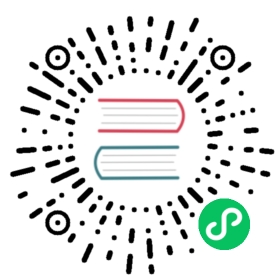Canary Rollout
In this section, we will introduce how to canary rollout a container service.
Enable kruise-rollout addon, our canary rollout capability relies on the rollouts from OpenKruise.
vela addon enable kruise-rollout
Deploy the application as shown below:
cat <<EOF | vela up -f -apiVersion: core.oam.dev/v1beta1kind: Applicationmetadata:name: canary-demoannotations:app.oam.dev/publishVersion: v1spec:components:- name: canary-demotype: webserviceproperties:image: wangyikewyk/canarydemo:v1ports:- port: 8090traits:- type: scalerproperties:replicas: 5- type: gatewayproperties:domain: canary-demo.comhttp:"/version": 8090EOF
The first deployment is a default way to deploy an application. You can check the status of the application to ensure it’s running before proceeding to the next step.
$ vela status canary-demoAbout:Name: canary-demoNamespace: defaultCreated at: 2023-04-10 14:27:58 +0800 CSTStatus: runningWorkflow:mode: DAG-DAGfinished: trueSuspend: falseTerminated: falseSteps- id: c1cqamr5w6name: canary-demotype: apply-componentphase: succeededServices:- Name: canary-demoCluster: local Namespace: defaultType: webserviceHealthy Ready:5/5Traits:✅ scaler ✅ gateway: No loadBalancer found, visiting by using 'vela port-forward canary-demo'
If you have enabled velaux addon, you can view the application topology graph that all v1 pods are ready now.

If you have already installed an ingress controller (or you can install one by enable the ingress-nginx addon), you can access the gateway endpoint with the specific host by:
$ curl -H "Host: canary-demo.com" <ingress-controller-address>/versionDemo: V1
The host canary-demo.com is aligned with the gateway trait in your application, you can also configure it in your /etc/hosts to use the host url for visiting.
Let’s modify the image tag of the component, from v1 to v2 as follows:
cat <<EOF | vela up -f -apiVersion: core.oam.dev/v1beta1kind: Applicationmetadata:name: canary-demoannotations:app.oam.dev/publishVersion: v2spec:components:- name: canary-demotype: webserviceproperties:image: wangyikewyk/canarydemo:v2ports:- port: 8090traits:- type: scalerproperties:replicas: 5- type: gatewayproperties:domain: canary-demo.comhttp:"/version": 8090workflow:steps:- type: canary-deployname: rollout-20properties:weight: 20- name: suspend-1sttype: suspend- type: canary-deployname: rollout-50properties:weight: 50- name: suspend-2ndtype: suspend- type: canary-deployname: rollout-100properties:weight: 100EOF
As we can see, in this update, we have also configured a canary-deploy workflow. This workflow includes 5 steps and splits the entire process into 3 stages. Here’s an overview about what will happen of the three stages:
- In the first stage, the deployment will be updated with 20% of the total replicas. In our example, since we have a total of 5 replicas, 1 replica will be updated to the new version and serve 20% of the traffic. The upgrade process will then wait for a manual approval before moving on to the next stage.
- Once the first stage has been approved, the second stage will begin. During this stage, 50% of the total replicas will be updated to the new version. In our example, this means that 2.5 replicas will be updated, which is rounded up to 3. These 3 replicas will serve 50% of the traffic, and the upgrade process will once again wait for a manual approval before moving on to the final stage.
- In the final stage, all replicas will be updated to the new version and serve 100% of the traffic
Check the status of the application:
$ vela status canary-demoAbout:Name: canary-demoNamespace: defaultCreated at: 2023-04-10 15:10:56 +0800 CSTStatus: workflowSuspendingWorkflow:mode: StepByStep-DAGfinished: falseSuspend: trueTerminated: falseSteps- id: hqhtsm949fname: rollout-20type: canary-deployphase: succeeded- id: umzd2xain9name: suspend-1sttype: suspendphase: suspendingmessage: Suspended by field suspendServices:- Name: canary-demoCluster: local Namespace: defaultType: webserviceHealthy Ready:5/5Traits:✅ rolling-release: workload deployment is completed ✅ scaler ✅ gateway: Visiting URL: canary-demo.com, IP: 192.168.9.103- Name: canary-demoCluster: local Namespace: defaultType: webserviceHealthy Ready:5/5Traits:✅ scaler ✅ gateway: No loadBalancer found, visiting by using 'vela port-forward canary-demo'
The application’s status is currently set to workflowSuspending, which means that the first step has been completed and the workflow is now waiting for manual approval.
View the topology graph again to confirm that a new v2 pod has been created to serve canary traffic. Meanwhile, the remaining 4 v1 pods are still running and serving non-canary traffic. 
Access the gateway endpoint again. You will find that there is approximately a 20% chance of seeing the Demo: v2 result.
$ curl -H "Host: canary-demo.com" <ingress-controller-address>/versionDemo: V2
After verify the success of the canary version through business-related metrics, such as logs, metrics, and other means, you can resume the workflow to continue the process of rollout.
vela workflow resume canary-demo
Access the gateway endpoint again multi times. You will find out the chance (50%) to meet result Demo: v2 is highly increased.
$ curl -H "Host: canary-demo.com" <ingress-controller-address>/versionDemo: V2
View topology graph again, you will see the workload updated 3 replicas to v2, and this pod will serve the canary traffic. Meanwhile, 2 pods of v1 are still running and server non-canary traffic.

In the end, you can resume again to finish the rollout process.
vela workflow resume canary-demo
Access the gateway endpoint again multi times. You will find out the result always is Demo: v2.
$ curl -H "Host: canary-demo.com" <ingress-controller-address>/versionDemo: V2
If you want to cancel the rollout process and rollback the application to the latest version, after manually check. You can rollback the rollout workflow:
$ vela workflow rollback canary-demoApplication spec rollback successfully.Application status rollback successfully.Successfully rollback rolloutApplication outdated revision cleaned up.
Access the gateway endpoint again. You can see the result is always Demo: V1.
$ curl -H "Host: canary-demo.com" <ingress-controller-address>/versionDemo: V1
Any rollback operation in middle of a runningWorkflow will rollback to the latest succeeded revision of this application. So, if you deploy a successful v1 and upgrade to v2, but this version didn’t succeed while you continue to upgrade to v3. The rollback of v3 will automatically to v1, because release v2 is not a succeeded one.
You can also execute a Canary Rollout process on VelaUX.
To begin, create an application with a webservice component and set its image to wangyikewyk/canarydemo:v1, as shown in the image below:

Next, add a scaler trait for this component and set the replica number to 3, as shown below:

Finally, configure a gateway for the component and set the hostname and traffic route, as illustrated in the image:

After clicking the deploy button, the application will be deployed, and you can check its status on the resource topology page, as shown below:

To update the component, change the image to wangyikewyk/canarydemo:v2:

Next, click the deploy button then click Enable Canary Rollout button to create a new canary rollout workflow, as shown below:

Set the batches to 3 to perform a Canary Rollout of the application with 3 batches:

You will see the new created workflow is as shown below, click the save button to save it.

The rollout process is divided into three steps, with each step releasing 1/3 replicas and traffic to the new version. A manual approval step is between two canary-deploy steps. You can also modify the weight of every Canary Rollout step.
Click deploy again and choose the Default Canary Workflow to begin the rollout process as shown:

After the first step is complete, 1 replica will be updated to v2, as shown below:

You can try to access the gateway using the following command, and you will have a 1/3 chance of getting the Demo: V1.
$ curl -H "Host: canary-demo.com" <ingress-controller-address>/versionDemo: V1
To continue the rollout process, click the continue button on the workflow page:

You will find that 2 replicas have been updated to the new version:

To terminate the rolling process and rollback the application to version v1, click the rollback button:

You will find that all replicas have been rolled back to v1:

Last updated on Aug 4, 2023 by Daniel Higuero