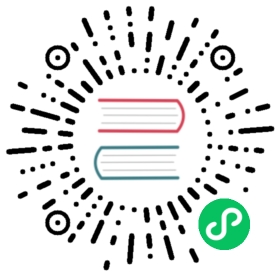Suspend and Resume
This section introduces how to suspend and resume the workflow in KubeVela.
Suspend the Workflow
In KubeVela, you can choose to use the vela command to manually suspend the execution of the workflow, or use a built-in special step type suspend to automatically suspend the workflow.
Suspend Manually
If you have a running application and you want to suspend its execution, you can use vela workflow suspend to suspend the workflow.
$ vela workflow suspend my-appSuccessfully suspend workflow: my-app
Use Suspend Step
Apply the following example:
apiVersion: core.oam.dev/v1beta1kind: Applicationmetadata:name: suspendnamespace: defaultspec:components:- name: comp1type: webserviceproperties:image: crccheck/hello-worldport: 8000- name: comp2type: webserviceproperties:image: crccheck/hello-worldport: 8000workflow:steps:- name: apply1type: apply-componentproperties:component: comp1- name: suspendtype: suspend- name: apply2type: apply-componentproperties:component: comp2
Use vela status to check the status of the Application:
$ vela status suspendAbout:Name: suspendNamespace: defaultCreated at: 2022-06-27 17:36:58 +0800 CSTStatus: workflowSuspendingWorkflow:mode: StepByStepfinished: falseSuspend: trueTerminated: falseSteps- id:yj9h29uv6vname:apply1type:apply-componentphase:succeededmessage:- id:xvmda4he5ename:suspendtype:suspendphase:runningmessage:Services:- Name: comp1Cluster: local Namespace: defaultType: webserviceHealthy Ready:1/1No trait applied
As you can see, when the first step is completed, the suspend step will be executed and this step will suspend the workflow.
Resume the Workflow
Resume Manually
Once the workflow is suspended, you can use the vela workflow resume command to manually resume the workflow.
Take the above suspended application as an example:
$ vela workflow resume suspendSuccessfully resume workflow: suspend
After successfully continuing the workflow, view the status of the app:
$ vela status suspendAbout:Name: suspendNamespace: defaultCreated at: 2022-06-27 17:36:58 +0800 CSTStatus: runningWorkflow:mode: StepByStepfinished: trueSuspend: falseTerminated: falseSteps- id:yj9h29uv6vname:apply1type:apply-componentphase:succeededmessage:- id:xvmda4he5ename:suspendtype:suspendphase:succeededmessage:- id:66jonaxjefname:apply2type:apply-componentphase:succeededmessage:Services:- Name: comp2Cluster: local Namespace: defaultType: webserviceHealthy Ready:1/1No trait applied- Name: comp1Cluster: local Namespace: defaultType: webserviceHealthy Ready:1/1No trait applied
As you can see, the workflow has continued to execute.
Terminate Manually
If you want to terminate a workflow while it is suspended, you can use the vela workflow terminate command to terminate the workflow.
$ vela workflow terminate my-appSuccessfully terminate workflow: my-app
Resume the Workflow Automatically
If you want the workflow to be continued automatically after a period of time has passed. Then, you can add a duration parameter to the suspend step. When the duration time elapses, the workflow will automatically continue execution.
Apply the following example:
apiVersion: core.oam.dev/v1beta1kind: Applicationmetadata:name: auto-resumenamespace: defaultspec:components:- name: comp1type: webserviceproperties:image: crccheck/hello-worldport: 8000- name: comp2type: webserviceproperties:image: crccheck/hello-worldport: 8000workflow:steps:- name: apply1type: apply-componentproperties:component: comp1- name: suspendtype: suspendproperties:duration: 5s- name: apply2type: apply-componentproperties:component: comp2
Use vela status to check the status of the Application:
$ vela status auto-resumeAbout:Name: auto-resumeNamespace: defaultCreated at: 2022-06-27 17:57:35 +0800 CSTStatus: runningWorkflow:mode: StepByStepfinished: trueSuspend: falseTerminated: falseSteps- id:q5jhm6mgwvname:apply1type:apply-componentphase:succeededmessage:- id:3xgfcp3cujname:suspendtype:suspendphase:succeededmessage:- id:zjux8ud876name:apply2type:apply-componentphase:succeededmessage:Services:- Name: comp2Cluster: local Namespace: defaultType: webserviceHealthy Ready:1/1No trait applied- Name: comp1Cluster: local Namespace: defaultType: webserviceHealthy Ready:1/1No trait applied
As you can see, the suspend step is automatically executed successfully after five seconds, and the workflow is executed successfully.