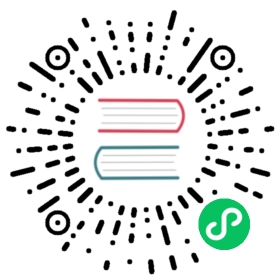Cloud service
In this tutorial, we will add a Alibaba Cloud’s RDS service as a new workload type in KubeVela.
Step 1: Install and configure Crossplane
We use Crossplane as the cloud resource operator for Kubernetes. This tutorial has been verified with Crossplane version 0.14. Please follow the Crossplane Documentation, especially the Install & Configure and Compose Infrastructure sections to configure Crossplane with your cloud account.
Note: When installing crossplane helm chart, please don’t set alpha.oam.enabled=true as OAM crds are already installed by KubeVela.
Step 2: Add Workload Definition
First, register the rds workload type to KubeVela.
$ cat << EOF | kubectl apply -f -apiVersion: core.oam.dev/v1alpha2kind: WorkloadDefinitionmetadata:name: rdsannotations:definition.oam.dev/apiVersion: "database.example.org/v1alpha1"definition.oam.dev/kind: "PostgreSQLInstance"definition.oam.dev/description: "RDS on Ali Cloud"spec:definitionRef:name: rds.appsextension:template: |output: {apiVersion: "database.example.org/v1alpha1"kind: "PostgreSQLInstance"metadata:name: context.namespec: {parameters:storageGB: parameter.storagecompositionSelector: {matchLabels:provider: parameter.provider}writeConnectionSecretToRef:name: parameter.secretname}}parameter: {secretname: *"db-conn" | stringprovider: *"alibaba" | stringstorage: *20 | int}EOF
Check if the new workload type is added:
$ vela workloadsSynchronizing capabilities from cluster⌛ ...Sync capabilities successfully ✅ Add(1) Update(0) Delete(0)TYPE CATEGORY DESCRIPTION+rds workload RDS on Ali CloudListing workload capabilities ...NAME DESCRIPTIONrds RDS on Ali Cloudtask One-time task/jobwebservice Long running service with network routesworker Backend worker without ports exposed
Step 3: Try out RDS workload to an application
Let’s first create an Appfile. We will claim an RDS instance with workload type of rds. You may need to change the variables of the database service to reflect your configuration.
$ cat << EOF > vela.yamlname: test-rdsservices:database:type: rdsname: alibabaRdsstorage: 20checkdb:type: webserviceimage: nginxname: checkdbenv:- name: PGDATABASEvalue: postgres- name: PGHOSTvalueFrom:secretKeyRef:name: db-connkey: endpoint- name: PGUSERvalueFrom:secretKeyRef:name: db-connkey: username- name: PGPASSWORDvalueFrom:secretKeyRef:name: db-connkey: password- name: PGPORTvalueFrom:secretKeyRef:name: db-connkey: portEOF
Next, we could deploy the application with $ vela up.
Verify the database status
The database provision will take some time (> 5 min) to be ready. In our Appfile, we created another service called checkdb. The database will write all the connecting credentials in a secret which we put into the checkdb service as environmental variables. To verify the database configuration, we simply print out the environmental variables of the checkdb service:$ vela exec test-rds -- printenv
After confirming the service is checkdb, we shall see the printout of the database information:
PGUSER=myuserPGPASSWORD=<password>PGPORT=1921PGDATABASE=postgresPGHOST=<hostname>...