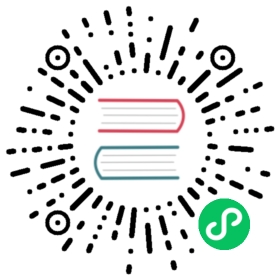- Getting started
- Preparation
- Running the cluster
- Serving Dashboard for Development
- Building Dashboard for Production
- Run the tests
- Committing changes to your fork
- Easy way to build your development environment with Docker
- Allow accessing dashboard from outside the container
- Change port number for dashboard
- To run dashboard using Docker at ease
- To run with your another Kubernetes cluster
- To run npm commands as you want
- To run container without creating cluster and running dashboard
- To access console inside of running development container
Getting started
This document describes how to setup your development environment.
Preparation
Make sure the following software is installed and added to the $PATH variable:
- Curl 7+ (installation manual)
- Git 2.13.2+ (installation manual)
- Docker 1.13.1+ (installation manual)
- Golang 1.17+ (installation manual)
- Dashboard uses
go modfor go dependency management, so enable it with runningexport GO111MODULE=on.
- Dashboard uses
- Node.js 14+ and npm 6+ (installation with nvm)
- Gulp.js 4+ (installation manual)
Clone the repository into $GOPATH/src/github.com/kubernetes/dashboard and install the dependencies:
npm ci
If you are running commands with root privileges set --unsafe-perm flag:
npm ci --unsafe-perm
Running the cluster
To make Dashboard work you need to have cluster running. If you would like to use local cluster we recommend kubeadm, minikube or kubeadm-dind-cluster. The most convenient way is to make it work is to create a proxy. Run the following command:
kubectl proxy
kubectl will handle authentication with Kubernetes and create an API proxy with the address localhost:8080. Therefore, no changes in the configuration are required.
Serving Dashboard for Development
Quick updated version:
npm start
Another way to connect to real cluster while developing dashboard is to specify options for npm like following:
npm run start:https --kubernetes-dashboard:kubeconfig=<path to your kubeconfig>
Please see here which options you can specify to run dashboard with npm.
Open a browser and access the UI under localhost:8080.
In the background, npm start makes a concurrently call to start the golang backend server and the angular development server.
Once the angular server starts, it takes some time to pre-compile all assets before serving them. By default, the angular development server watches for file changes and will update accordingly.
As stated in the Angular documentation, i18n does not work in the development mode. Follow Building Dashboard for Production section to test this feature.
Due to the deployment complexities of i18n and the need to minimize rebuild time, the development server only supports localizing a single locale at a time. Setting the “localize” option to true will cause an error when using ng serve if more than one locale is defined. Setting the option to a specific locale, such as “localize”: [“fr”], can work if you want to develop against a specific locale (such as fr).
Building Dashboard for Production
To build dashboard for production, you still need to install bc.
The Dashboard project can be built for production by using the following task:
npm run build
The code is compiled, compressed, i18n support is enabled and debug support removed. The dashboard binary can be found in the dist folder.
To build and immediately serve Dashboard from the dist folder, use the following task:
npm run start:prod
Open a browser and access the UI under localhost:9090. The following processes should be running (respective ports are given in parentheses):
Dashboard backend (9090) ---> Kubernetes API server (8080)
To build the docker image on darwin OS you will need to set environment variable for go to build as linux:
export GOOS=linux
In order to package everything into a ready-to-run Docker image, use the following task:
npm run docker:build:head
You might notice that the Docker image is very small and requires only a few MB. Only Dashboard assets are added to a scratch image. This is possible, because the dashboard binary has no external dependencies. Awesome!
Run the tests
Unit tests should be executed after every source code change. The following task makes this a breeze. The full test suite includes unit tests and integration tests.
npm run test
You can also run individual tests on their own (such as the backend or frontend tests) by doing the following:
npm run test:frontend
or
npm run test:backend
The code style check suite includes format checks can be executed with:
npm run check
The code formatting can be executed with:
npm run fix
These check and formatting involves in go, ts, scss, html, license and i18n files.
Committing changes to your fork
Before committing any changes, please run npm run check. This will keep you from accidentally committing non tested and unformatted code.
Since the hooks for commit has been set with husky into <dashboard_home>/.git/hooks/pre-commit already if you installed dashboard according to above, so it will run npm run fix and keep your code as formatted.
Then you can commit your changes and push them to your fork:
git commitgit push -f origin my-feature
Easy way to build your development environment with Docker
At first, change directory to kubernetes dashboard repository of your fork.
Allow accessing dashboard from outside the container
Development container runs Kubernetes Dashboard in insecure mode by default, but Kubernetes Dashboard is not exposed to outside the container in insecure mode by default.
To allow accessing dashboard from outside the development container,
pass value for --insecure-bind-address option to dashboard as follows:
- Set
K8S_DASHBOARD_BIND_ADDRESSenvironment variable as"0.0.0.0"before usingaio/develop/run-npm-on-container.sh. - Run like
npm run [command] --kubernetes-dashboard:bind_address="0.0.0.0", when you run dashboard from inside the container.
Change port number for dashboard
As default, development container uses 8080 port to expose dashboard. If you need to change the port number, set K8S_DASHBOARD_PORT environment variable before using aio/develop/run-npm-on-container.sh. The variable would be passed to --port option for docker and npm run start command inside container, then container exports the port and dashboard starts at the port.
To run dashboard using Docker at ease
- Run
aio/develop/run-npm-on-container.sh.
That’s all. It will build dashboard container from your local repository, will create also kubernetes cluster container for your dashboard using kind, and will run dashboard.
Then you can see dashboard http://localhost:8080 with your browser.
To run with your another Kubernetes cluster
- Copy kubeconfig from your cluster, and confirm the URL for API server in it, and modify it if necessary.
- Set filepath for kubeconfig into
K8S_DASHBOARD_KUBECONFIGenvironment variable. - If you deployed
dashboard-metrics-scraperin your cluster, set its endpoint toK8S_DASHBOARD_SIDECAR_HOSTenvironment variable. - Change directory into your dashboard source directory.
- Run
aio/develop/run-npm-on-container.sh.
These manipulations will build container, and run dashboard as default.
To run npm commands as you want
Also, you can run npm commands described in package.json as you want
e.g.
- To test dashboard, run
aio/develop/run-npm-on-container.sh run test. - To check your code changes, run
aio/develop/run-npm-on-container.sh run check.
This container create user with UID and GID same as local user, switch user to user with gosu and run commands. So created or updated files like results of npm run fix or npm run build would have same ownership as your host. You can commit them immediately from your host.
To run container without creating cluster and running dashboard
- Set
K8S_DASHBOARD_CMDenvironment variable asbash. - Run
aio/develop/run-npm-on-container.sh. - Run commands as you like in the container.
This runs container with bash command.
To access console inside of running development container
- Run
docker exec -it k8s-dashboard-dev gosu user bash.
Copyright 2019 The Kubernetes Dashboard Authors