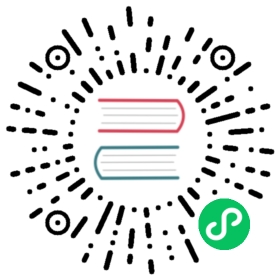Configure a Pod to Use a Projected Volume for Storage
This page shows how to use a projected Volume to mount several existing volume sources into the same directory. Currently, secret, configMap, downwardAPI, and serviceAccountToken volumes can be projected.
Note: serviceAccountToken is not a volume type.
Before you begin
You need to have a Kubernetes cluster, and the kubectl command-line tool must be configured to communicate with your cluster. It is recommended to run this tutorial on a cluster with at least two nodes that are not acting as control plane hosts. If you do not already have a cluster, you can create one by using minikube or you can use one of these Kubernetes playgrounds:
To check the version, enter kubectl version.
Configure a projected volume for a pod
In this exercise, you create username and password Secrets from local files. You then create a Pod that runs one container, using a projected Volume to mount the Secrets into the same shared directory.
Here is the configuration file for the Pod:
apiVersion: v1kind: Podmetadata:name: test-projected-volumespec:containers:- name: test-projected-volumeimage: busybox:1.28args:- sleep- "86400"volumeMounts:- name: all-in-onemountPath: "/projected-volume"readOnly: truevolumes:- name: all-in-oneprojected:sources:- secret:name: user- secret:name: pass
Create the Secrets:
# Create files containing the username and password:echo -n "admin" > ./username.txtecho -n "1f2d1e2e67df" > ./password.txt# Package these files into secrets:kubectl create secret generic user --from-file=./username.txtkubectl create secret generic pass --from-file=./password.txt
Create the Pod:
kubectl apply -f https://k8s.io/examples/pods/storage/projected.yaml
Verify that the Pod’s container is running, and then watch for changes to the Pod:
kubectl get --watch pod test-projected-volume
The output looks like this:
NAME READY STATUS RESTARTS AGEtest-projected-volume 1/1 Running 0 14s
In another terminal, get a shell to the running container:
kubectl exec -it test-projected-volume -- /bin/sh
In your shell, verify that the
projected-volumedirectory contains your projected sources:ls /projected-volume/
Clean up
Delete the Pod and the Secrets:
kubectl delete pod test-projected-volumekubectl delete secret user pass
What’s next
- Learn more about projected volumes.
- Read the all-in-one volume design document.