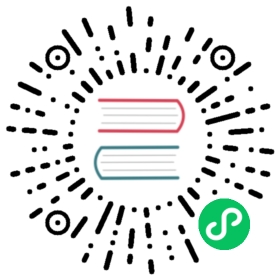Assign Pods to Nodes using Node Affinity
This page shows how to assign a Kubernetes Pod to a particular node using Node Affinity in a Kubernetes cluster.
Before you begin
You need to have a Kubernetes cluster, and the kubectl command-line tool must be configured to communicate with your cluster. It is recommended to run this tutorial on a cluster with at least two nodes that are not acting as control plane hosts. If you do not already have a cluster, you can create one by using minikube or you can use one of these Kubernetes playgrounds:
Your Kubernetes server must be at or later than version v1.10. To check the version, enter kubectl version.
Add a label to a node
List the nodes in your cluster, along with their labels:
kubectl get nodes --show-labels
The output is similar to this:
NAME STATUS ROLES AGE VERSION LABELSworker0 Ready <none> 1d v1.13.0 ...,kubernetes.io/hostname=worker0worker1 Ready <none> 1d v1.13.0 ...,kubernetes.io/hostname=worker1worker2 Ready <none> 1d v1.13.0 ...,kubernetes.io/hostname=worker2
Choose one of your nodes, and add a label to it:
kubectl label nodes <your-node-name> disktype=ssd
where
<your-node-name>is the name of your chosen node.Verify that your chosen node has a
disktype=ssdlabel:kubectl get nodes --show-labels
The output is similar to this:
NAME STATUS ROLES AGE VERSION LABELSworker0 Ready <none> 1d v1.13.0 ...,disktype=ssd,kubernetes.io/hostname=worker0worker1 Ready <none> 1d v1.13.0 ...,kubernetes.io/hostname=worker1worker2 Ready <none> 1d v1.13.0 ...,kubernetes.io/hostname=worker2
In the preceding output, you can see that the
worker0node has adisktype=ssdlabel.
Schedule a Pod using required node affinity
This manifest describes a Pod that has a requiredDuringSchedulingIgnoredDuringExecution node affinity,disktype: ssd. This means that the pod will get scheduled only on a node that has a disktype=ssd label.
pods/pod-nginx-required-affinity.yaml
apiVersion: v1kind: Podmetadata:name: nginxspec:affinity:nodeAffinity:requiredDuringSchedulingIgnoredDuringExecution:nodeSelectorTerms:- matchExpressions:- key: disktypeoperator: Invalues:- ssdcontainers:- name: nginximage: nginximagePullPolicy: IfNotPresent
Apply the manifest to create a Pod that is scheduled onto your chosen node:
kubectl apply -f https://k8s.io/examples/pods/pod-nginx-required-affinity.yaml
Verify that the pod is running on your chosen node:
kubectl get pods --output=wide
The output is similar to this:
NAME READY STATUS RESTARTS AGE IP NODEnginx 1/1 Running 0 13s 10.200.0.4 worker0
Schedule a Pod using preferred node affinity
This manifest describes a Pod that has a preferredDuringSchedulingIgnoredDuringExecution node affinity,disktype: ssd. This means that the pod will prefer a node that has a disktype=ssd label.
pods/pod-nginx-preferred-affinity.yaml
apiVersion: v1kind: Podmetadata:name: nginxspec:affinity:nodeAffinity:preferredDuringSchedulingIgnoredDuringExecution:- weight: 1preference:matchExpressions:- key: disktypeoperator: Invalues:- ssdcontainers:- name: nginximage: nginximagePullPolicy: IfNotPresent
Apply the manifest to create a Pod that is scheduled onto your chosen node:
kubectl apply -f https://k8s.io/examples/pods/pod-nginx-preferred-affinity.yaml
Verify that the pod is running on your chosen node:
kubectl get pods --output=wide
The output is similar to this:
NAME READY STATUS RESTARTS AGE IP NODEnginx 1/1 Running 0 13s 10.200.0.4 worker0
What’s next
Learn more about Node Affinity.