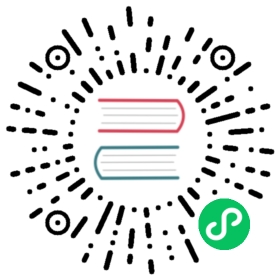Running Automated Tasks with a CronJob
This page shows how to run automated tasks using Kubernetes CronJob object.
Before you begin
You need to have a Kubernetes cluster, and the kubectl command-line tool must be configured to communicate with your cluster. It is recommended to run this tutorial on a cluster with at least two nodes that are not acting as control plane hosts. If you do not already have a cluster, you can create one by using minikube or you can use one of these Kubernetes playgrounds:
Creating a CronJob
Cron jobs require a config file. Here is a manifest for a CronJob that runs a simple demonstration task every minute:
apiVersion: batch/v1kind: CronJobmetadata:name: hellospec:schedule: "* * * * *"jobTemplate:spec:template:spec:containers:- name: helloimage: busybox:1.28imagePullPolicy: IfNotPresentcommand:- /bin/sh- -c- date; echo Hello from the Kubernetes clusterrestartPolicy: OnFailure
Run the example CronJob by using this command:
kubectl create -f https://k8s.io/examples/application/job/cronjob.yaml
The output is similar to this:
cronjob.batch/hello created
After creating the cron job, get its status using this command:
kubectl get cronjob hello
The output is similar to this:
NAME SCHEDULE SUSPEND ACTIVE LAST SCHEDULE AGEhello */1 * * * * False 0 <none> 10s
As you can see from the results of the command, the cron job has not scheduled or run any jobs yet. Watch for the job to be created in around one minute:
kubectl get jobs --watch
The output is similar to this:
NAME COMPLETIONS DURATION AGEhello-4111706356 0/1 0shello-4111706356 0/1 0s 0shello-4111706356 1/1 5s 5s
Now you’ve seen one running job scheduled by the “hello” cron job. You can stop watching the job and view the cron job again to see that it scheduled the job:
kubectl get cronjob hello
The output is similar to this:
NAME SCHEDULE SUSPEND ACTIVE LAST SCHEDULE AGEhello */1 * * * * False 0 50s 75s
You should see that the cron job hello successfully scheduled a job at the time specified in LAST SCHEDULE. There are currently 0 active jobs, meaning that the job has completed or failed.
Now, find the pods that the last scheduled job created and view the standard output of one of the pods.
Note: The job name is different from the pod name.
# Replace "hello-4111706356" with the job name in your systempods=$(kubectl get pods --selector=job-name=hello-4111706356 --output=jsonpath={.items[*].metadata.name})
Show the pod log:
kubectl logs $pods
The output is similar to this:
Fri Feb 22 11:02:09 UTC 2019Hello from the Kubernetes cluster
Deleting a CronJob
When you don’t need a cron job any more, delete it with kubectl delete cronjob <cronjob name>:
kubectl delete cronjob hello
Deleting the cron job removes all the jobs and pods it created and stops it from creating additional jobs. You can read more about removing jobs in garbage collection.